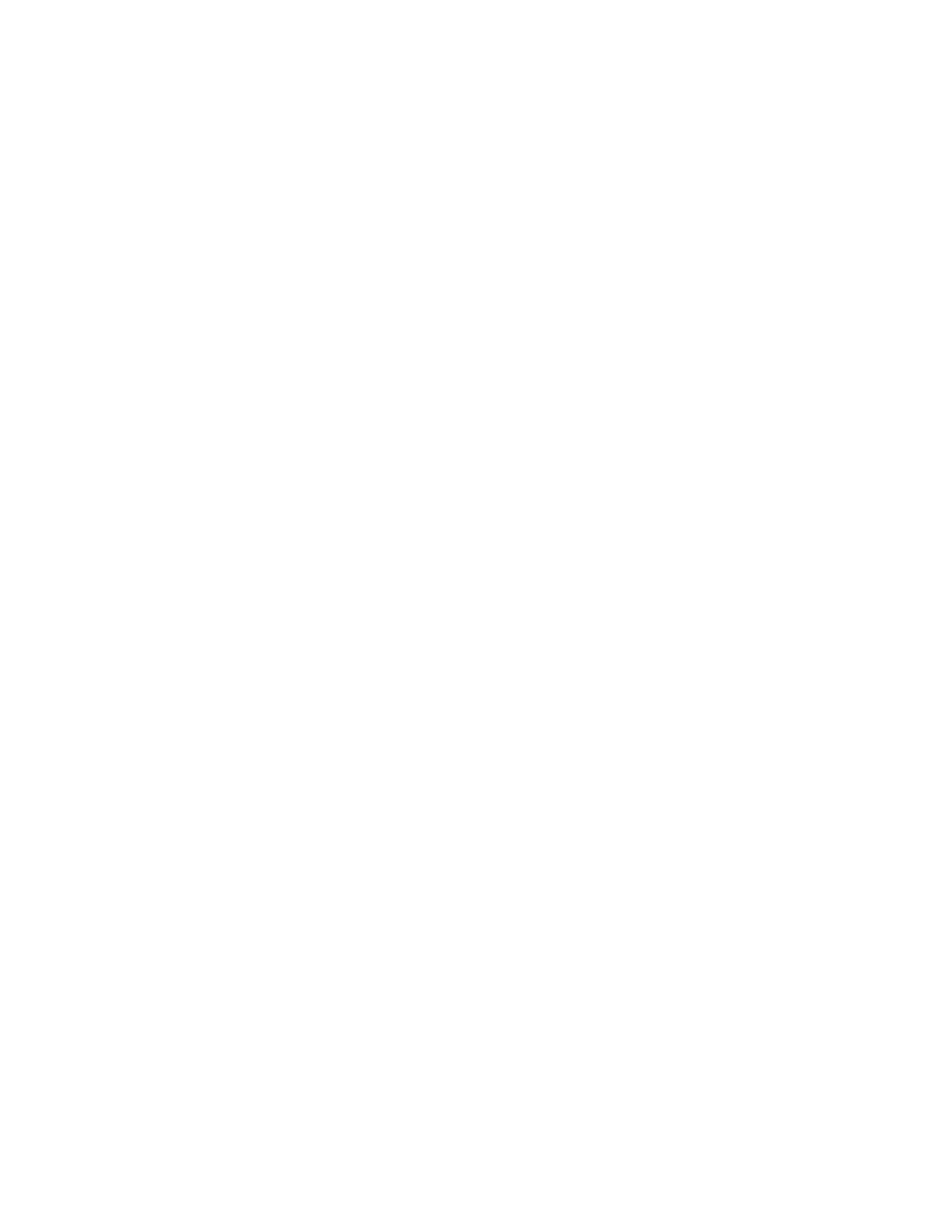Firmware Upgrade
Phaser® 6120 Color Laser Printer Service Manual
2-18
Firmware Upgrade via a TCP/IP Network Connection
Note: This is the preferred method for installing the firmware update for most environments.
Caution: Some of the printer's settings will be changed from their present value back to the
factory default values by the firmware update. Print a Configuration Page as described in
"Checking the Version of Firmware above, and use this page as a reference to restore the
printer's settings after the firmware update is complete.
1. Launch your preferred web browser on your computer. Microsoft Internet Explorer,
Netscape Navigator, Apple Safari, or most other web browsers are supported.
2. Enter the TCP/IP address of the printer or its DNS network name in the web browser's
address bar, and press Return or Enter to open the page. The address bar is typically at the
top of a browser window.
3. Click on the Job button in the list of functions on the right side of the page.
4. Click on the File Download link in the list of options on the left side of the page.
5. Click the Browse button. In the resulting file open window, select the firmware update file
that is provided as part of any update package.
6. Click the Blue button to transmit the firmware update to the printer.
7. The printer restarts automatically when the update process is complete.
Caution: Do not attempt to cancel the firmware update process or turn off the printer
power during the update. The printer automatically restarts after the firmware update
process is complete.
8. Restore the printer's settings to their previous values shown in the configuration page
printed earlier. Settings may be changed at the printer's front panel interface, or through
CentreWare IS using a web browser.
Firmware Upgrade via a Parallel Connection
1. Connect the machine to the PC using an IEEE 1284 cable. (The printer should be OFF.)
2. Copy the firmware data (XXXXXX.sys) to any directory on the PC.
3. Holding down the Menu/Select key and UP key on the Control Panel at the same time,
turn ON the printer's Power Switch.
4. For each of the following functions, select YES using the Right or Left key and press the
Menu/Select key: "UPDATE PRINTER," "REPLACE CODE," "REPLACE ALL FONT,"
and "UPDATE NOW."
Confirm that the message "SEND DATA NOW" appears on the Control Panel.
5. At the PC, open a command prompt window, and then go to the directory in which the
firmware data is stored.
