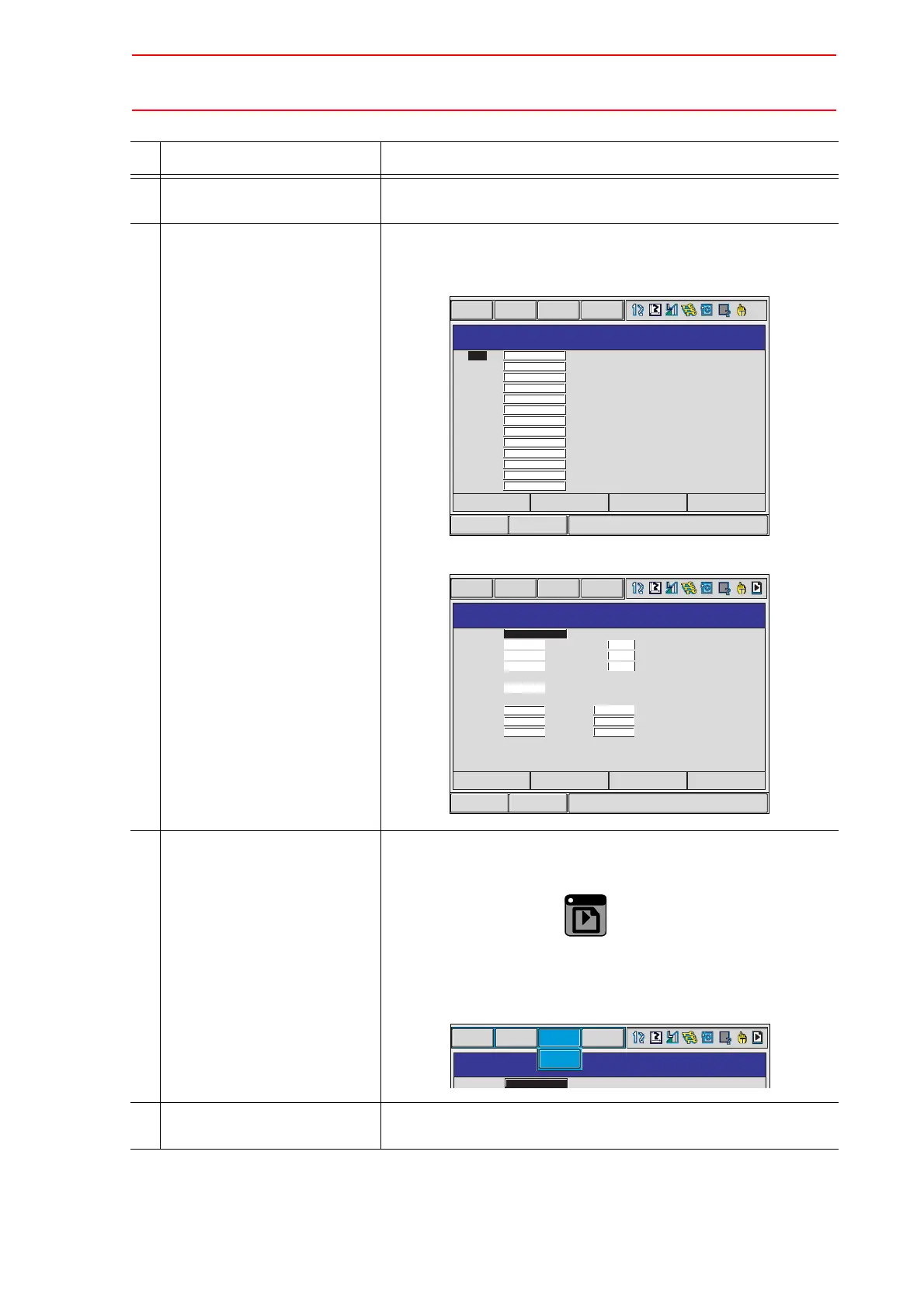8.3 Tool Data Setting
8-29
Operation Explanation
1 Select {ROBOT} under the
main menu.
2 Select {TOOL}. The TOOL window appears. The TOOL window is called up only
when the file extension function is valid. If the file extension func-
tion is invalid, the coordinate window appears.
3 Select the desired tool num-
ber.
Move the cursor to the desired number in the TOOL window and
press [SELECT]. The coordinate window of the selected number
is shown. In the coordinate window, change the desired number
by pressing the page key , or by selecting {PAGE}.
To alternate between the TOOL and the coordinate window,
select {DISPLAY} and {LIST}, or {DISPLAY} and {COORDINATE
VALUE} under the menu.
4 Select {UTILITY} under the
menu.
Short CutMain Menu
TOOL COORDINATE
DATA EDIT DISPLAY UTILITY
00
01
02
03
04
05
06
07
08
09
10
11
12
NO. NAME
RB1 STD TOOL
_
_
RB2 STD TOOL
_
_
Short CutMain Menu
TOOL
DATA EDIT DISPLAY UTILITY
TOOL NO. : 0 / 24
NAME
X
Y
Z
W
Xg
Yg
Zg
0.000
0.000
0.000
0.000
0.000
0.000
0.000
mm
mm
mm
kg
mm
mm
mm
Rx
Ry
Rz
Ix
Iy
Iz
0.00
0.00
0.00
0.000
0.000
0.000
deg.
deg.
deg.
kg.m2
kg.m2
kg.m2
RB1 STD TOOL
_
_
PAGE
PAGE
GO BACK
TOOL
DATA EDIT UTILITY
TOOL NO. : 0 / 24
NAME
DISPLAY
LIST
RB1 STD TOOL
_
_
