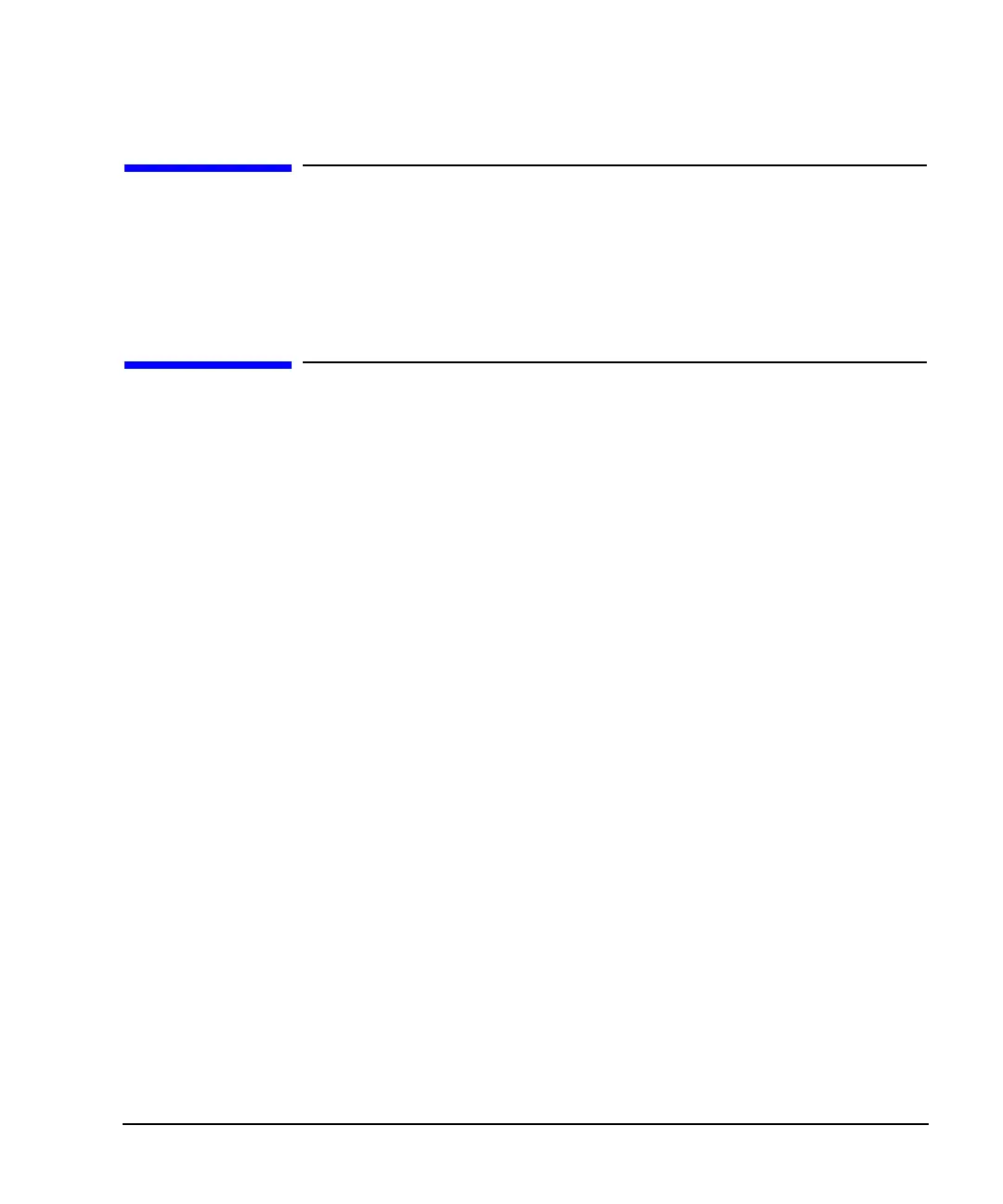Chapter 1 3
E4428C Analog Signal Generator Overview
Options
Options
ESG signal generators have hardware, firmware, software, and documentation options. The data sheet
shipped with your signal generator provides an overview of available options. For more information, visit
the Agilent ESG web page at http://www.agilent.com/find/esg, selected the desired ESG model, and then
click the
Options tab.
Firmware Upgrades
You can upgrade the firmware in your signal generator whenever new firmware is released. New firmware
releases, which can be downloaded from the Agilent website, may contain signal generator features and
functionality not available in previous firmware releases.
To determine the availability of new signal generator firmware, visit the Signal Generator Firmware
Upgrade Center web page at http://www.agilent.com/find/upgradeassistant, or call the number listed at
http://www.agilent.com/find/assist.
To Upgrade Firmware
The following procedure shows you how to download new firmware to your ESG using a LAN connection
and a PC. For information on equipment requirements and alternate methods of downloading firmware, such
as GPIB, refer to the Firmware Upgrade Guide, which can be accessed at
http://www.agilent.com/find/upgradeassistant.
1. Note the IP address of your signal generator. To view the IP address on the ESG, press
Utility >
GPIB/RS-232 LAN > LAN Setup.
2. Use an internet browser to visit http://www.agilent.com/find/upgradeassistant.
3. Scroll down to the “Documents and Downloads” table and click the link in the “Latest Firmware
Revision” column for the E4428C/38C ESG.
4. In the File Download window, select
Run.
5. In the Welcome window, click
Next and follow the on-screen instructions. The firmware files download
to the PC.
6. In the “Documents and Downloads” table, click the link in the “Upgrade Assistant Software” column for
the E4428C/38C ESG to download the PSG/ESG Upgrade Assistant.
7. In the File Download window, select
Run.
8. In the Welcome window, click
OK and follow the on-screen instructions.
