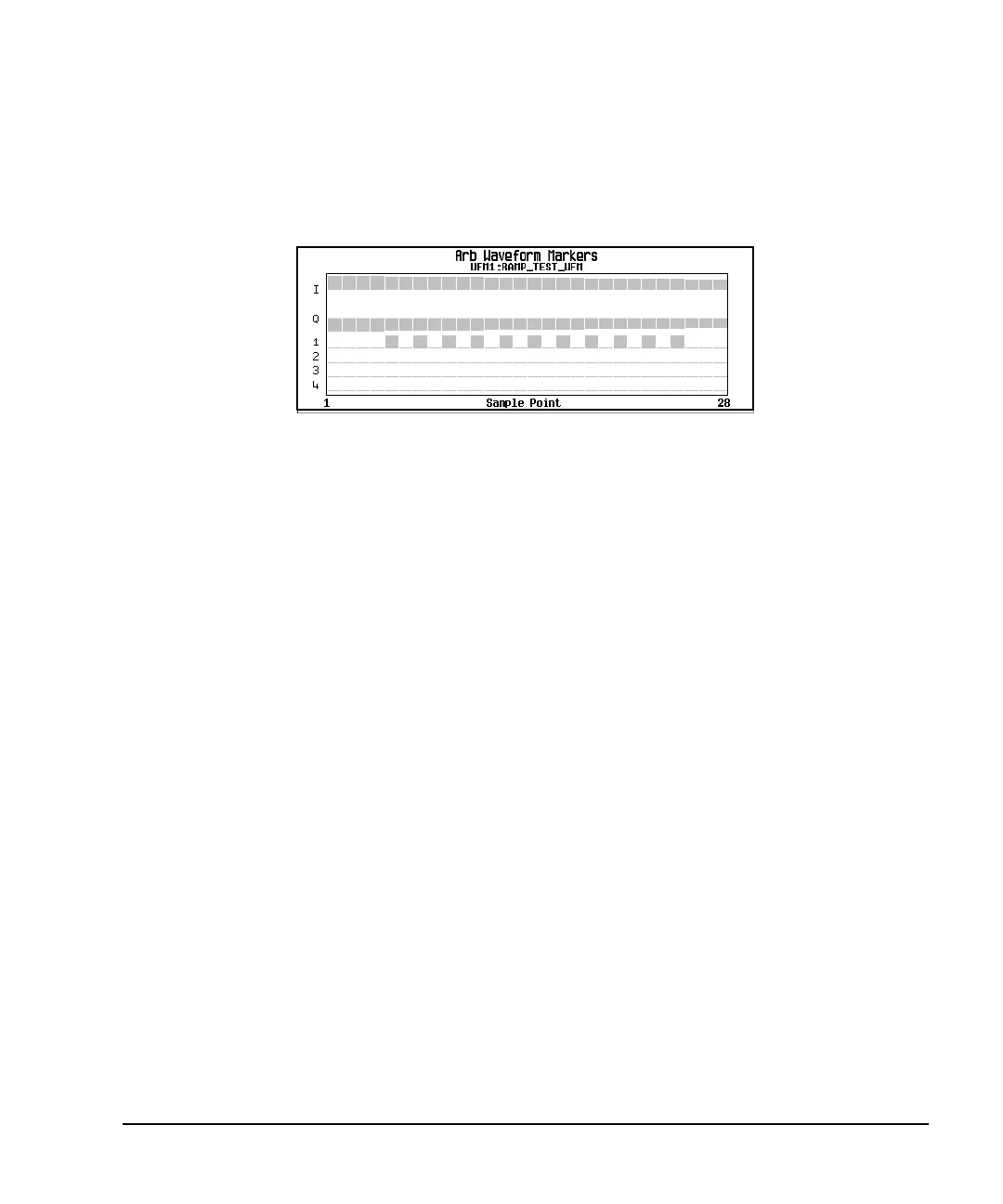Chapter 4 139
Basic Digital Operation
Using Waveform Markers
8. Press Apply To Waveform > Return.
This causes the marker to occur on every other point (one sample point is skipped) within the marker point
range, as shown below.
One application of the skipped point feature is the creation of a clock signal as the auxiliary output.
Controlling Markers in a Waveform Sequence (Dual ARB Only)
In a waveform segment, an enabled marker point generates an auxiliary output signal that is routed to the
rear-panel event connector (described in “Rear Panel Overview” on page 37) corresponding to that marker
number. For a waveform sequence, you enable or disable markers on a segment-by-segment basis; this
enables you to output markers for some segments in a sequence, but not for others. Unless you change the
marker settings or cycle the power, the setting remains the same for the next loaded sequence.
As You Create a Waveform Sequence
After you select the waveform segments to create a waveform sequence, and before you name and save the
sequence, you can enable or disable each segment’s markers independently. Enabling a marker that has no
marker points (page 137) has no effect on the auxiliary outputs.
1. Select the waveform segments (Step 1 on page 108).
2. Toggle the markers as desired:
a. Highlight the first waveform segment.
b. Press
Enable/Disable Markers.
c. As desired, press
Toggle Marker 1, Tog gl e Ma r ke r 2 , Toggle Marker 3, and Toggle Marker 4.
Toggling a marker that has no marker points (page 137) has no effect on the auxiliary outputs.
An entry in the Mkr column (see figure below) indicates that the marker is enabled for that segment;
no entry in the column means that all markers are disabled for that segment.
d. In turn, highlight each of the remaining segments and repeat Step c.
3. Press
Return.
Viewing markers is described on page 135
