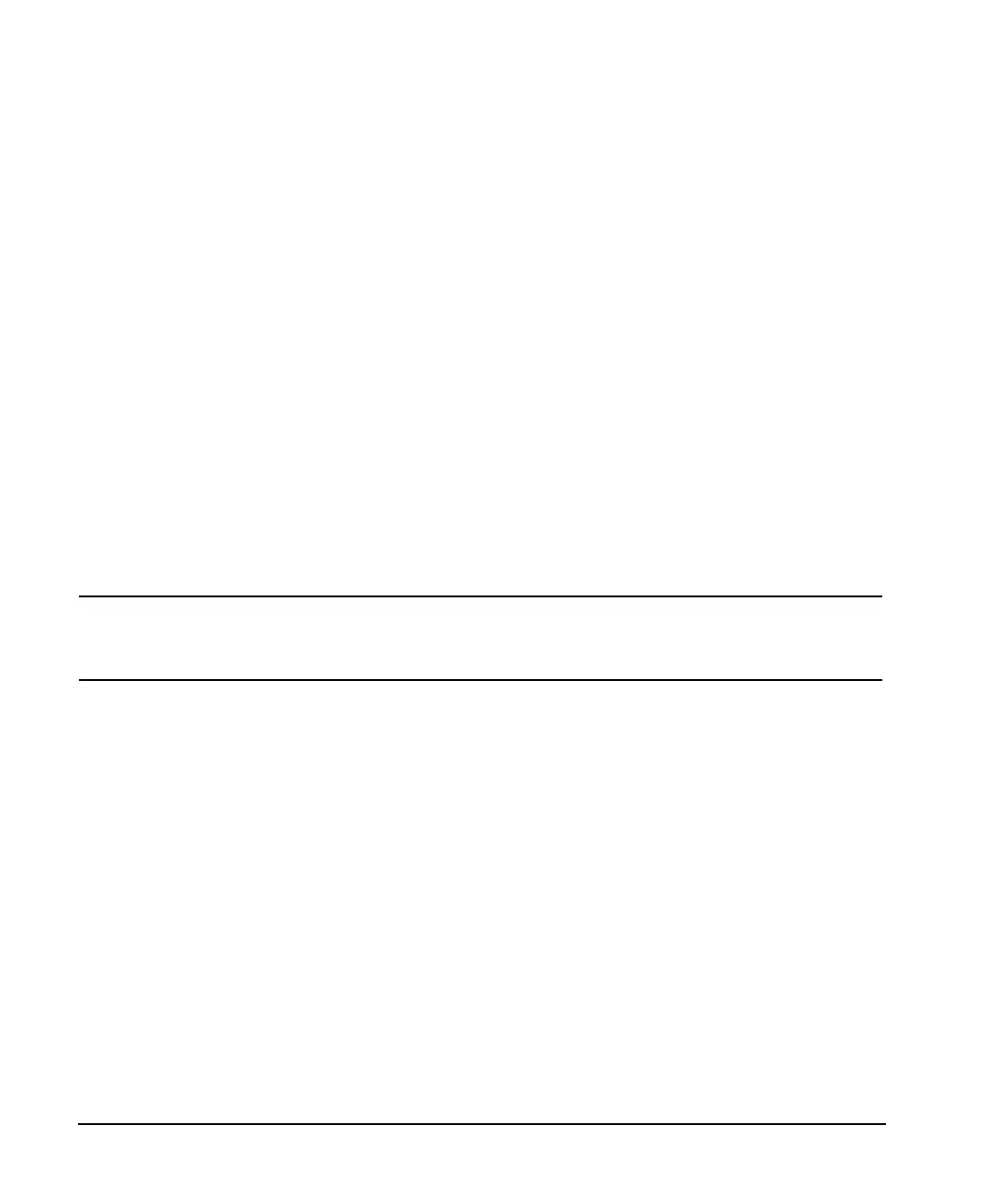64 Chapter 3
Basic Operation
Creating and Applying User Flatness Correction
4. Press Configure Step Array.
This opens a menu for entering the user flatness step array data.
5. Press
Freq Start > 500 > MHz.
6. Press
Freq Stop > 1 > GHz.
7. Press
# of Points > 10 > Enter.
Steps 4, 5, and 6 enter the desired flatness-corrected frequencies into the step array.
8. Press
Return > Load Cal Array From Step Array > Confirm Load From Step Sweep.
This populates the user flatness correction array with the frequency settings defined in the step array.
9. Press
Amplitude > 0 > dBm.
10. Press
RF On/Off.
This activates the RF output and the RF ON annunciator is displayed on the signal generator.
Perform the User Flatness Correction
NOTE If you are not using an Agilent E4416A/17A/18B/19B power meter, or if your power meter
does not have a GPIB interface, you can perform the user flatness correction manually. For
instructions, see “Performing the User Flatness Correction Manually” on page 65.
1. Press
More (1 of 2) > User Flatness > Do Cal.
This creates the user flatness amplitude correction value table entries. The signal generator enters the
user flatness correction routine and a progress bar is shown on the display.
2. When prompted, press
Done.
This loads the amplitude correction values into the user flatness correction array.
If desired, press
Configure Cal Array.
This opens the user flatness correction array, where you can view the stored amplitude correction values.
The user flatness correction array title displays User Flatness: (UNSTORED) indicating that the
current user flatness correction array data has not been saved to the memory catalog.
