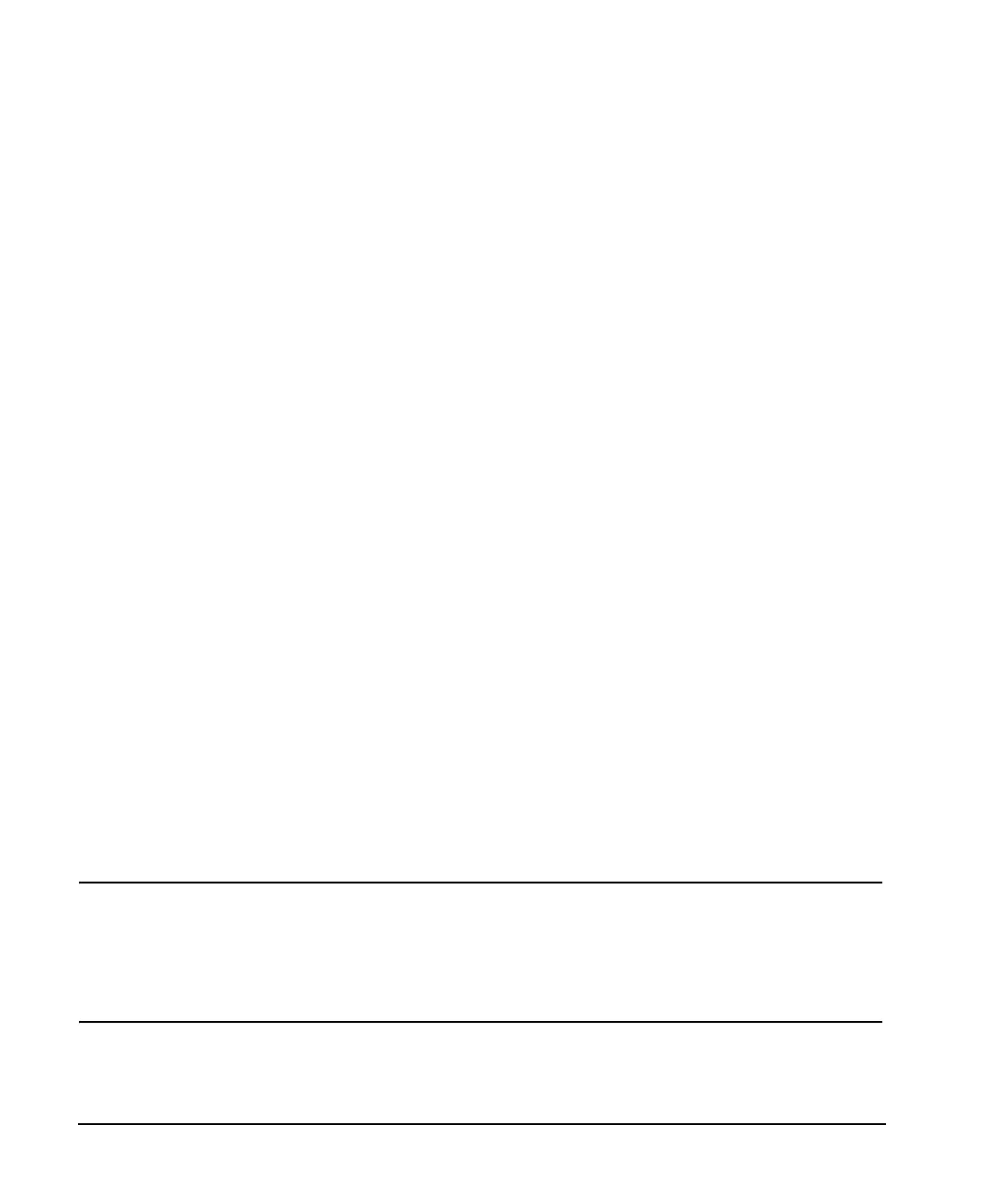66 Chapter 3
Basic Operation
Creating and Applying User Flatness Correction
Applying a User Flatness Correction Array
Press
Return > Return > Flatness Off On.
This applies the user flatness correction array to the RF output. The UF indicator is activated in the
AMPLITUDE section of the signal generator’s display and the frequency correction data contained in the
correction array is applied to the RF output amplitude.
Recalling and Applying a User Flatness Correction Array
Before performing the steps in this section, complete “Creating a User Flatness Correction Array” on
page 61.
1. Press
Preset.
2. Press
Amplitude > More (1 of 2) > User Flatness > Configure Cal Array > More (1 of 2) >
Preset List > Confirm Preset.
3. Press
More (2 of 2) > Load/Store.
4. Ensure that the file FLATCAL1 is highlighted.
5. Press
Load From Selected File > Confirm Load From File.
This populates the user flatness correction array with the data contained in the file FLATCAL1. The user
flatness correction array title displays User Flatness: FLATCAL1.
6. Press
Return > Flatness Off On.
This applies the user flatness correction data contained in FLATCAL1.
Returning the Signal Generator to GPIB Listener Mode
During the user flatness correction process, the power meter is controlled by the signal generator via GPIB,
and no other controllers are allowed on the GPIB interface. The signal generator operates in GPIB talker
mode, as a device controller for the power meter. In this operating mode, it cannot receive SCPI commands
via GPIB.
NOTE Before interfacing the signal generator to a remote controller, the signal generator must be
in GPIB listener mode. Press the
GPIB Listener Mode softkey to return the signal generator to
GPIB listener mode from GPIB talker mode.
If an RF carrier has been previously configured, you must save the present instrument state
before returning the signal generator to GPIB listener mode.
1. Save your instrument state to the instrument state register.
For instructions, see “Saving an Instrument State” on page 71.
