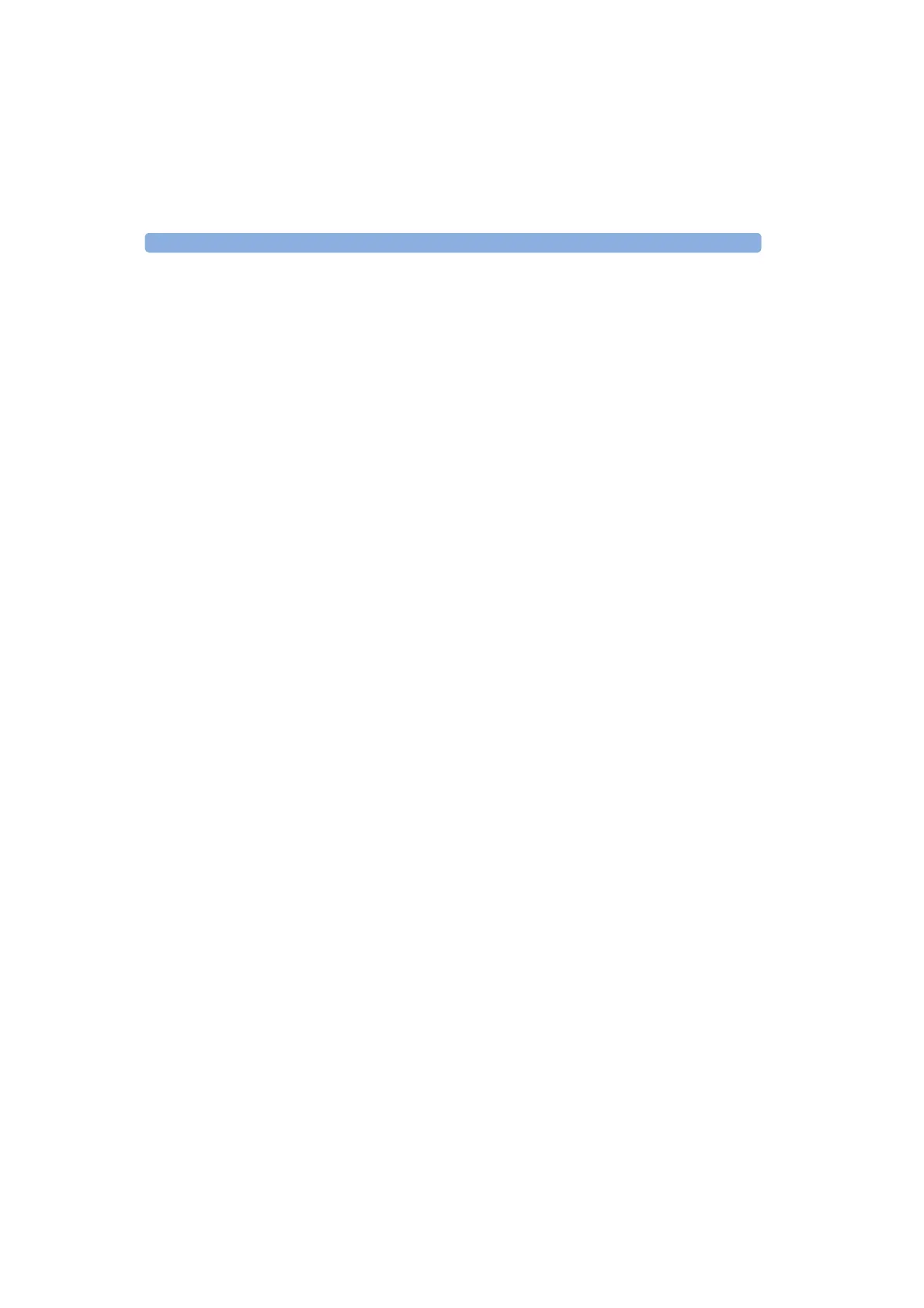4 Sample Sessions: Analyzing an Existing Trace How to Add a Landmark or Event Comment
110 E6000C Mini-OTDR User’s Guide, E0302
How to Add an Event Comment
Select Event 1 Select the appropriate event in the event table, or
position the marker at an event.
You can position the marker more accurately if you
press the DOWN cursor to view around the marker.
2 Select [E
VENTS] from the popup menu
3 Select the menu option <A
DD/MOD. EVENT COMMENT>.
4 You see a screen keyboard, similar to Figure 36.
If there is already a comment for this Event, you see the
label for the Event in the Event comment text: edit
field. Otherwise, the edit field is empty.
Add text 5 Use the screen keyboard to add a Comment. When you
have entered the Comment, move to OK and press the
S
ELECT key.
6 When you have finished the Event Comment text, move
to OK and press the S
ELECT key.
The Comment is now shown under the Event in the Event
Table. You can specify whether the Event Table is shown
from the [V
IEW] menu.
NOTE To delete an Event Comment, move to the Event and
select <D
ELETE EVENT COMMENT> from the [EVENTS] menu.
Figure 37 shows an Event Table containing a landmark
and event comment. The landmark is also marked in the
Event Bar at the foot of the trace.
Artisan Technology Group - Quality Instrumentation ... Guaranteed | (888) 88-SOURCE | www.artisantg.com
