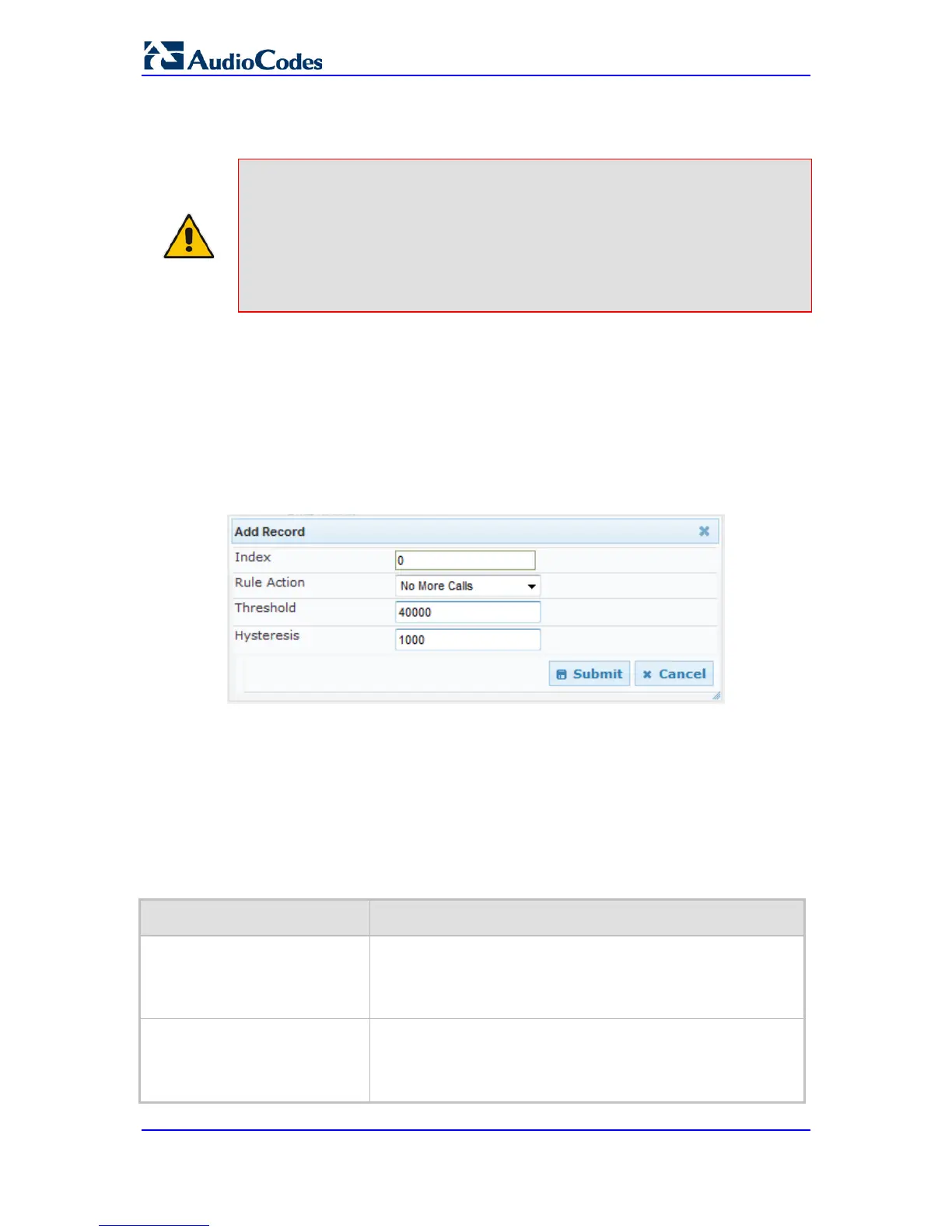Thus, up to two thresholds can be configured per Media Realm; one for each state
transition.
Notes:
• This feature is available only if the device is installed with the relevant
Software License Key.
• For your bandwidth management settings to take effect, you must reset
the device.
• You can also use the BWManagement ini file parameter to configure
bandwidth management per Media Realm.
To configure bandwidth management rules per Media Realm:
1. Open the Media Realm Table page (Configuration tab > VoIP menu > Media
submenu > Media Realm Configuration).
2. Select the Media Realm for which you want to configure bandwidth management
rules, and then click the Bandwidth Management link; the Bandwidth Management
page appears.
3. Click the Add button; the following dialog box appears:
Figure 16-12: Bandwidth Management Page - Add record Dialog Box
The figure above shows an example where if the bandwidth for this Media Realm
reaches 41,000 Bps (i.e., 40,000 plus 1,000 hysteresis), the device blocks any
additional calls. If the bandwidth later decreases to 39,000 Bps (i.e., 40,000 minus
1,000 hysteresis), the device allows additional calls.
4. Configure the parameters as required. See the table below for a description of each
parameter.
5. Click Submit to apply your settings.
6. Reset the device for your settings to take effect.
Bandwidth Management Parameter Descriptions
Parameter Description
Index
CLI: status
BWManagement_ThresholdInd
ex]
Defines the index of the table row entry. This index determines
the bandwidth threshold type for the rule:
[0] High Threshold Rule
[1] Critical Threshold Rule
Rule Action
CLI: action
[BWManagement_RuleAction]
Defines the action that the device performs when the configured
threshold is exceeded:
[0] Report Only (default)
[1] No more calls
