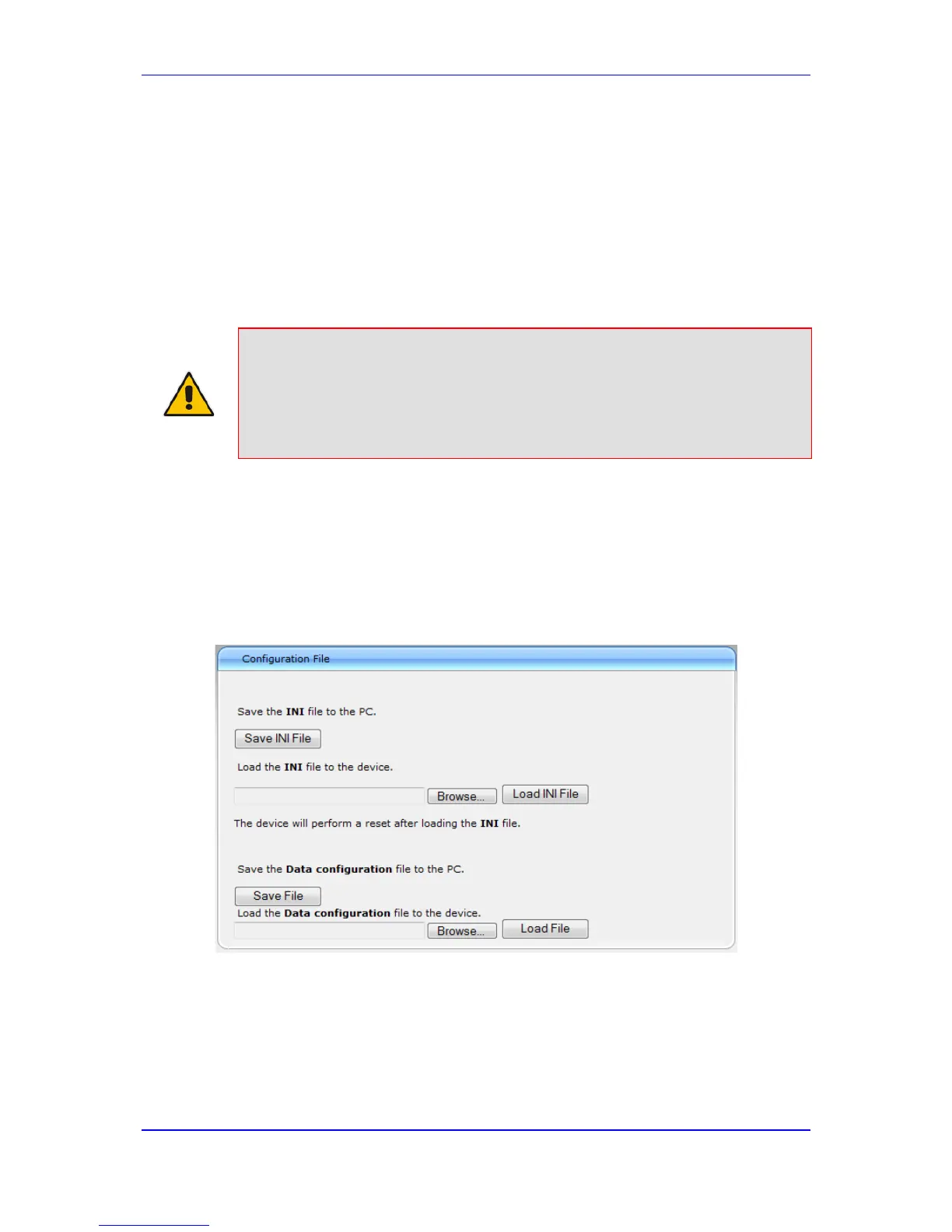12. Click OK; the Web interface becomes active, reflecting the upgraded device.
50.4 Backing Up and Loading Configuration File
You can save a copy/backup of the device's current configuration settings as an ini file to a
folder on your computer, using the Configuration File page. The saved ini file includes only
parameters that were modified and parameters with other than default values. The
Configuration File page also allows you to load an ini file to the device. If the device has
"lost" its configuration, you can restore the device's configuration by loading the previously
saved ini file or by simply loading a newly created ini file.
Notes:
• When loading an ini file using this Web page, parameters not included in
the ini file are reset to default settings.
• You can also save the current configuration to and update configuration
from an external USB hard drive connected to the device's USB port. For
more information, see USB Storage Capabilities on page 667.
To save the ini / data file:
1. Open the Configuration File page by doing one of the following:
• From the Navigation tree, click the Maintenance tab, click the Software Update
menu, and then click Configuration File.
• On the toolbar, click Device Actions, and then from the drop-down menu,
choose Load Configuration File or Save Configuration File.
Figure 50-6: Configuration File Page
2. To save the Voice ini file to a folder on your computer, do the following:
a. Click the Save INI File button; the File Download dialog box appears.
b. Click the Save button, navigate to the folder where you want to save the ini file,
and then click Save.
3. To save the Data configuration ini file to a folder on your computer, do the following:
a. Under the 'Save the Data configuration file to the PC' group, click the Save File
button; the 'File Download' dialog box appears.
