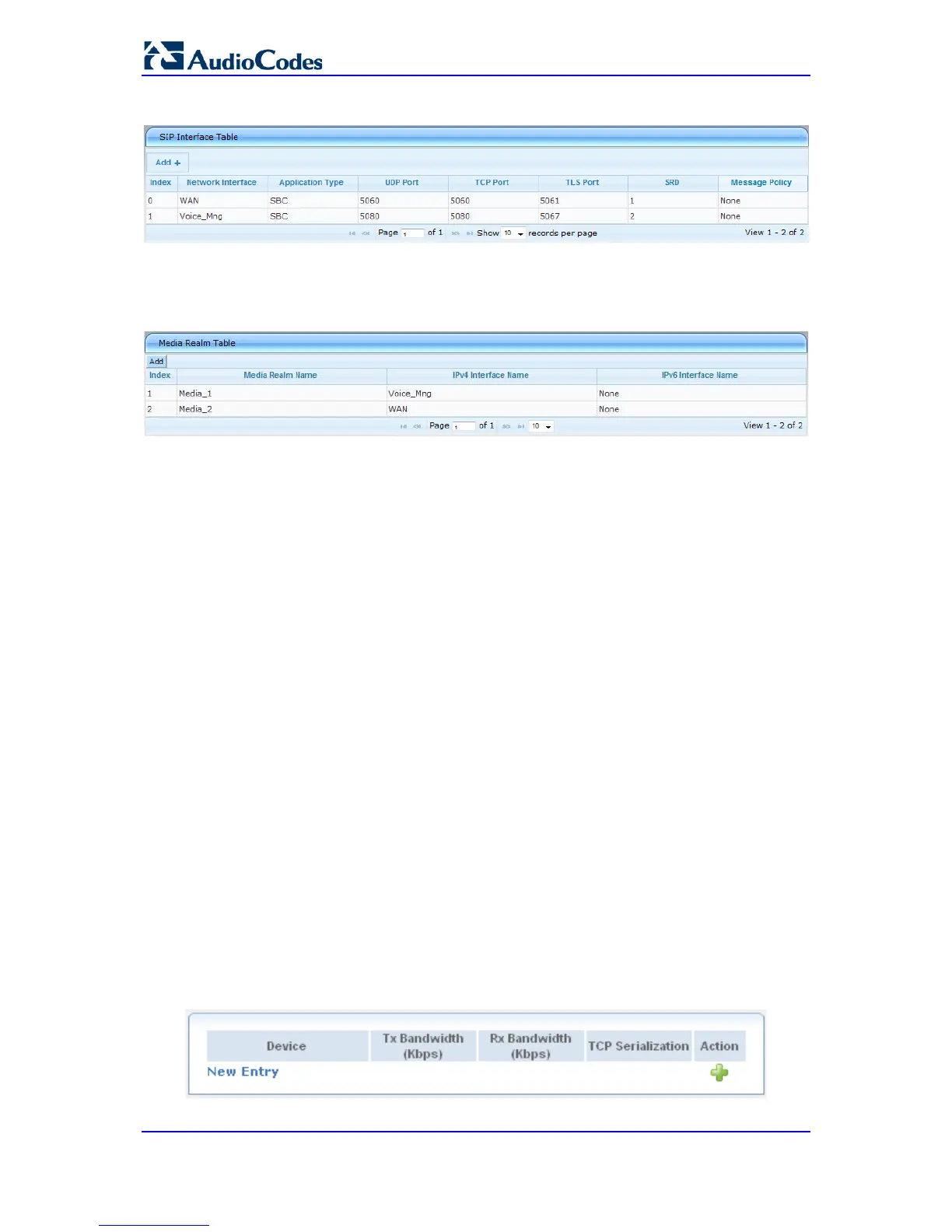User's Manual 34 Document #: LTRT-12809
Mediant 800 MSBR
Figure 3-6: Assigning SIP Interface to WAN
b. Open the Media Realm Table page (Configuration tab > VoIP menu > Media
submenu > Media Realm Configuration) and configure media interfaces on the
WAN interface.
Figure 3-7: Assigning WAN Interface to Media Realm
c. Configure SRDs and associate them with these SIP signaling and media
interfaces.
d. Configure other SIP settings as required.
3.5 Configuring Quality of Service
This section describes how to configure the device to guarantee appropriate handling of
VoIP services. As VoIP traffic is delay-sensitive, you need to prioritize VoIP traffic over
other classes of traffic. This is achieved by configuring Quality of Service (QoS).
The QoS configuration includes the following stages:
Configuring the total WAN bandwidth (typically assigned by your ITSP) - see 'Defining
Total WAN Bandwidth' on page
34
Configuring traffic shaping classes with the minimum bandwidth guaranteed for VoIP
traffic - see 'Defining VoIP Tx Shaping Class' on page
35
Assigning the above VoIP traffic class to VoIP RTP media packets and VoIP signaling
(UDP, TCP, and TLS) traffic matching rules - 'Defining VoIP Traffic Matching Rules' on
page
36
3.5.1 Defining Total WAN Bandwidth
To define traffic shaping on the device so that packets will not be “dropped” by your ITSP,
you should configure your device with the total WAN bandwidth allocated by your ITSP. In
other words, the ITSP can be considered the bottleneck of the network and thus, the
device needs to accommodate its outgoing traffic to this bandwidth.
To define the WAN bandwidth traffic shaping class:
1. Open the Traffic Shaping page (Configuration tab > Data menu > QoS > Traffic
Shaping).
Figure 3-8: Traffic Shaping Page
