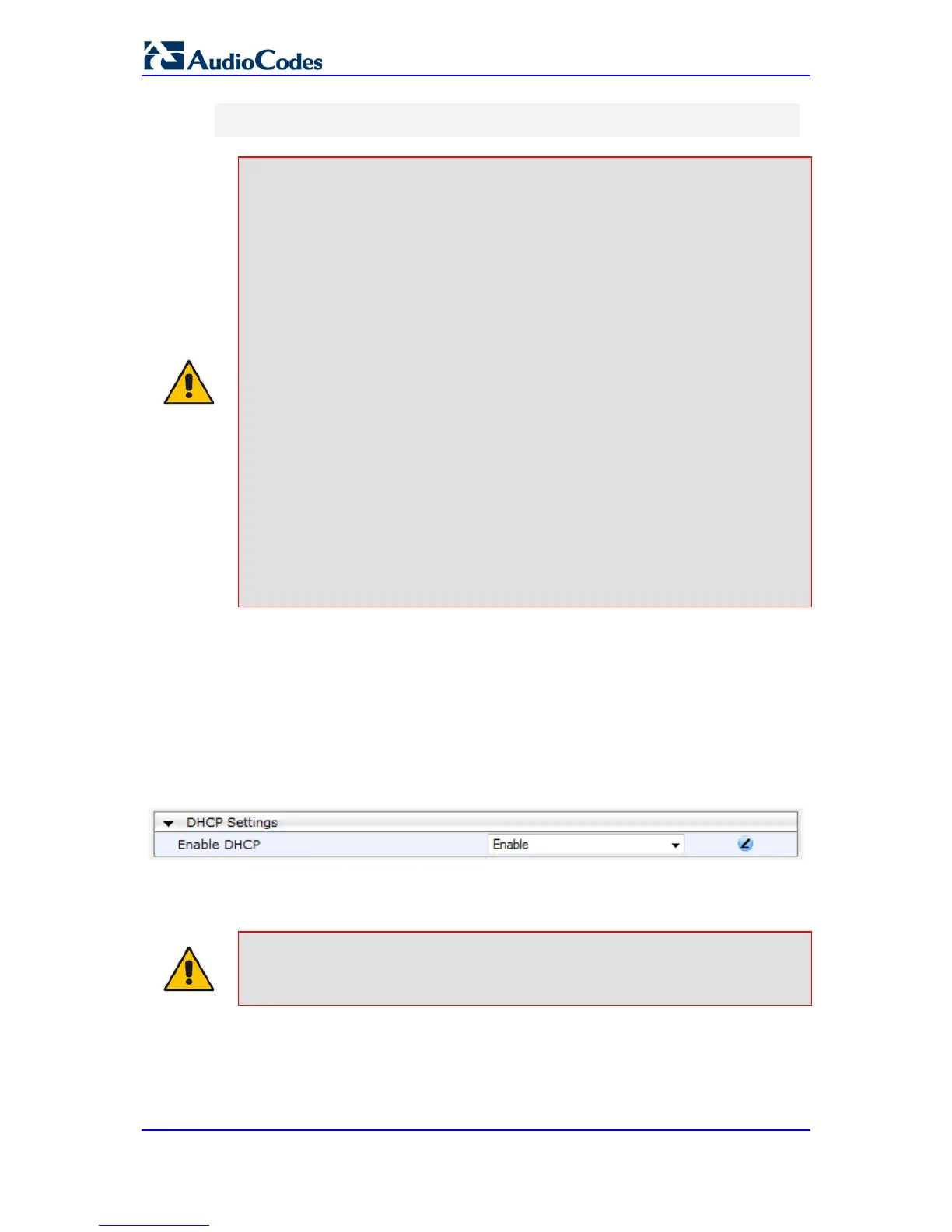# Note: The cmp file isn’t updated since it's disabled by default
(AutoUpdateCmpFile).
Notes:
• The Automatic Update mechanism assumes that the external Web
server conforms to the HTTP standard. If the Web server ignores the If-
Modified-Since header, or doesn’t provide the current date and time
during the HTTP 200 OK response, the device may reset itself
repeatedly. To overcome this problem, modify the update frequency,
using the AutoUpdateFrequency parameter.
• To load a different configuration file (ini file) per device, add the string
"<MAC>" to the URL (e.g., IniFileURL =
'http://www.corp.com/config_<MAC>.ini'). This mnemonic is replaced
with the device's hardware MAC address, resulting in an ini file name
request that contains the device's MAC address (e.g.,
config_00908F033512.ini).
• To prevent the device from accidentally upgrading its software, by default
the Automatic Update feature does not apply a downloaded cmp file
even if its URL was configured (using the CmpFileURL parameter). To
enable this, set the AutoUpdateCmpFile parameter to 1.
• To enable the device to automatically reset after an ini file has been
loaded, set the ResetNow parameter to 1. This is important if the
downloaded configuration file includes parameters that require a device
reset for its settings to be applied.
• By default, parameters that are not included in the downloaded
configuration file are set to default. To retain the current settings of these
parameters, set the SetDefaultOnINIFileProcess parameter to 0.
51.2 Obtaining IP Address Automatically using DHCP
You can configure the device to obtain an IP address from a DHCP server during bootup.
To enable DHCP for obtaining an IP address:
1. Open the Application Settings page (Configuration tab > System menu >
Application Settings).
Figure 51-1: Enabling DHCP - Application Settings Page
2. From the 'Enable DHCP" drop-down list, select Enable.
3. Click Submit.
Note:
