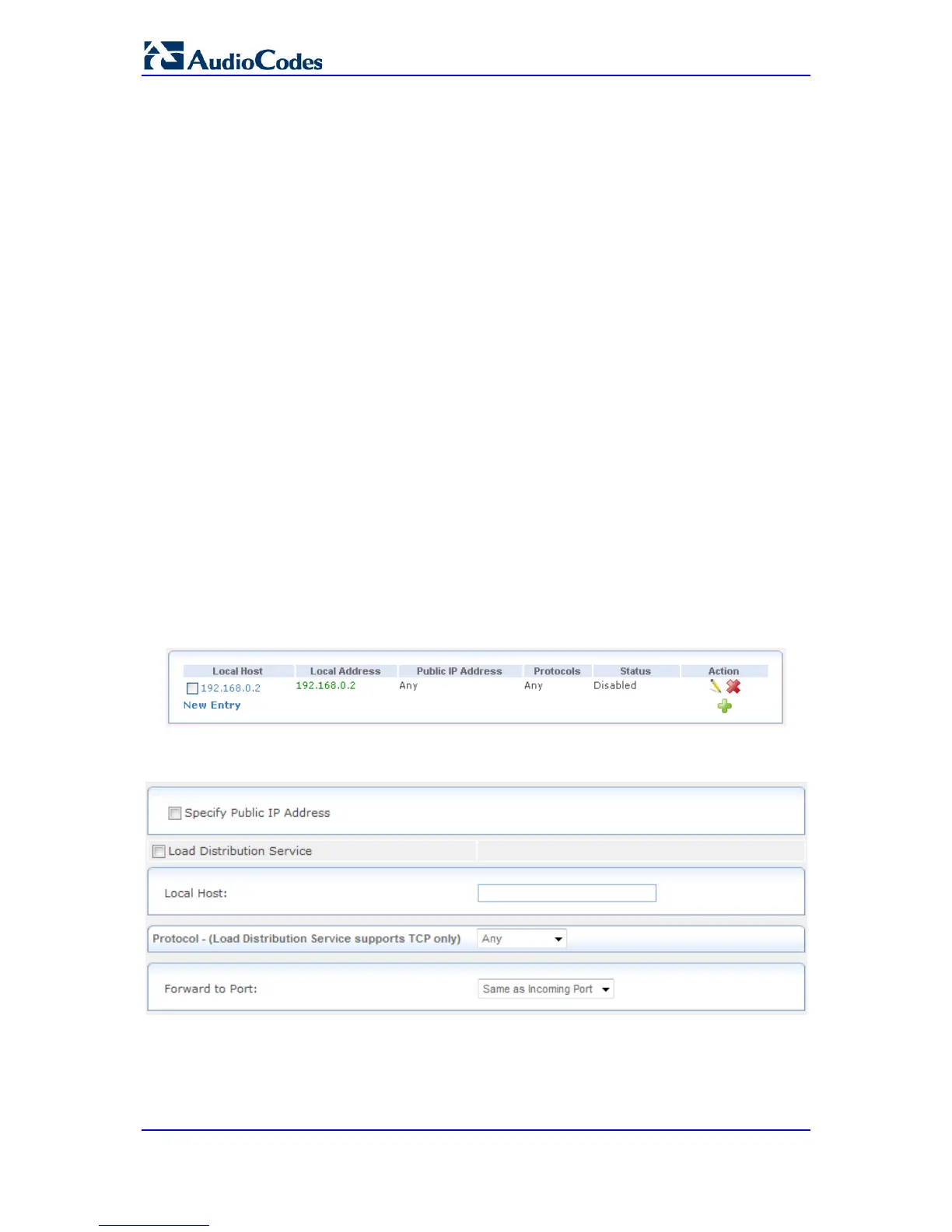The Port Forwarding item enables you to define the applications that require special
handling by the device. This allows you to select the application's protocol (or add a new
protocol) and the local IP address of the computer that will be using or providing the
service.
Similarly, you can grant Internet users access to servers inside your home network, by
identifying each service and the PC that will provide it. This is useful, for example, if you
want to host a Web server inside your home network. When an Internet user points a
browser to the device's WAN IP address, the device forwards the incoming HTTP request
to your Web server.
Note that as the device has one external (WAN) IP address, different applications can be
assigned to your LAN computers, however each type of application is limited to one
computer (IP address). Therefore, to overcome this, you can add additional public IP
addresses to port forwarding rules, which you must first obtain from your ISP, and enter
into the 'NAT IP Addresses Pool' (see 'NAT' on page 546).
Additionally, port forwarding enables you to redirect traffic to a different port instead of the
one to which it was designated. For example, you have a Web server running on your PC
on port 8080 and you want to grant access to this server to anyone who accesses the
device via HTTP. To accomplish this, you have to define a port forwarding rule for the
HTTP service, with the PC's IP or host name, as well as specify 8080 in the 'Forward to
Port' field. All incoming HTTP traffic is now forwarded to the PC running the Web server on
port 8080.
When setting a port forwarding service, you must ensure that the port is not already in use
by another application, which may stop functioning. A common example is when using SIP
signaling in Voice over IP—the port used by the device's VoIP application (5060) is the
same port on which port forwarding is set for LAN SIP agents.
To configure a port forwarding service:
1. Click the Port Forwarding item (Configuration tab > Data menu > Firewall and ACL
submenu > Port Forwarding); the following page appears:
Figure 41-2: Configuring Port Forwarding
2. Click the New Entry link; the following page appears:
Figure 41-3: Adding Port Forwarding Rule
3. Select the 'Specify Public IP Address' check box if you want to apply this rule on the
device's non-default IP address, defined in the 'NAT page (see 'Configuring NAT' on
page 546) and then in the 'Public IP Address' field, enter the additional external IP
address.
4. In the 'Local Host' field, enter the host name or IP address of the computer that will
