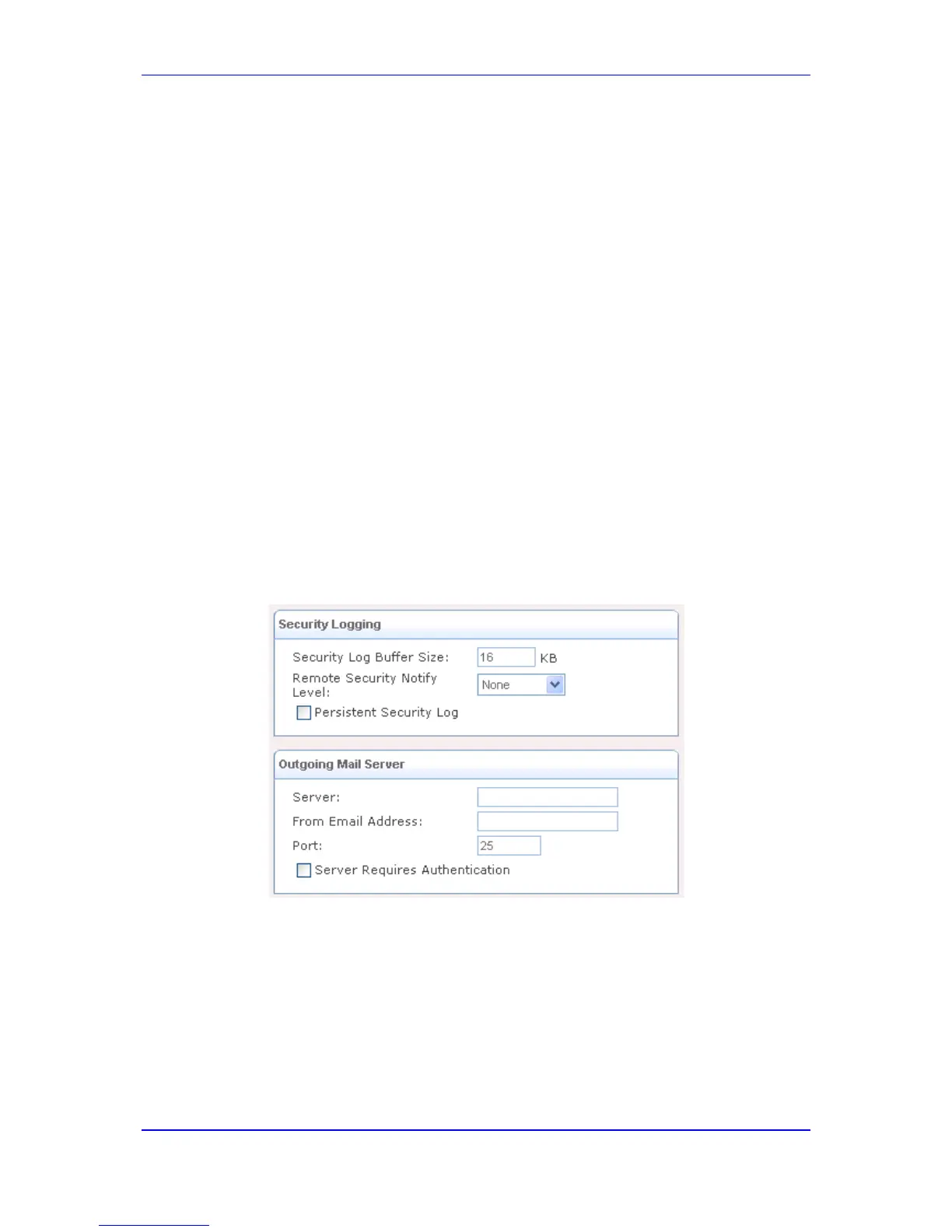3. Under the 'General' group, configure the following parameters:
a. Full Name: remote user's full name.
b. User Name: name that a user uses to access your network.
c. New Password: user's password.
d. Retype New Password: if a new password is assigned, type it again to verify its
correctness.
e. Primary Group: this check box only appears after a user is defined, enabling you
to assign the user to a primary group.
f. Permissions: select the 'Remote Access by VPN' check box to grant remote
access to the device using the VPN protocol.
4. Under the 'E-Mail Notification' group, you can use e-mail notification to receive
indications of system events for a predefined severity classification. The available
types of events are 'System' or 'Security' events. The available severity of events are
'Error', 'Warning', 'Information', and 'Debug'. If the 'Information' level is selected, the
user receives notification of the 'Information', 'Warning' and 'Error' events. If the
'Warning' level is selected, the user receives notification of the 'Warning' and 'Error'
events, and so on.
a. Ensure that you have configured an outgoing mail server. Click the Click here to
configure notification Mail Server link to configure the outgoing mail server
(see Step 5).
b. Notification Address: user's e-mail address.
c. Select the 'System' and 'Security' notification levels in the 'System Notify Level'
and 'Security Notify Level' drop-down lists respectively.
5. Configure an outgoing mail server:
Figure 43-7: Defining Outgoing Mail Server
a. Server: enter the hostname of your outgoing (SMTP) server.
b. From Email Address: each email requires a 'from' address and some outgoing
servers refuse to forward mail without a valid 'from' address for anti-spam
considerations.
c. Port: enter the port that is used by your outgoing mail server.
d. Server Requires Authentication: if your outgoing mail server requires
authentication, select this check box and enter your user name and password in
the 'User Name' and 'Password' fields respectively.
