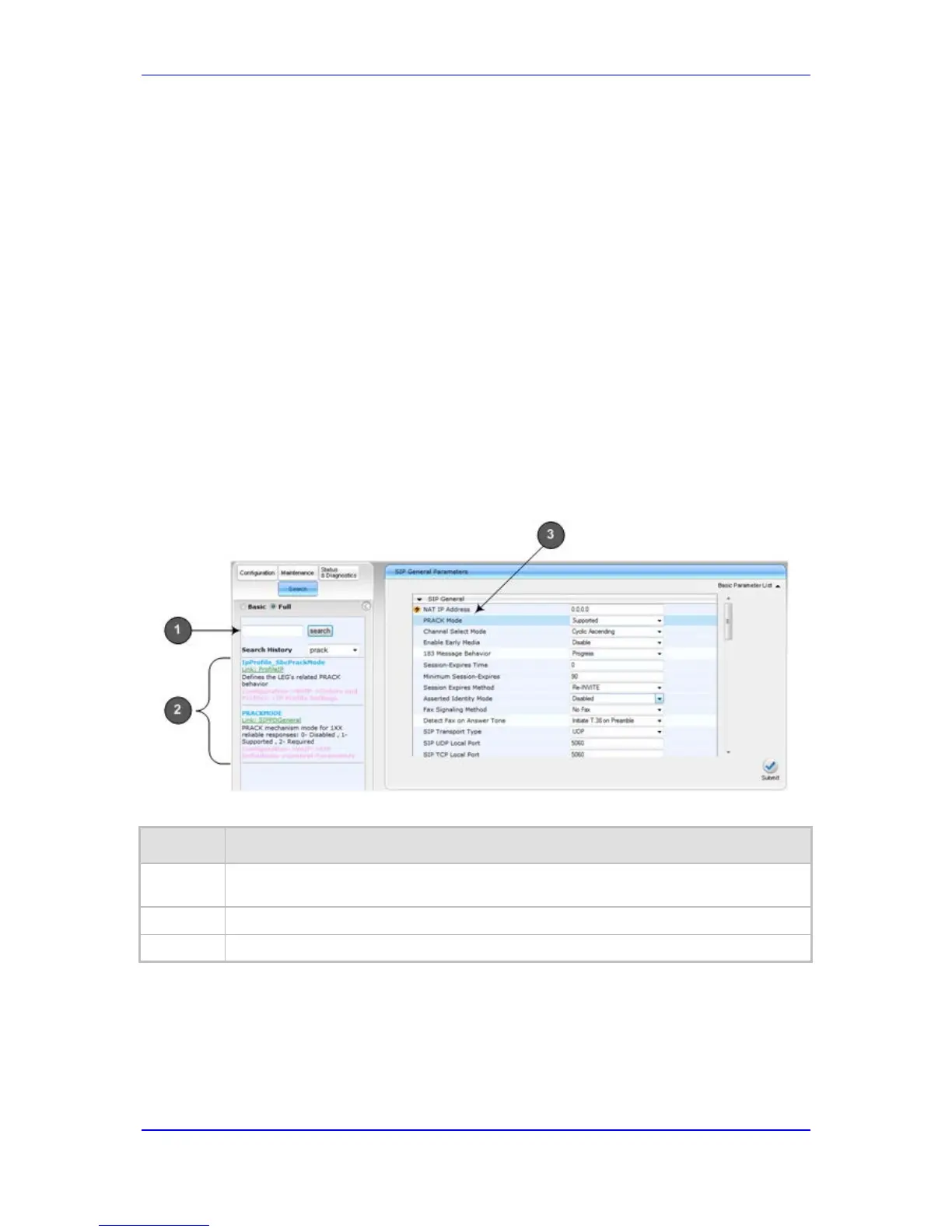To search for a parameter:
1. On the Navigation bar, click the Search tab; the Search engine appears in the
Navigation pane.
2. In the field alongside the Search button, enter the parameter name or a substring of
the name for which you want to search. If you have done a previous search for such a
parameter, instead of entering the required string, you can use the 'Search History'
drop-down list to select the string saved from a previous search.
3. Click Search; a list of found parameters based on your search key appears in the
Navigation pane. Each searched result displays the following:
• ini file parameter name
• Link (in green) to the Web page on which the parameter appears
• Brief description of the parameter
• Menu navigation path to the Web page on which the parameter appears
4. In the searched list, click the required parameter (green link) to open the page on
which the parameter appears; the relevant page opens in the Work pane and the
searched parameter is highlighted in the page for easy identification, as shown in the
figure below:
Figure 5-15: Searched Result Screen
Search Description
Item # Description
1
Search field for entering search key and Search button for activating the search
process.
2
Search results listed in Navigation pane.
3
Found parameter, highlighted on relevant Web page
