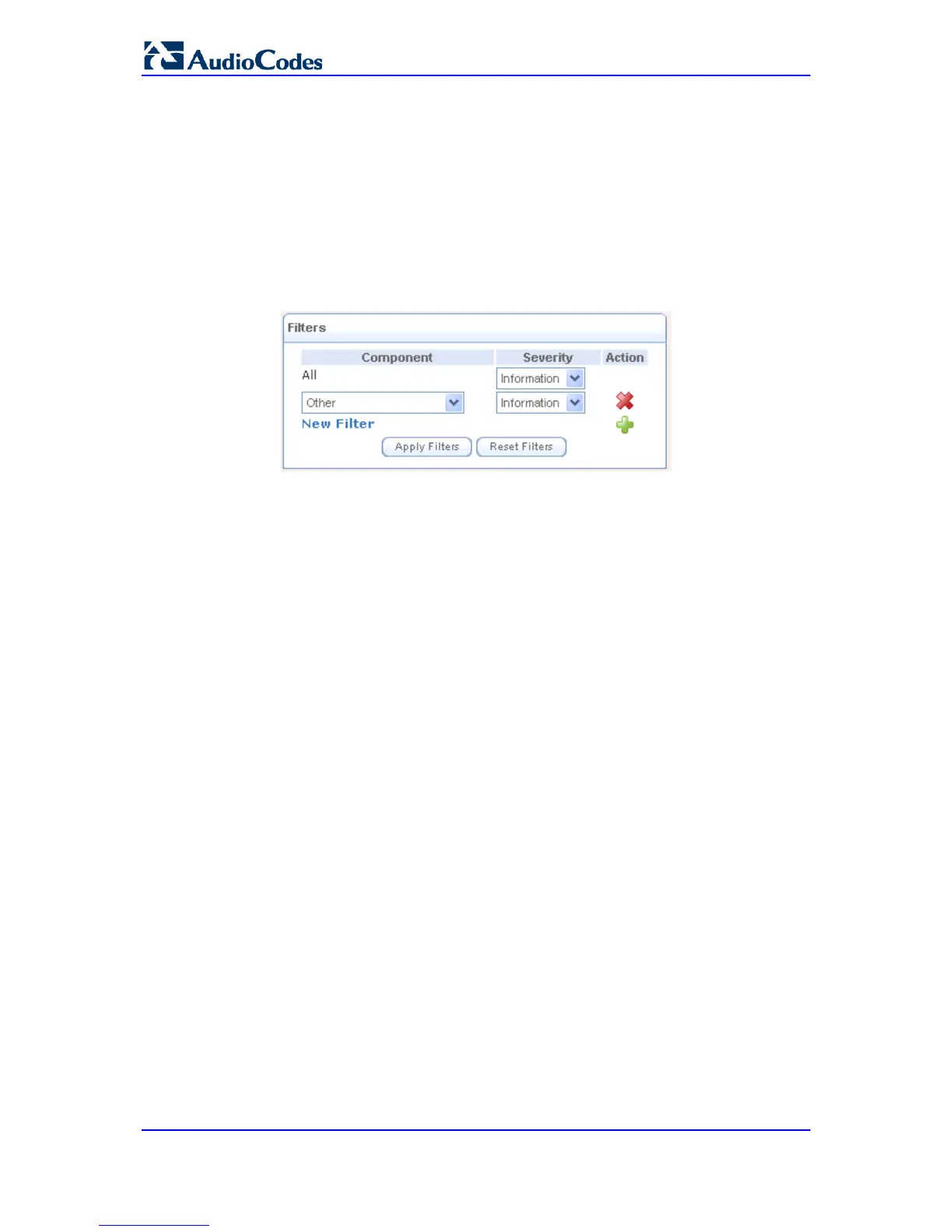By default, all log messages are displayed one after another, sorted by their order of
posting by the device (latest on top). You can sort the messages according to the column
titles 'Time', 'Component', or 'Severity', by clicking the column header. You can also filter
the log messages by the component that generated them or by their severity, providing a
more refined list. By default, the page displays log messages with 'debug' severity level
and higher, for all components. You may change the severity level for this filter.
To add a new log display filter:
1. In the 'Filters' group, click the New Filter link; the 'Filters' group displays a new
Component entry.
Figure 58-7: Adding a New Filter
2. Using the drop-down lists, select the component and severity level by which to sort the
log messages.
3. Click Apply Filters to display the messages in your specified criteria.
You can also delete filters using their respective action icons. Clicking Reset Filters
deletes all the defined filters. Defined filters override the default filter that displays all
messages.
You can use the buttons located at the top of the page to perform the following:
