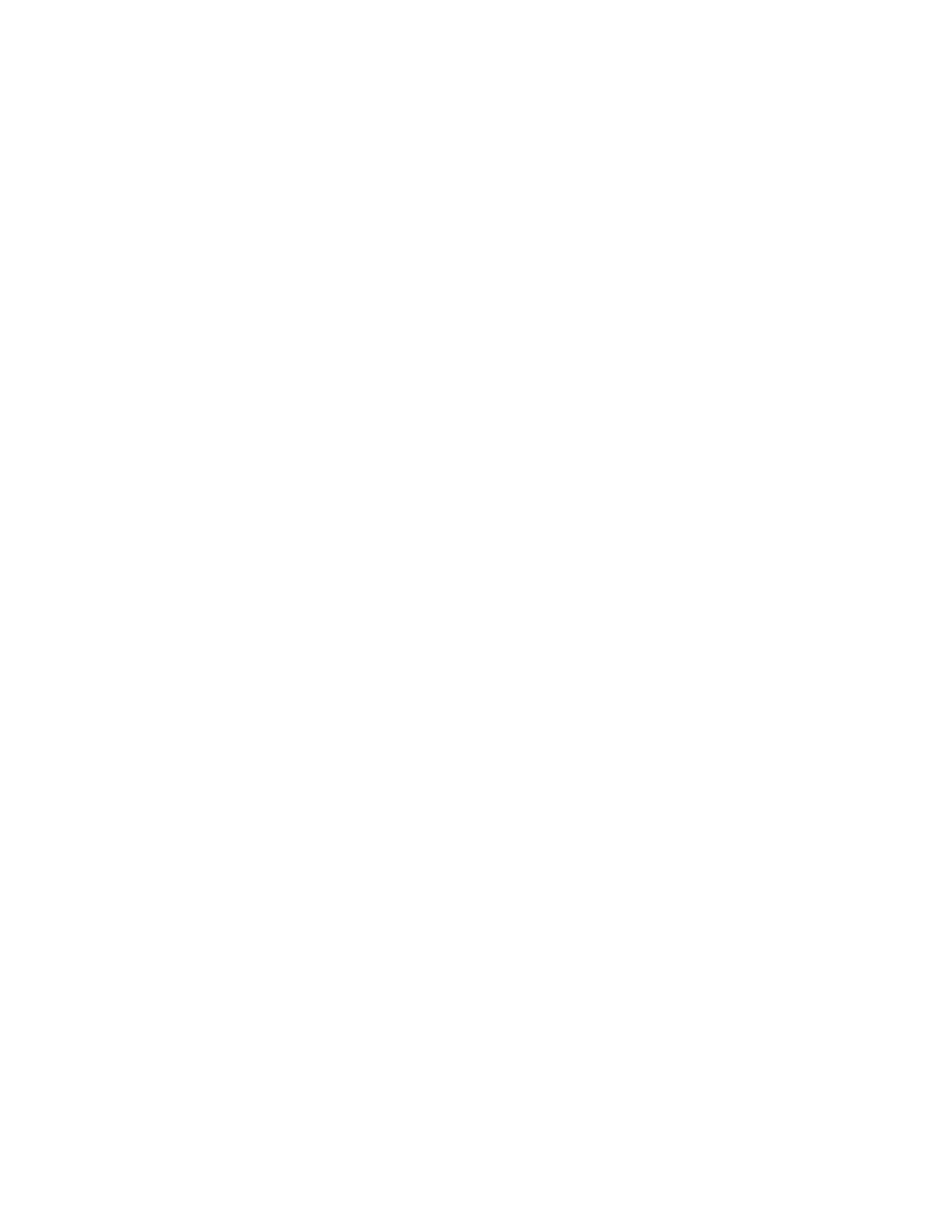98
Nyquist C4000 User Guide
3 On the Manage Check-In page, select Configure.
4 Add desired station or stations to the Exclusion List.
5 Select Save.
To add a station to the Exclusion List via a routine:
1 Add or edit a routine that has Check-In as an Action Type.
2 For Check In, select Exclude-Add.
3 For Stations, select the stations that you want to exclude from Manage Check-In.
4 Select Save.
To remove a station from the Exclusion List via the dashboard:
1 If not already on your dashboard, select Dashboard from the navigation bar.
2 Under Calling/Paging, select Manage Check-In.
3 On the Manage Check-In page, select Configure.
4 Remove the desired station or stations from the Exclusion List.
5 Select Save.
To remove a station from the Exclusion List via a routine:
1 Edit a routine that has Check-In as an Action Type.
2 For Check In, select Exclude-Delete.
3 For Stations, select the stations that you want to remove from Manage Check-In Exclusion List.
4 Select Save.
To add a station to the Vacancy List via the dashboard:
1 If not already on your dashboard, select Dashboard from the navigation bar.
2 Under Calling/Paging, select Manage Check-In.
3 On the Manage Check-In page, select Configure.
4 Add desired station or stations to the Exclusion List.
5 Select Save.
To add a station to the Vacancy List via a routine:
1 Add or edit a routine that has Check-In as an Action Type.
2 For Check In, select Vacancy-Add.
3 For Stations, select the stations that are expected to be vacant.
4 Select Save.
To delete a station from the Vacancy List via the dashboard:
1 If not already on your dashboard, select Dashboard from the navigation bar.
2 Under Calling/Paging, select Manage Check-In.
