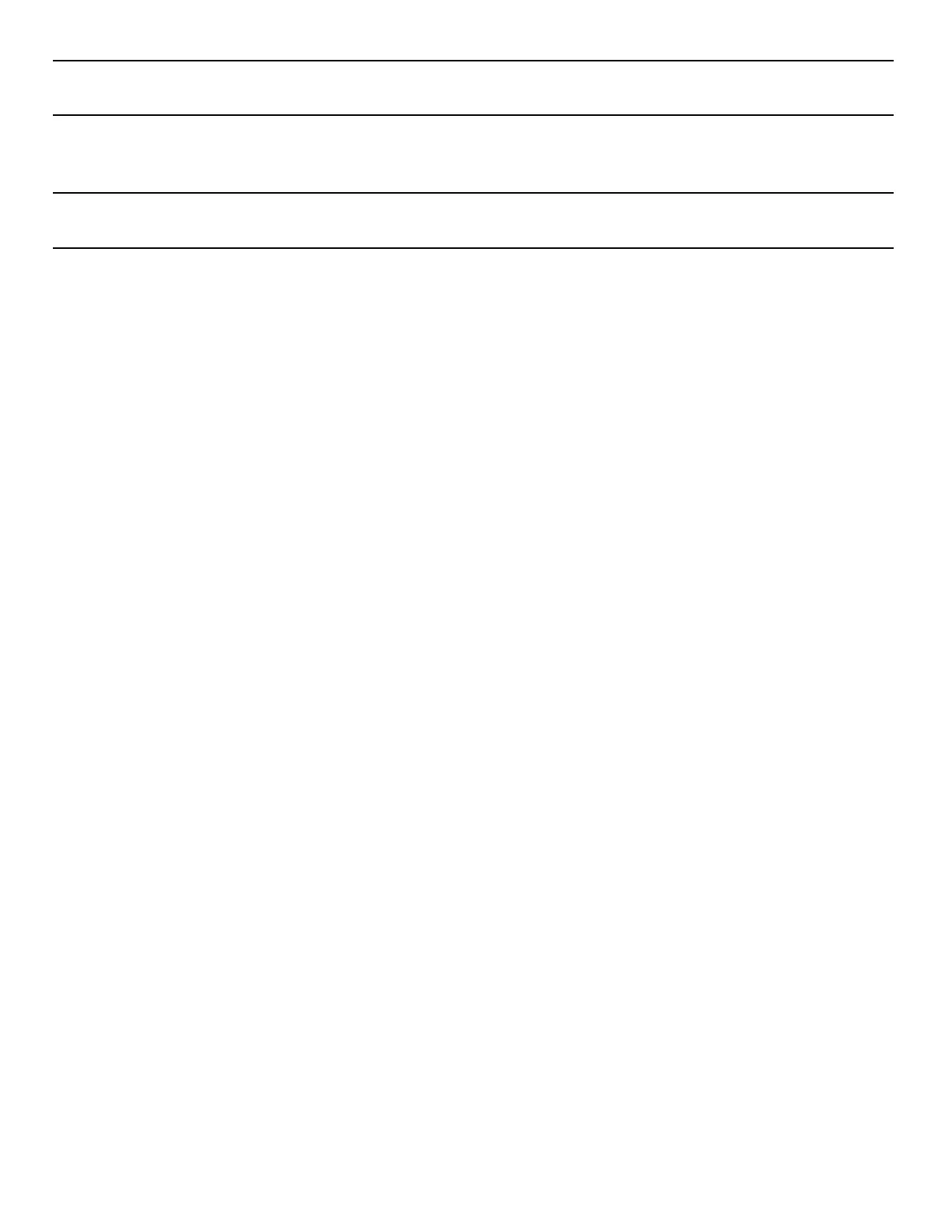63
Nyquist C4000 User Guide
Tip: The username can correspond to an actual user, but if the Zone Control view is to be shared by multiple
users, it could correspond to a group, or even a location (e.g., Lobby, Studio3, Library, etc.).
3 Enter the Zone Control Password.
Note: This password is intended to secure the feature in general, and is used by all Zone Control users.
Be sure to use a password that can be safely shared with anyone that is to use the Zone Control feature.
4 You are then presented with the Zone Control Settings and Zone Filter view (see Figure 49, “Zone
Control Settings and Zone Filter View,” on page 64).
5 Select the desired settings, as described in Figure 20, “Zone Control Settings,” on page 65.
6 Use the Zone Filters to select the zones that you wish to display on the Zone View. The Zone Filter
section displays a list of all audio distribution zones. Each includes a checkbox to enable or disable
its display in the Zone View. The list also includes “All Speakers” zone (which controls Audio Distribu-
tion Cut Level in system settings). When an audio distribution zone is enabled, the audio distribution
zone will be displayed on the Zone View.
7 If Display Paging Zones is enabled, you can select the Paging Zones that you wish to display on the
Zone View. When a paging zone is enabled, the paging zone will be displayed on the Zone View.
8 When you are finished making changes to Settings and Zone Filters, press “Save”.
9 The Zone View will then be displayed (see Figure 50, “Zone Control Zone View,” on page 67).
