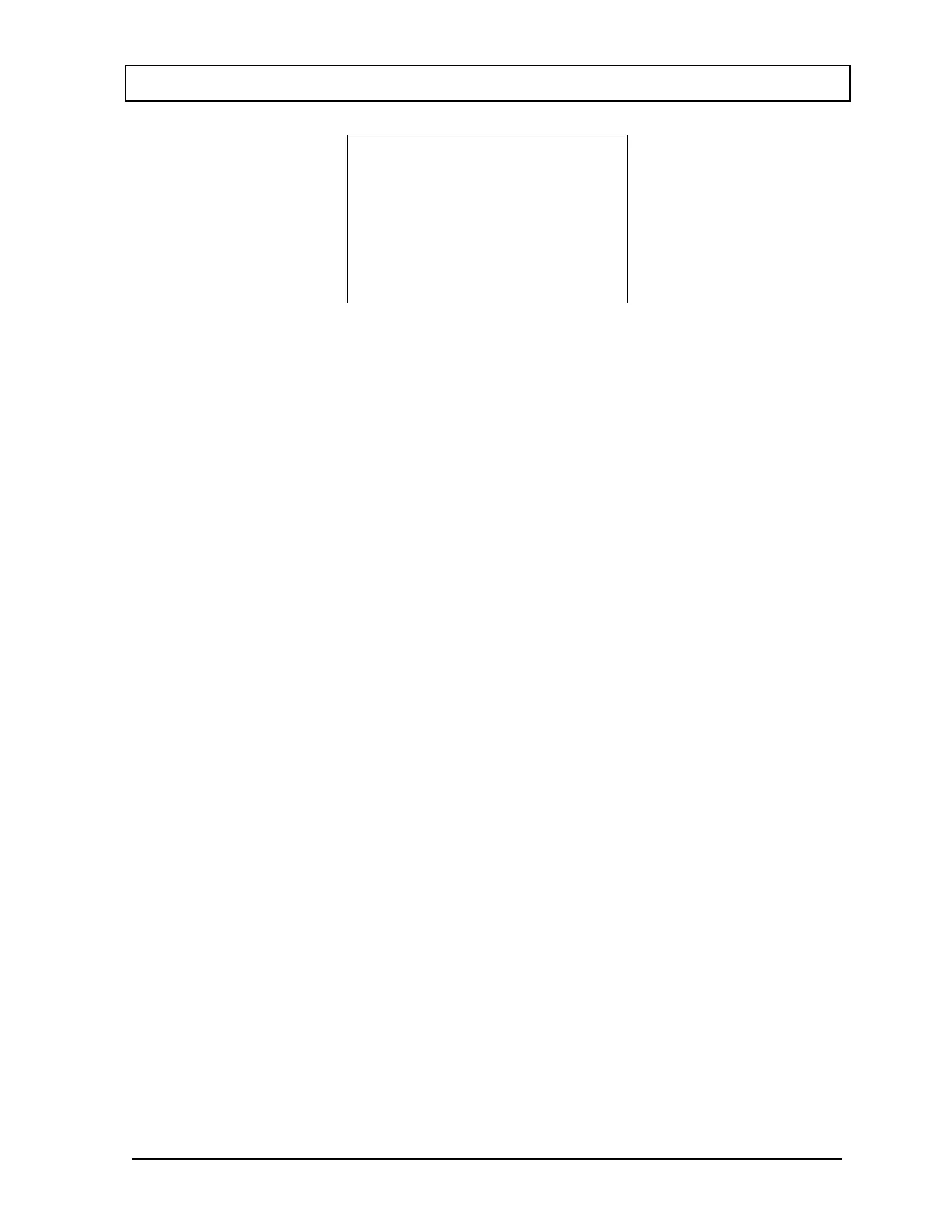CAPINTEC, INC. CRC
®
-25R
OKI
ONE LINE
OK? Y or N
Figure 5-12 Selected Printer Type
If the displayed setting is correct, press YES. Figure 5-2 Main Setup Menu will re-
appear.
If the displayed setting is not correct, press NO. Figure 5-9 Printer Type Screen will
appear.
The above procedure also applies to the other RS-232 printers except that there is no
option for printing on tickets or one line.
Okidata Menu Set-Up
If an Okidata Microline 320 printer was ordered with the CRC
®
-25R system, the
Okidata printer should be set-up to function properly.
Should you experience printer difficulties, such as not printing, improper print spacing,
printing the wrong characters, etc., make sure that the printer Setup is exactly as
indicated in Figure 5-13 Listing of the Turbo OKIDATA 320 Printer Setup Data. If any
differences are found, they must be corrected.
The buttons referred to are all located on the front panel of the printer. The Paper
Lever is on the right side of the top surface of the printer near the paper roller.
To print and correct the Setup:
1. Make sure that the form paper is properly loaded in the printer.
2. Press the SEL button (to take printer off-line).
3. Press SHIFT + MENU (SEL) to enter the Setup Menu.
4. Press the PRINT button and the entire Setup listing will print.
5. If there are no differences between what just printed and Figure 5-13 Listing
of the Turbo OKIDATA 320 Printer Setup Data go to step 10.
6. Press the GROUP button. The first line of the first group of lines of the Setup
will print.
7. If all lines in the group just printed match the corresponding lines in Figure 5-
13 Listing of the Turbo OKIDATA 320 Printer Setup Data, repeat step 6 for
the next group.
March 15 SYSTEM INITIALIZATION 5 - 7