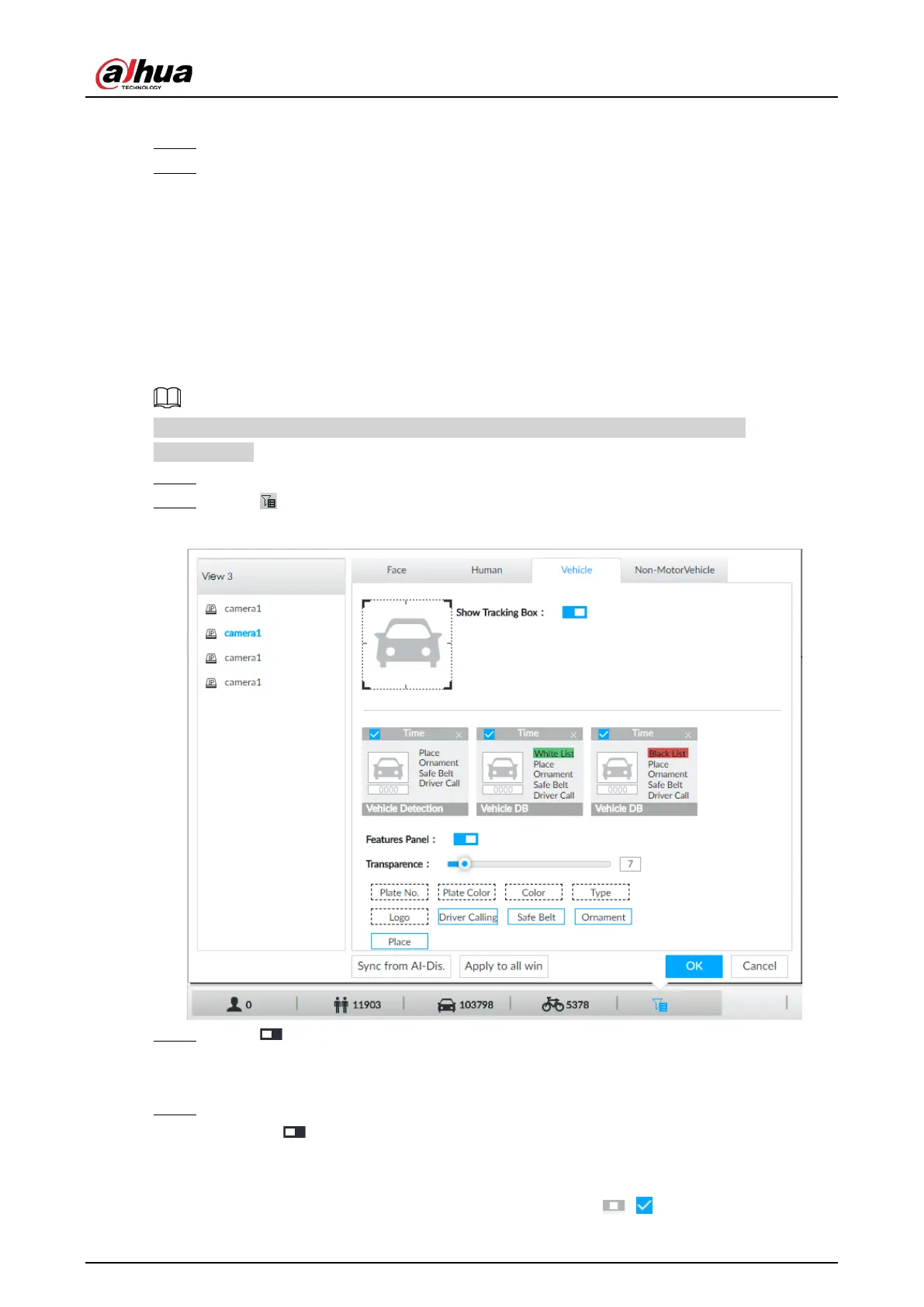User's Manual
143
Add Schedule. For details, see "8.8.4 Schedule".
Step 5 Click
Actions to set alarm action. For details, see "8.4.1 Alarm Actions".
Step 6 Click Save.
6.7.3 Live View of Vehicle Recognition
View vehicle recognition results on the LIVE page.
6.7.3.1 Setting AI Display
Set the display rules of detection results.
Make sure that view is created before setting AI display. To create view, see "7.1.1 View
Management".
Step 1 Select a view from
LIVE > View > View Group.
Step 2 Click , and then select Vehicle tab.
Figure 6-111 Motor vehicle
Step 3 Click next to Show Tracking Box to enable tracking box function.
A tracking box is displayed in the video image when target meeting detection rule is
detected.
Step 4 Set features panel.
1) Click next to Features Panel to enable features panel function.
2) Features panel will be displayed at the right side of video image when target with
selected features is detected.
3) Select the
Vehicle Detection panel type by clicking . means the panel is