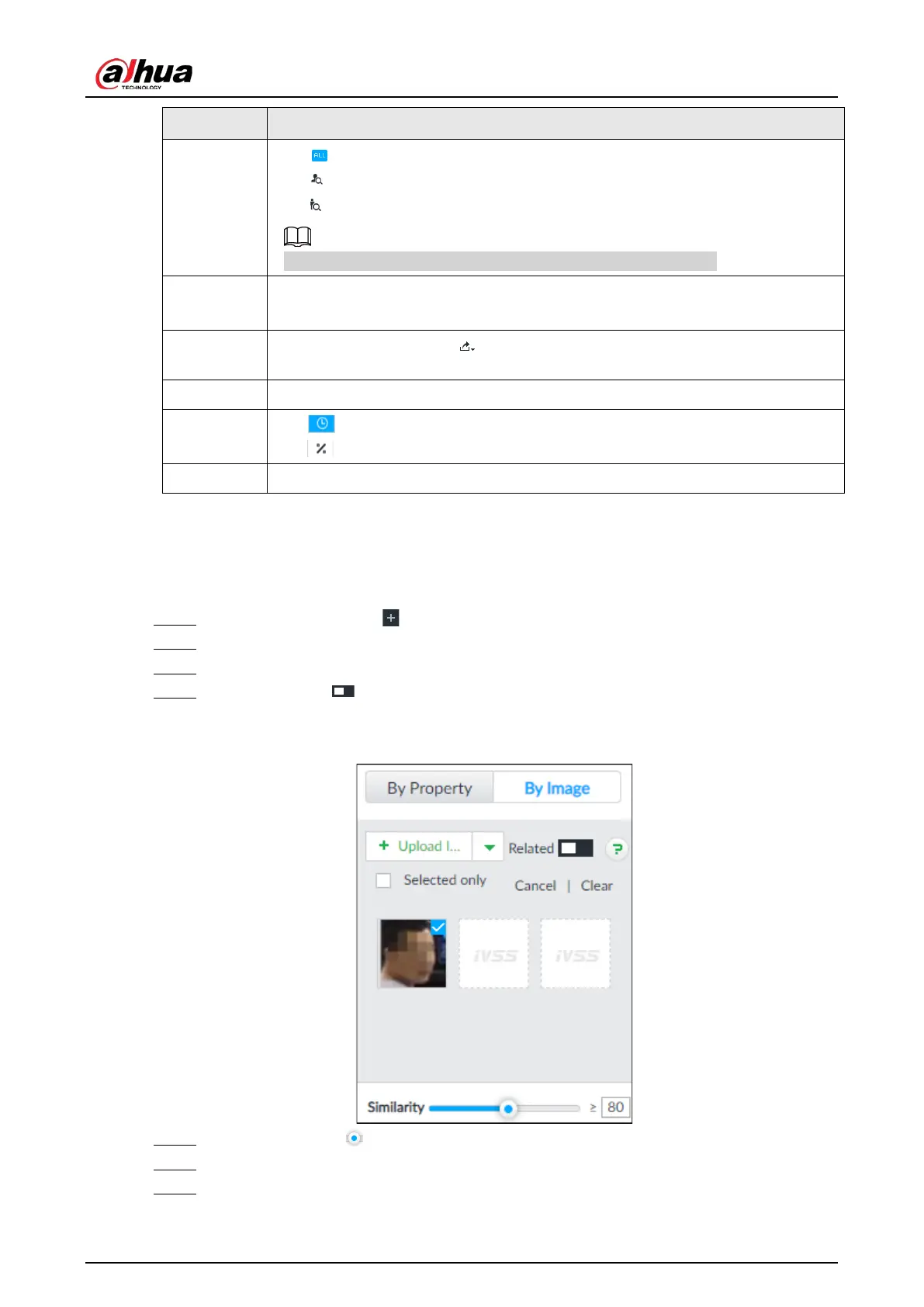User's Manual
71
2
●
: displays the number of images found.
●
: Displays the number of face images found.
●
: Displays the number of human body images found.
The numbers are displayed only when related search is enabled.
3
●
Displays the dates within the selected search range.
●
Click a date and the records of that day are displayed.
4
Select the panel and click to export picture, video or excel. For details, see
"6.2.4.3 Exporting Face Records".
5 Filter the search results according to properties.
6
●
: Sort the records by time.
●
: Sort the records by similarity.
7 Displays the face panels, including face image, feature property and similarity.
6.2.4.2.2 Searching Face Database
Upload face image, compare it with face image in face database, and find face image that meets the
similarity.
Step 1 On the
LIVE page, click , and then select AI SEARCH > Search by Face > By Image.
Step 2 Click the Face Database tab.
Step 3 Upload face image.
Step 4 (Optional) Click to enable related search. If related search is enabled, the system
searches for both face detection results and human detection results.
Figure 6-15 Related
Step 5 Hold on and drag to set human face similarity. It is 80% by default.
Step 6 Select the face database.
Step 7 Click Query.