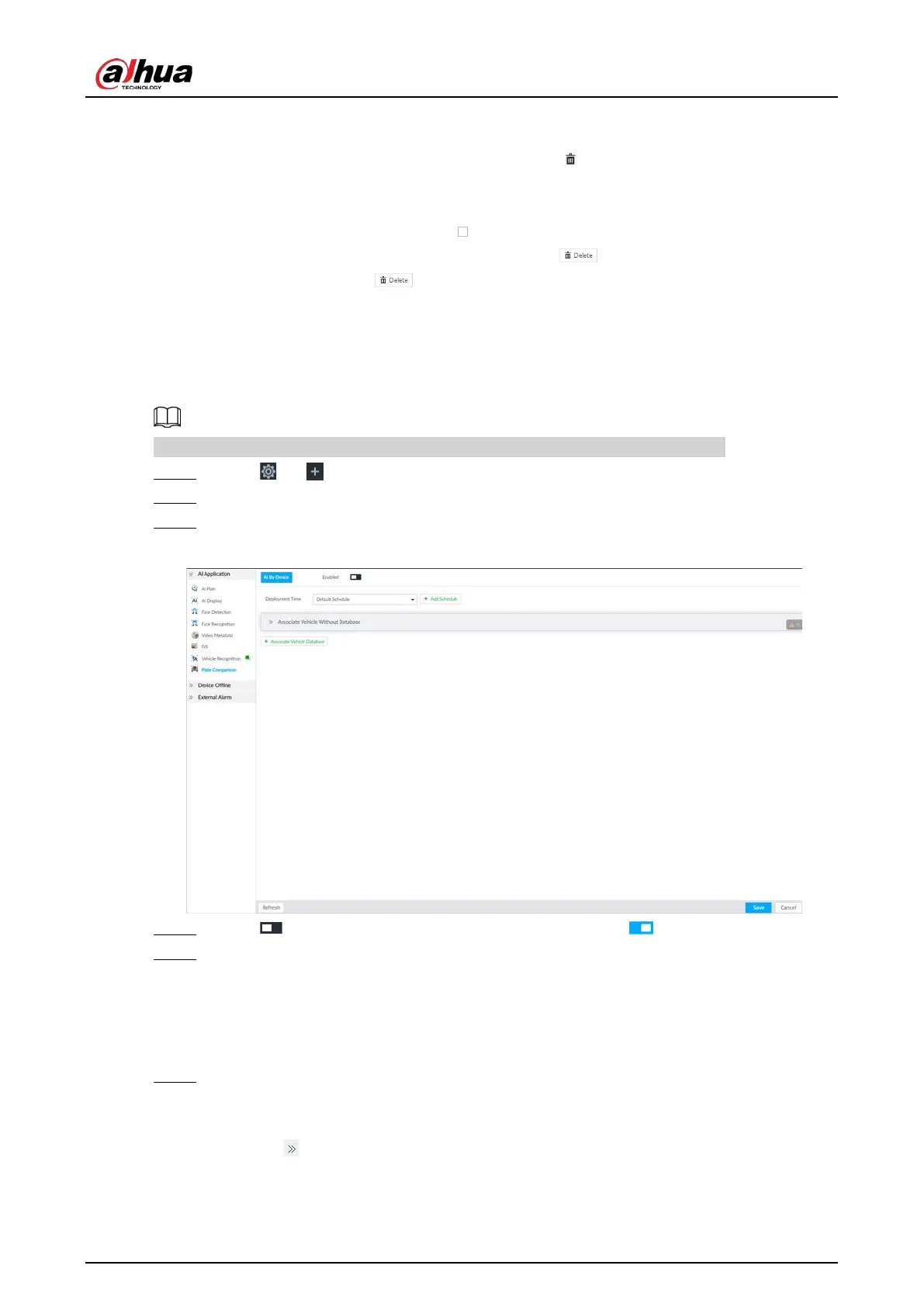User's Manual
153
6.8.3.3.3 Deleting Vehicle Information
●
Delete one by one: Point to the database, and then click at the upper right corner to delete
the database.
●
Delete in batch
◇
Point to the database, and then click at the upper left corner to select the database.
Select multiple databases in this way, and then click to delete selected databases.
◇
Select All, and then click to delete all the databases on the page.
6.8.4 Configuring Number Plate Comparison
Set the alarm triggering rules after plate comparison.
The section uses AI by device for example, and might differ from the actual interface.
Step 1 Click or on the configuration page, and then select
EVENT.
Step 2 Select device from the device tree on the left side.
Step 3 Select AI Application > Plate Comparison.
Figure 6-122 Plate comparison
Step 4 Click to enable plate comparison. The icon changes to .
Step 5 Click Deployment Time drop-down list to select schedule.
The Device links alarm event when an alarm is triggered within the schedule configured.
●
Click Add Schedule to add new schedule if no schedule is added or the existing
schedule does not meet requirements. For details, see "8.8.4 Schedule".
●
Click
View Schedule to view details of schedule.
Step 6 Link vehicle without database.
Enable linkage of vehicle without database. Alarm is triggered when vehicle not in the
database is detected.
1) Click .
