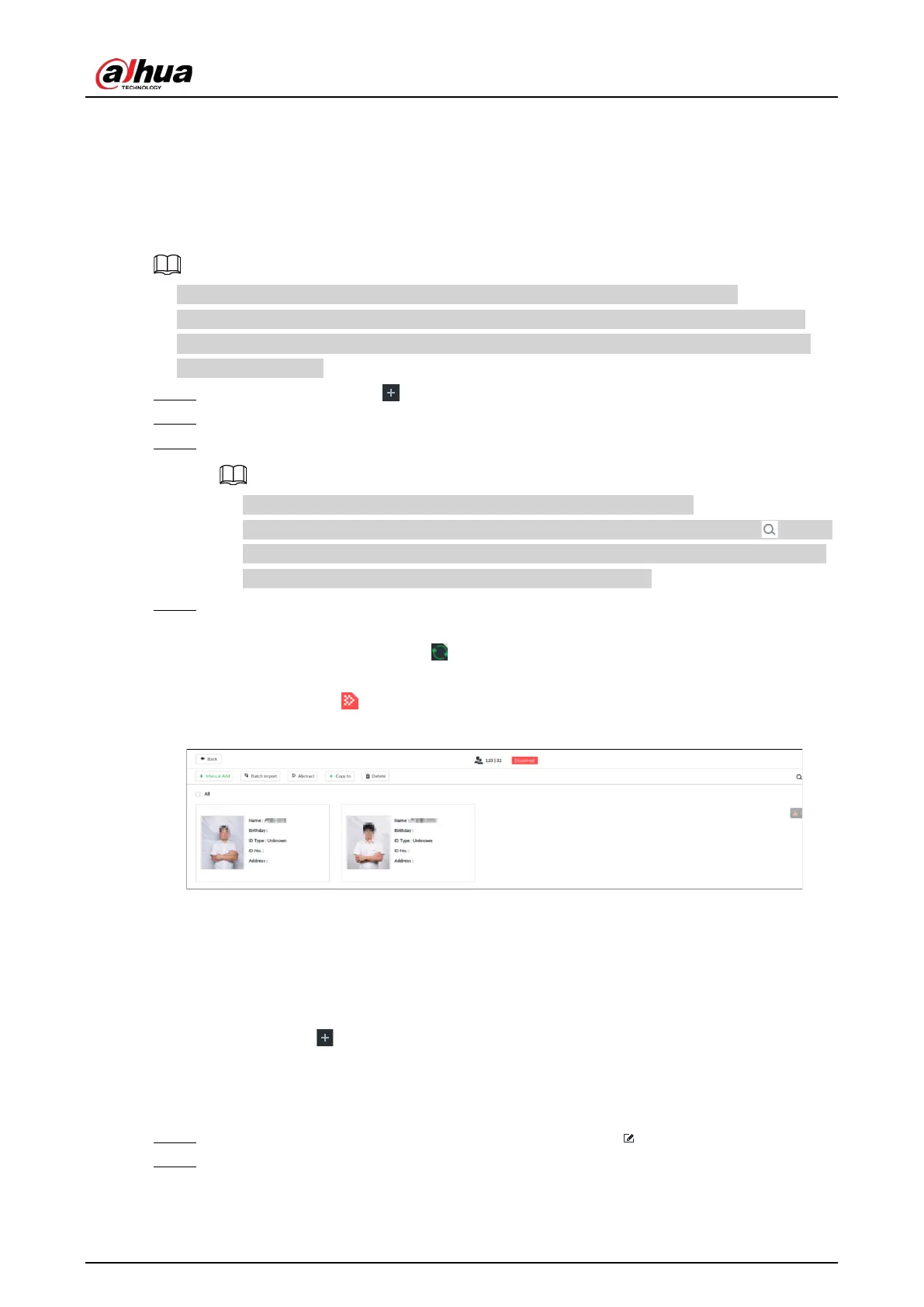User's Manual
100
●
To clear a face database, select the face database, and then click
Clear.
6.3.3.4.5 Human Face Abstract
The human face abstracting is to abstract the corresponding information of the face image and
import to the database. After that, device can compare human face, and search for human face.
●
The greater the face image quantity is, the longer the face abstracting time it takes.
●
During the abstracting process, some intelligent functions (such as human face recognition,
search human face and so on.) are null. These functions become normal after the abstracting
process is completed.
Step 1 On the
LIVE page, click , and then select FILE > Face Management > Face Database.
Step 2 Double-click a face database.
Step 3 Select face images and then click Abstract.
●
Select
All to select all face images on current human face database.
●
If there are too many human face images on the human face database, click to set
search criteria (such as name, gender, birthday, country, province, ID type, ID number
or abstracting status) to quickly find the human face images.
Step 4 Click
Start Abstract.
Device begins processing face information.
The abstracting is successful if is no longer at the lower-left corner of the face image.
The abstracting might fail if the face image is not clear or does not contain complete
information, and appears at the lower-left corner of the face image.
Figure 6-51 Abstract result
6.3.3.4.6 Managing Face Pictures
Maintain and manage face images in the face database to ensure that people information is always
correct. The system supports editing face picture information, copying face pictures to other face
database and deleting face pictures.
On the
LIVE page, click , and then select FILE > Face Management > Face Database. Double-
click a face database, the face pictures in the database are displayed.
Editing Face Pictures
Step 1 In the face database, point to a face picture, and then click .
Step 2 After editing, click OK.
