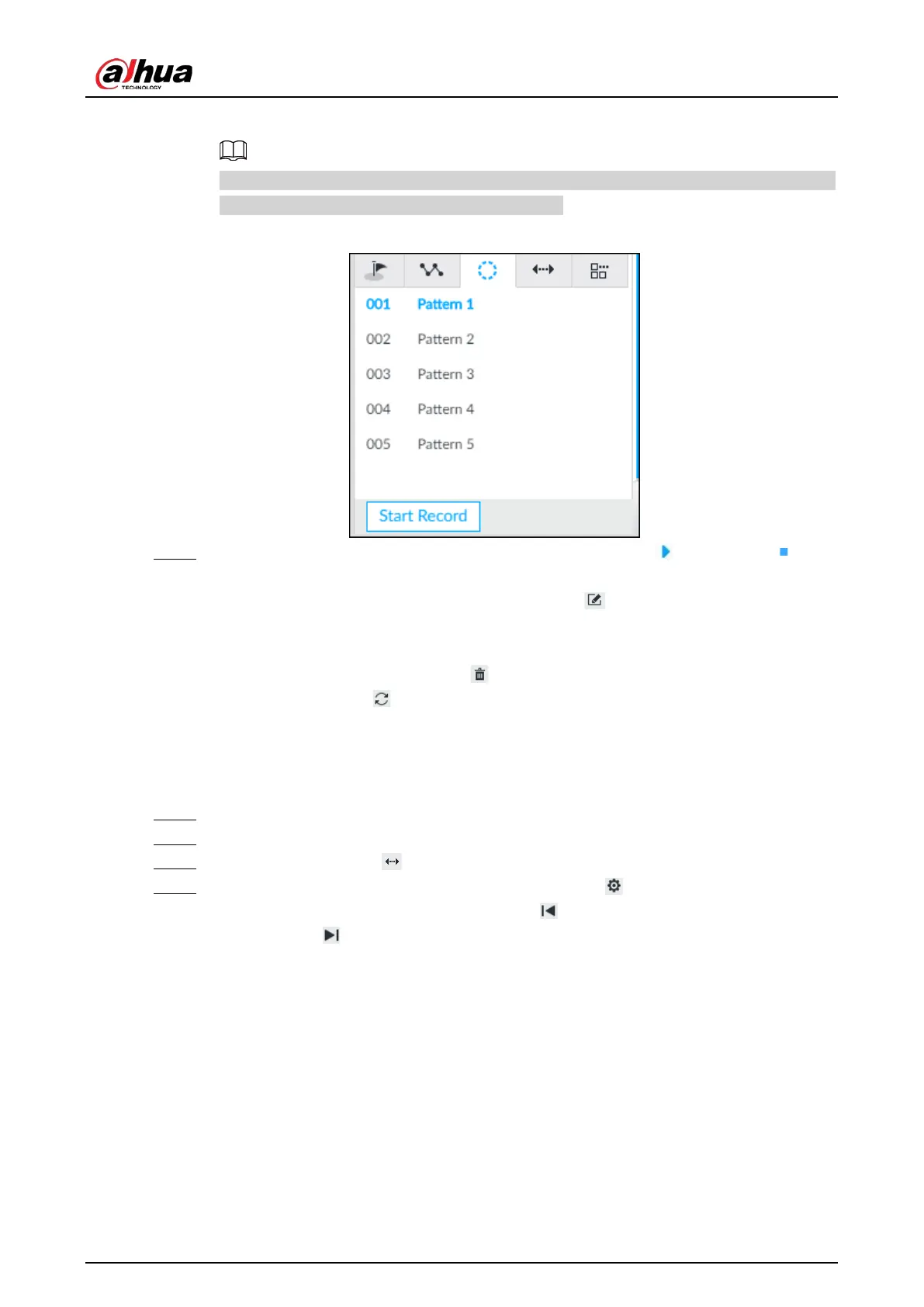User's Manual
194
series of PTZ actions as desired, and then click Stop Record.
The maximum number of patterns depends on the camera capability. If not limited on the
camera, you can config up to 5 patterns by default.
Figure 7-26 Call a pattern
Step 5 To call the pattern, hover over the pattern name, and then click . To stop, click .
●
Edit a pattern:
◇
To modify the pattern, select the pattern, and then click . Click Start Record and record a
new pattern, and then click Stop Record.
◇
To quit, click the pattern name.
●
To delete a pattern, select it and then click .
●
To refresh patterns list, click .
7.1.3.2.4 Setting Linear Scanning
In the linear scanning mode, the camera scans repeatedly to the pre-defined left and then right limit.
Step 1 Log in to PCAPP.
Step 2 Select a PTZ camera from the views.
Step 3 On the PTZ panel, click .
Step 4 Select a linear scanning, and then double-click it or click . Rotate the PTZ to the left until
you think it can be the left limit, and then click to save; rotate the PTZ to the right limit,
and then click .