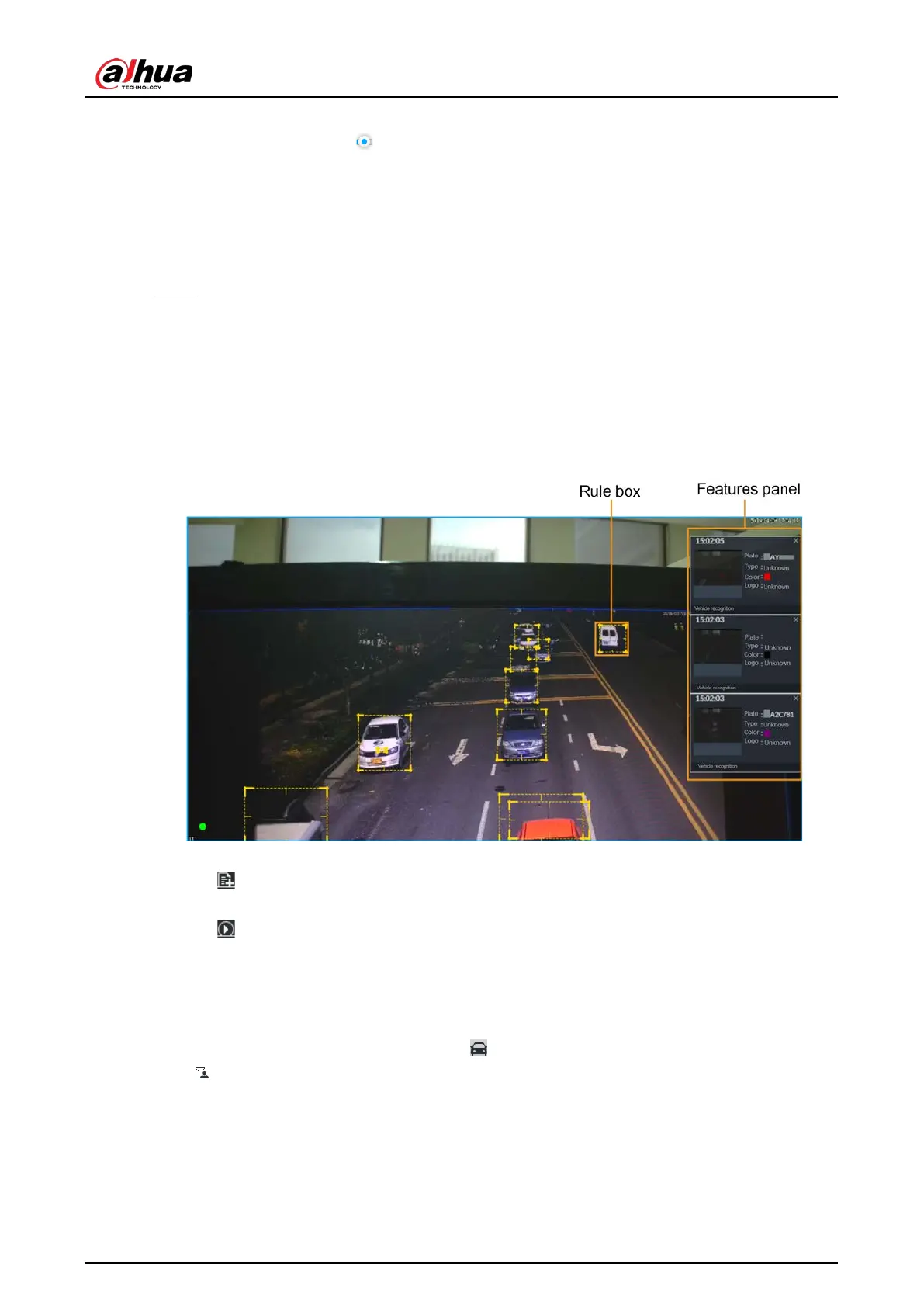User's Manual
144
selected.
4) (Optional) Drag to adjust the transparency of panel. The higher the value, the more
transparent the panel.
5) (Optional) Select the features to be displayed in the panel.
●
Up to 4 features can be displayed.
●
4 features are selected by default. To select another feature, click the selected
feature to cancel it, and then click the feature to be displayed.
Step 5 Click
OK.
6.7.3.2 Live View
On the LIVE page, select a view, and the video image of the view is displayed.
●
Tracking box is displayed in the video image.
●
Features panel is displayed at the right side of the video image.
Figure 6-112 Live
Point to the features panel, and the operation icons are displayed.
●
Click to add license plate information to the plate database. For details, see "6.8.3.2.3 Adding
from Detection Results".
●
Click or double-click the vehicle image to play back the video image (10 s before and after
the snapshot).
6.7.3.3 Detection Statistics
On the LIVE page, select a view and then click . The VEHICLE TOTAL page is displayed.
Click , and then select
Vehicle Detection. The information of detected vehicles is displayed.