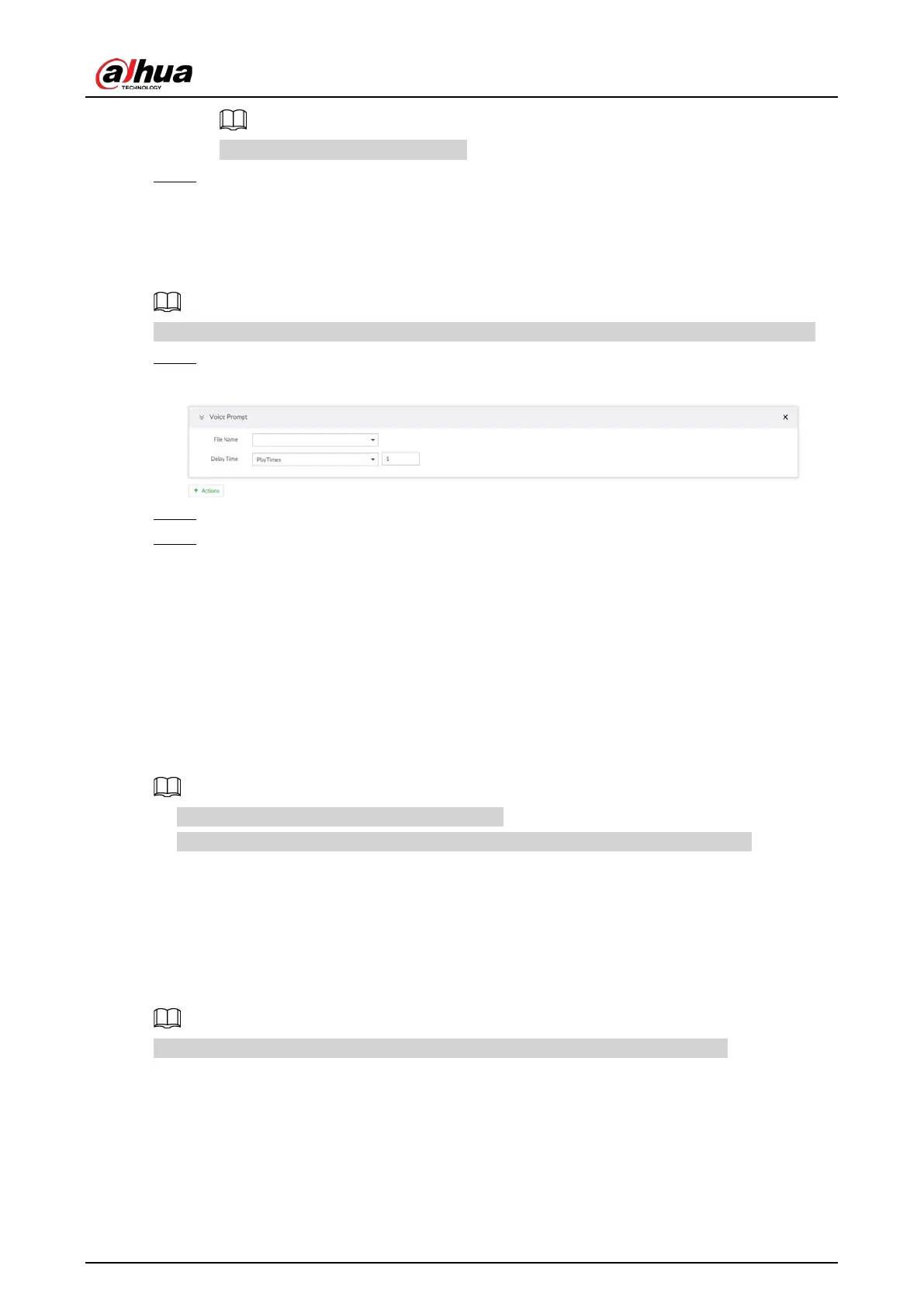User's Manual
262
Not all models support this function.
Step 3 (Optional) Repeat Step 1–Step 2, and link multiple access control devices.
8.4.1.10 Voice Prompt
Set voice prompt function. When there is an alarm, system can play the selected audio file.
Make sure that the voice function has been configured. For details, see "7.3.5 Voice Management".
Step 1 Click
Actions and select Voice Prompt.
Figure 8-46 Voice prompt
Step 2 In the File Name list, select the audio file that you want to play for this configured period.
Step 3 Set delay time.
●
Play times: Select
Play Times and enter the times to play the file. After the alarm event
is ended, system will continue to play the voice file according to the play times.
●
Duration: Select
Duration and enter the delayed play duration. After the alarm event is
ended, system will continue to play the voice file according to the duration.
8.4.1.11 Smart Tracking
Alarm is triggered when a tripwire or intrusion behavior is detected. If smart tracking action is
configured, the PTZ camera automatically rotates to the target view to track it.
●
Smart tracking is only available for AI by camera.
●
Smart tracking is only available on the multi-sensor panoramic camera + PTZ camera.
On the event configuration page, select Actions > Smart Tracking to enable the action.
8.4.1.12 Report Alarm
Click Actions and then select Report Alarm to enable this function. Where there is an alarm, the
system reports the alarm to alarm center.
Make sure that alarm center has been enabled. For details, see "8.3.2.8 Alarm Center".
8.4.1.13 Audio and Light Alarm
Set audio and light alarm for IVS detection. When there is an alarm, the system associates with the
remote device to perform audio and light actions.
