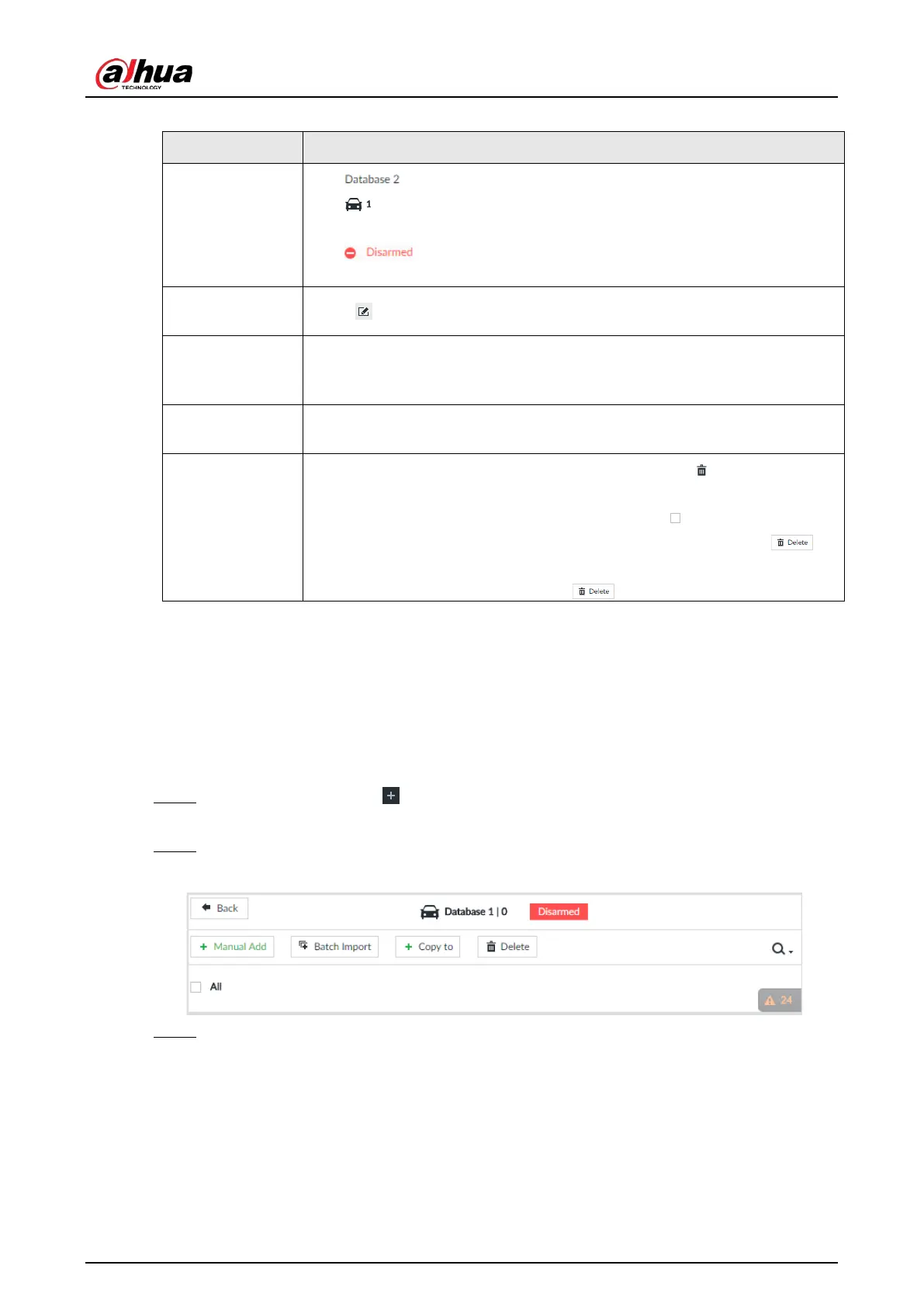User's Manual
147
Table 6-22 Related Operations
View database
information and
status
●
: Database name.
●
: Number of vehicle plates in the database.
●
Allowlist/Blocklist: The database is in the allowlist or blocklist.
●
: The database is not linked to channel for vehicle plate
comparison. If armed, the linked device channel will be displayed.
Modify database
name
Click next to the database name to modify its name.
Manage
database
Double-click the database, and you can manage the vehicle plate
information in the database. For details, see "6.8.3.3 Managing Vehicle
Information".
Arm database
Link the database to camera channel for vehicle plate comparison. For
details, see "6.8.4 Configuring Number Plate Comparison".
Delete database
●
Delete one by one: Point to the database, and click at the upper-
right corner to delete it.
●
Delete in batch: Point to a database, and check to select the
database. Select multiple databases in this way, and then click to
delete the selected databases.
Delete all: Select All, and then click to delete all databases.
6.8.3.2 Registering Vehicle Information
Add vehicle information to the created database. You can add vehicles one by one, in batches or
directly add from the detection results.
6.8.3.2.1 Manual Add
Step 1 On the LIVE page, click , and then select FILE > Vehicle Management > Vehicle
Database.
Step 2 Double-click the database.
Figure 6-116 Database
Step 3 Click Manual Add.
