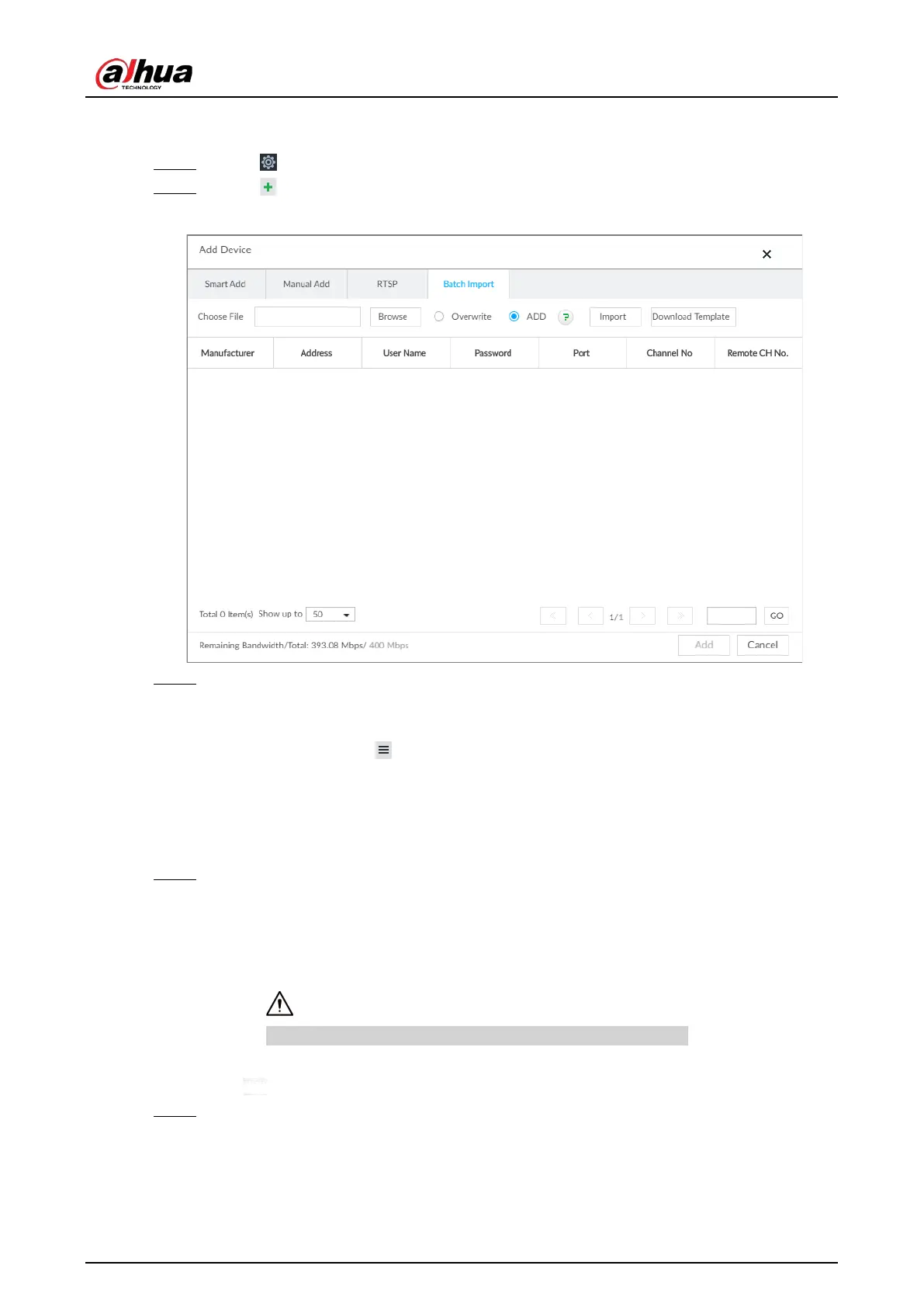User's Manual
56
5.4.2.4 Batch Add
Step 1 Click , and then select DEVICE.
Step 2 Click , and then click the Batch Import tab.
Figure 5-21 Import CSV file
Step 3 Fill in template file.
1) Click Download Template to download template file.
File path might vary depending on your operations.
●
At PCAPP, click , select
Download to view file saving path.
●
During local operation, you can select file saving path.
●
During web operations, files are saved under default downloading path of the
browser.
2) Fill in and save the template file.
Step 4 Import template file.
1) Click Browse to select the file that you have filled in.
2) Select an import mode and then click Import.
●
Overwrite: The system removes the added remote devices before importing new
devices.
If you select Overwrite, all the existing devices will be deleted.
●
ADD: The system imports remote devices without deleting the existing ones.
Step 5 Select the remote device and then click
Add.