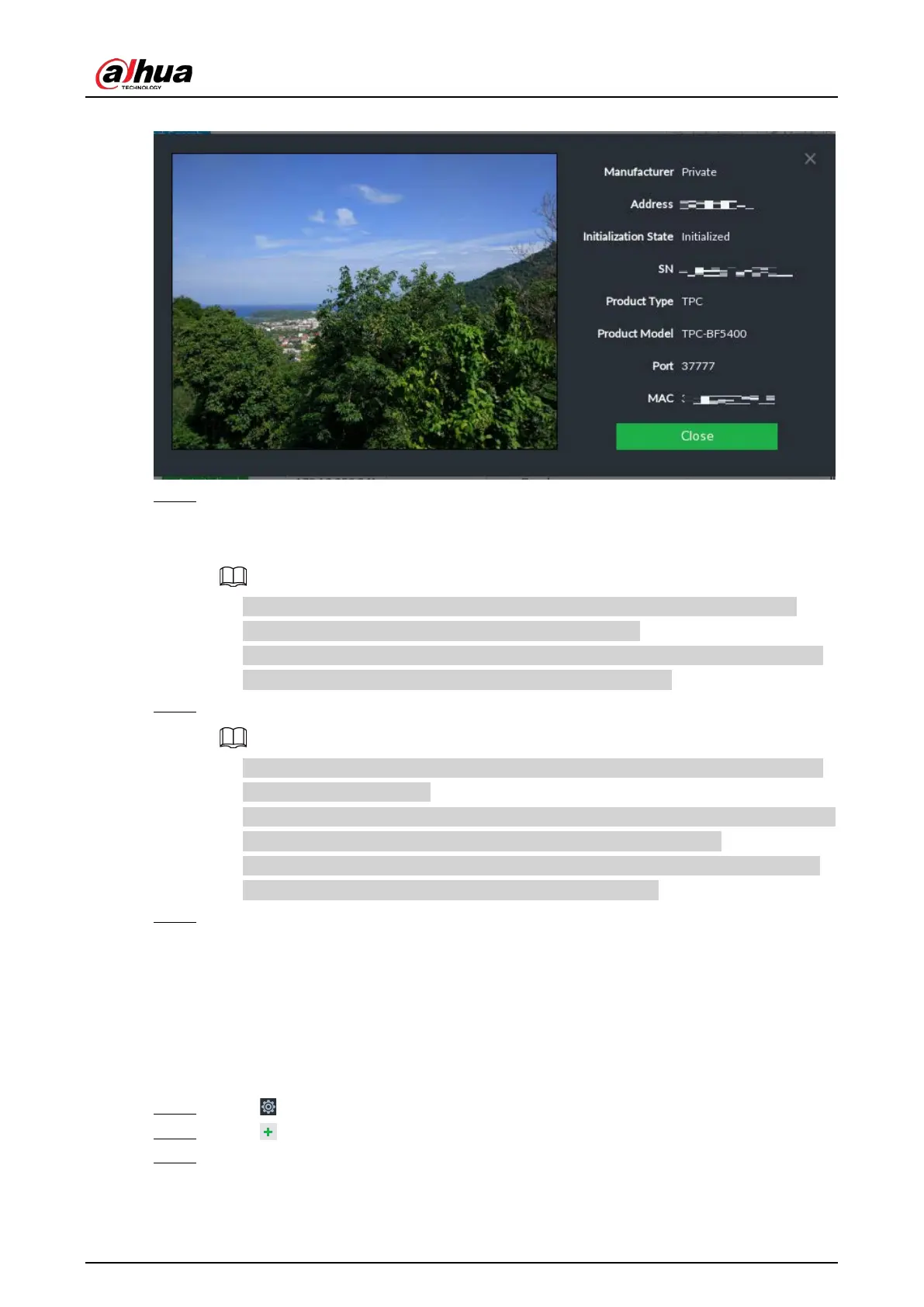User's Manual
52
Figure 5-17 Live view
Step 4 Adding a remote device.
Select a remote device, click Password, and then enter the username and password of the
selected device. Click OK.
●
If you do not enter device username and password, the system will try to add the
device by using the username and password of the Device.
●
During the adding process, click
Cancel button, you can cancel adding process. Click
Stop button of the corresponding remote device to cancel add.
Step 5 Click Add.
●
Click remote device IP address, username, password, SN, channel and port to change
corresponding information.
●
If system fails to add the remote device, see the reason on the
Status column to change
the remote device information and then click Retry to try to add again.
●
If a remote device is in exception due to network disconnection other reasons, it can
also be added. It comes online after the exception is resolved.
Step 6 Click Continue to add or Finish.
●
Click
Continue to add, device goes back to the Smart Add page to add more remote
device.
●
Click
Finish to complete adding remote device process. You can view the newly added
remote device information on the device list.
5.4.2.2 Manual Add
Step 1 Click , and then select DEVICE.
Step 2 Click and then select Manual add.
Step 3 Click Add Device.