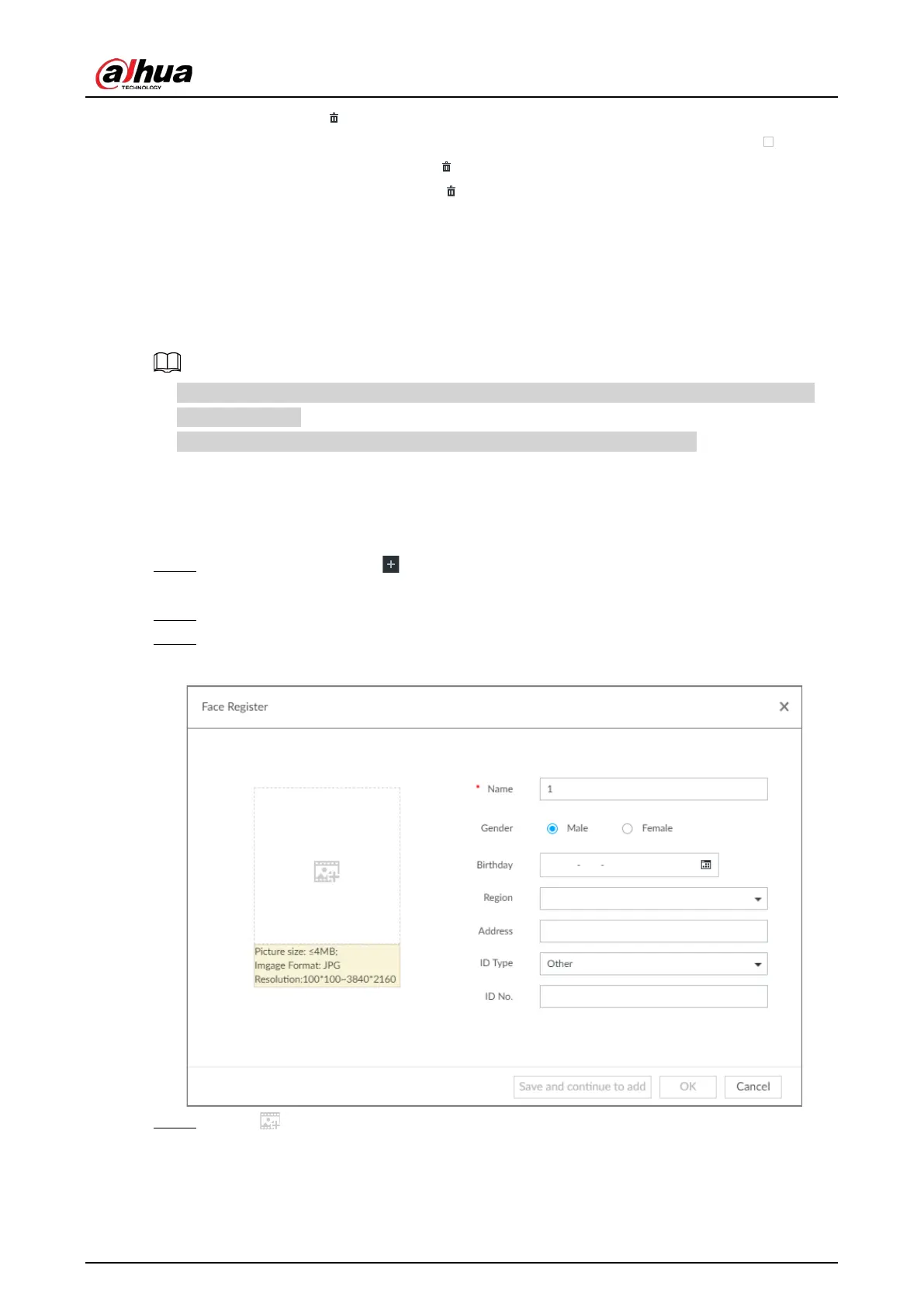User's Manual
77
◇
One by one: Click .
◇
In batches: Hover over the face database, and then select the database by clicking . After
selecting multiple databases, click .
◇
Delete all: Select All, and then click .
●
To clear a face database, select the face database, and then click Clear.
6.3.2.3.2 Adding Face Images for Remote Devices
Add face images to the created face database in the way of manual add, batch import, bin import or
detection.
●
If you are using the local interface, put face images in the USB disk, and then connect the USB
disk to the Device.
●
If you are using the web or PCAPP, put face images into the PC you are using.
Manual Add
You can add human face image one by one. If the registered human face image quantity is small,
you can use manual add mode.
Step 1 On the
LIVE page, click , and then select FILE > Face Management > Face Database >
Remote.
Step 2 Double-click face database.
Step 3 Click Manual Add.
Figure 6-24 Face register
Step 4 Click and select face image.