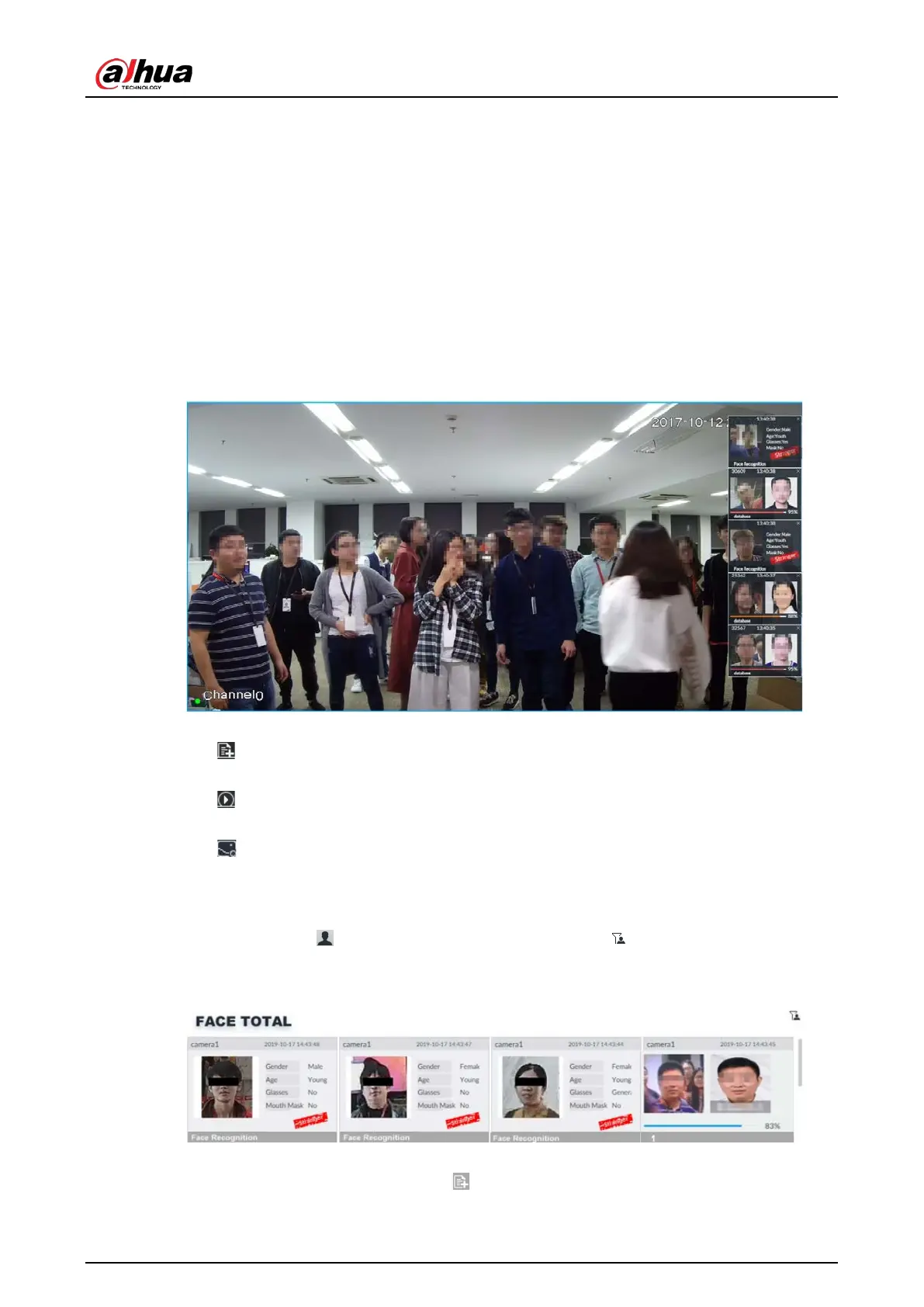User's Manual
83
6.3.2.5.2 Live View
Go to the LIVE page, enable view, and then device displays view video.
●
The view window displays currently detected face rule box.
●
The right side displays features panel.
◇
During face detection, features panel displays detection time, the detected face image and
feature.
◇
During face recognition, features panel displays detection time, the detected face image, face
image in the database, comparison result and database name. After setting stranger mode,
when the detected face image mismatches face image in the database, features panel will
have Stranger tag.
Figure 6-30 Live
Point to a features panel, and then the operation icons are displayed.
●
Click to add this image to the face database. See "6.8.3.2.3 Adding from Detection Results"
for detailed information.
●
Click or double-click the detected image, so the system starts to play back the recorded
videos (about 10s) at the time of snapshot.
●
Click to search for similar faces.
6.3.2.5.3 Face Total
On the LIVE page, click . Face detection panel is displayed. Click , and then Face Recognition
and
Stranger. The face recognition results are displayed.
Figure 6-31 Detection image (1)
●
Add the face image to the created face database.
Point to a piece of face record, and click to add this image to the face database. See " Adding