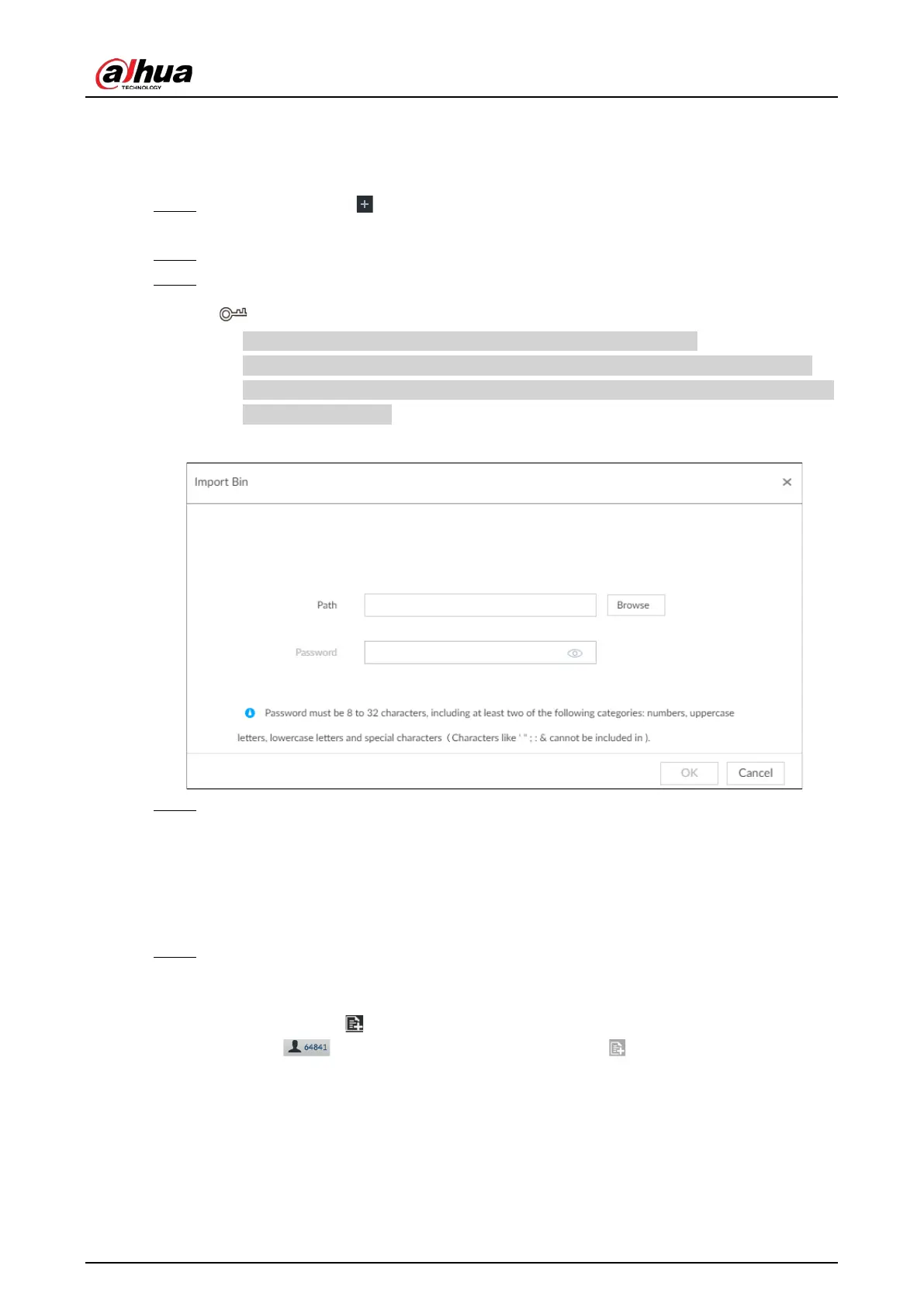User's Manual
96
Bin Import
To import face images from another device into the current device, you can import a bin file of face
images exported from that device.
Step 1 On
LIVE page, click , and then select FILE > Face Management > Face Database >
Local.
Step 2 Double-click a face database, and then click
Bin Import.
Step 3 Enter the file Path and Password, and then click OK.
●
The
Password is the one created when the file was being exported.
●
A bin file is divided into multiple parts when being exported if it is larger than 4 GB.
When importing the file parts, you just need to select any one part of the file, and then
all parts are imported.
Figure 6-46 Import bin files
Step 4 Click Continue to Add or OK.
●
Click
Continue to add to add more images.
●
Click OK to complete adding images.
Adding from Detection Snapshots
Add the snapshot of AI detection to the created face database.
Step 1 Select face images on the LIVE page.
The following two ways are available.
●
Point to a face snapshot in the refreshing snapshot list on the right of the live video,
and then click .
●
Click , point to a face snapshot, and then click .