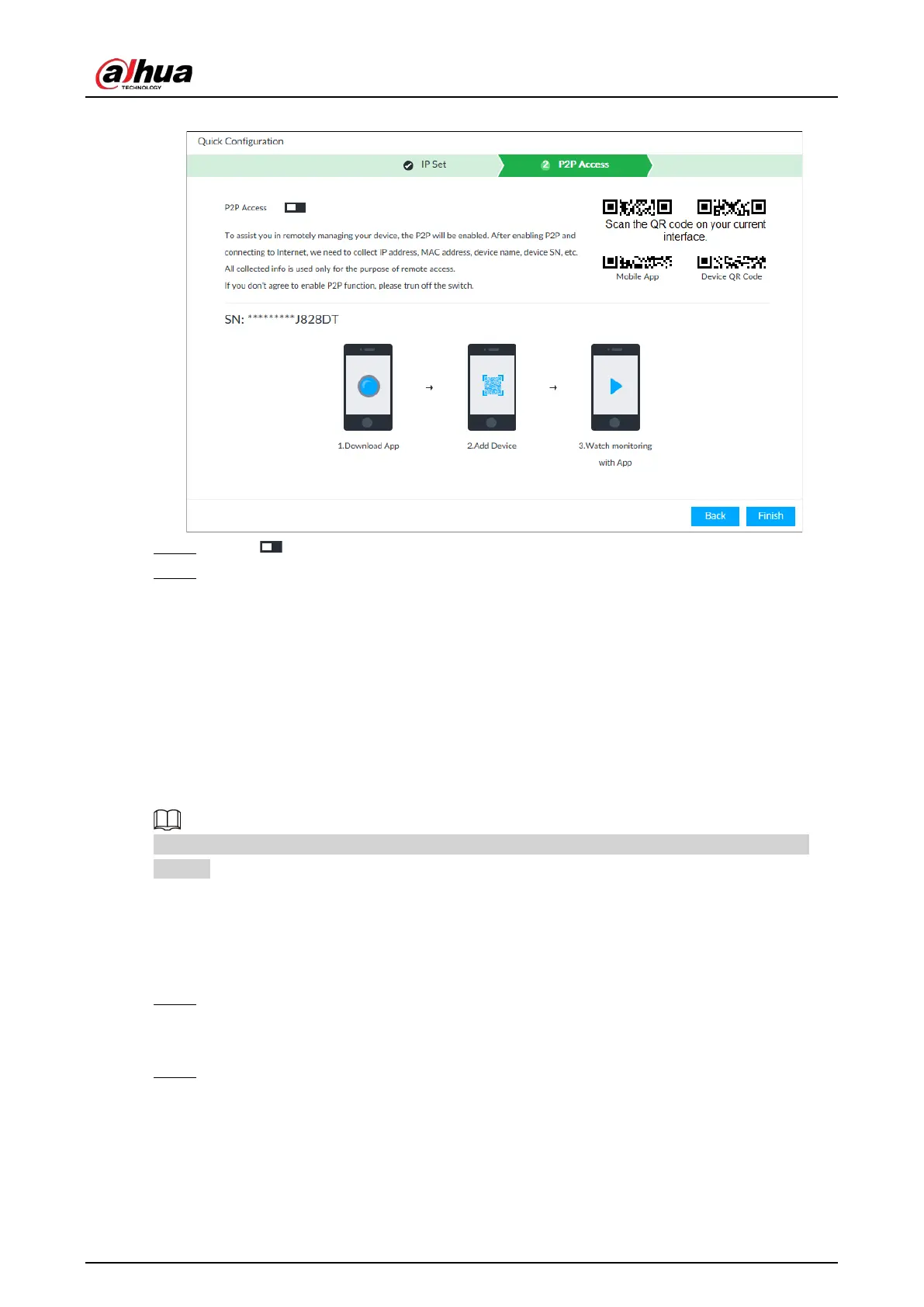User's Manual
41
Figure 5-6 P2P access
Step 2 Click to enable P2P function. The function is disabled by default.
Step 3 Click Finish to save settings.
After the configuration, you can register a device to the APP to view remote video,
playback record file, and so on. See corresponding cellphone APP for detailed information.
5.3 Login
You can operate the device by using the local interface, web client and PCAPP.
●
Display and mouse are needed for local operation.
●
Remotely access with web and IPCAPP. PCAPP client is recommended.
After initializing the device, you have logged in by default. Now you can set system settings and
operate.
5.3.1 Logging in to PCAPP Client
Log in to PCAPP for system configuration and operation.
Step 1 Download PCAPP.
1) Open the browser, enter IP address, and press Enter.
2) Click
Download PCAPP to download PCAPP installation package.
Step 2 Install PCAPP.
1) Double-click the installation package.
2) Select a language of PCAPP.
3) Click
EULA, read through the content, and then select the checkbox of I Agree EULA.
4) (Optional) Select installation path, click
Custom, and then select a path.
5) Click Install.