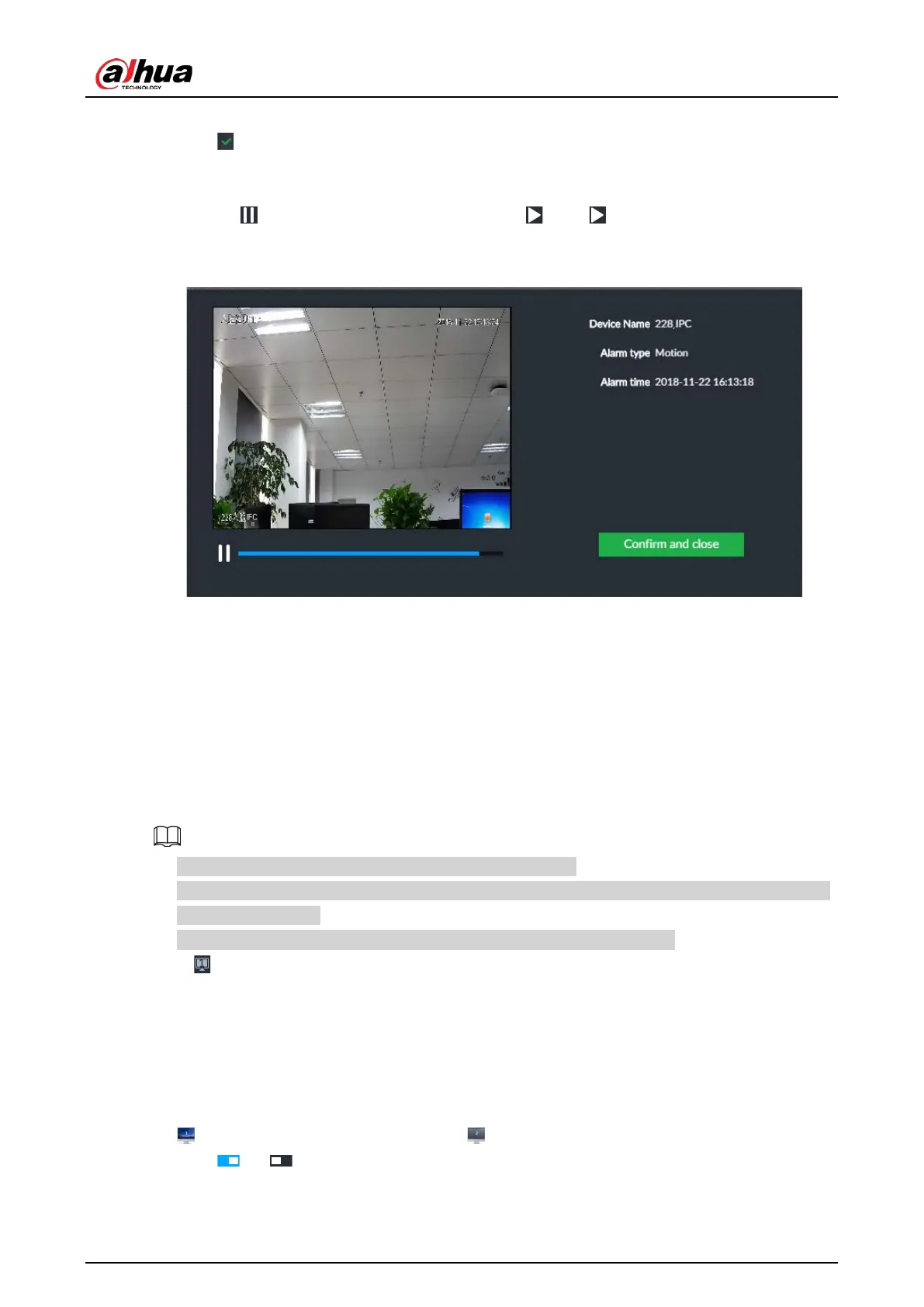User's Manual
219
automatically hides.
●
Click to confirm alarm event. The confirmed event will be removed from the alarm list.
●
Click the alarm event on the alarm list. The device displays the 20 seconds video before and after
the alarm event occurred.
◇
Click to pause play. Now the icon becomes . Click again to continue to play.
◇
Click OK and close, confirm the alarm event and then exit the page.
Figure 7-60 Alarm video
7.7 Display Management
Enable connected display or lock the screen.
7.7.1 Multiple-screen Control
Device can connect to multiple displays at the same time. You can select a display you want to use.
●
The multiple-screen control function is for local menu only.
●
Enter
Display Output page, you can enable a display or set its resolution. See "8.8.3 Display" for
detailed information.
●
The page might vary since the connected display amount is not the same.
Click .
●
SN 1–3 represent displays connected to HDMI 1–HDMI 3. The main screen refers to the device
connected to VGA and HDMI 1 port. The displays connected to the HDMI 2 and HDMI 3 are the
sub screens. The output interfaces of main screen and the sub screen are not the same and the
supported functions are different.
●
VGA and HDMI 1 are outputting the same video source. Three HDMI ports can output different
video sources.
●
means connected and enabled display. means connected but not enabled display.
●
Click or to disable or enable display. Device adopts main screen by default and the
