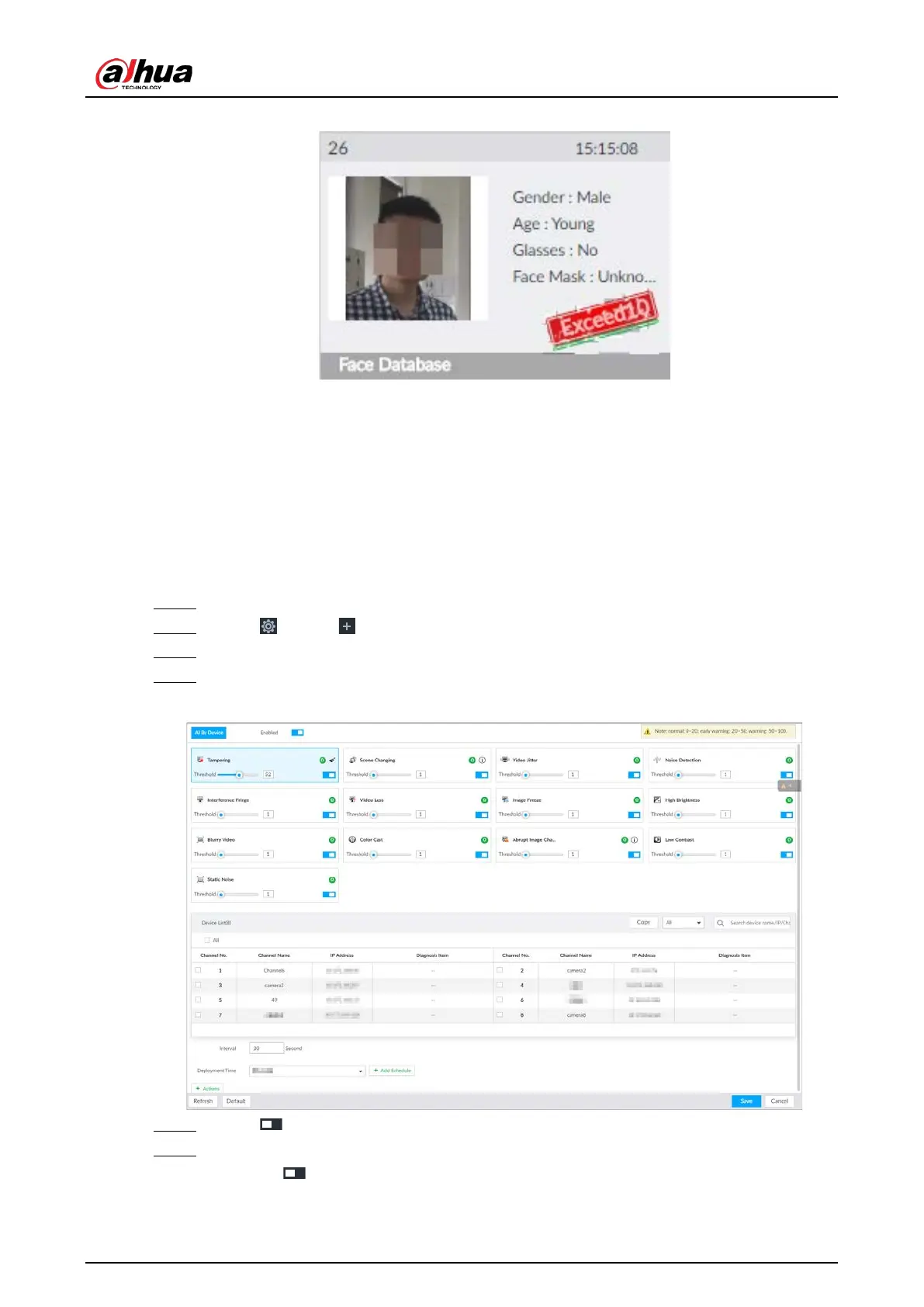User's Manual
272
Figure 8-57 High frequency tag
8.4.2.4.4 Video Diagnosis
The Device can analyze and trigger alarm against blurry image, tampering, color cast and more, and
then generate statistics reports.
Configuring Video Diagnosis
After enabling video diagnosis, the Device triggers an alarm when the video quality is affected by
blurry image, tampering, color cast and more.
Step 1 Log in to PCAPP.
Step 2 Click , or click on the configuration page, and then select EVENT.
Step 3 Select the root node in the device tree on the left.
Step 4 Select AI Application > Video Diagnosis.
Figure 8-58 Video diagnosis
Step 5 Click to enable video quality analysis.
Step 6 Configure the parameters
1) Click to enable a type of video quality analysis, for example, tampering.
2) Set the threshold.