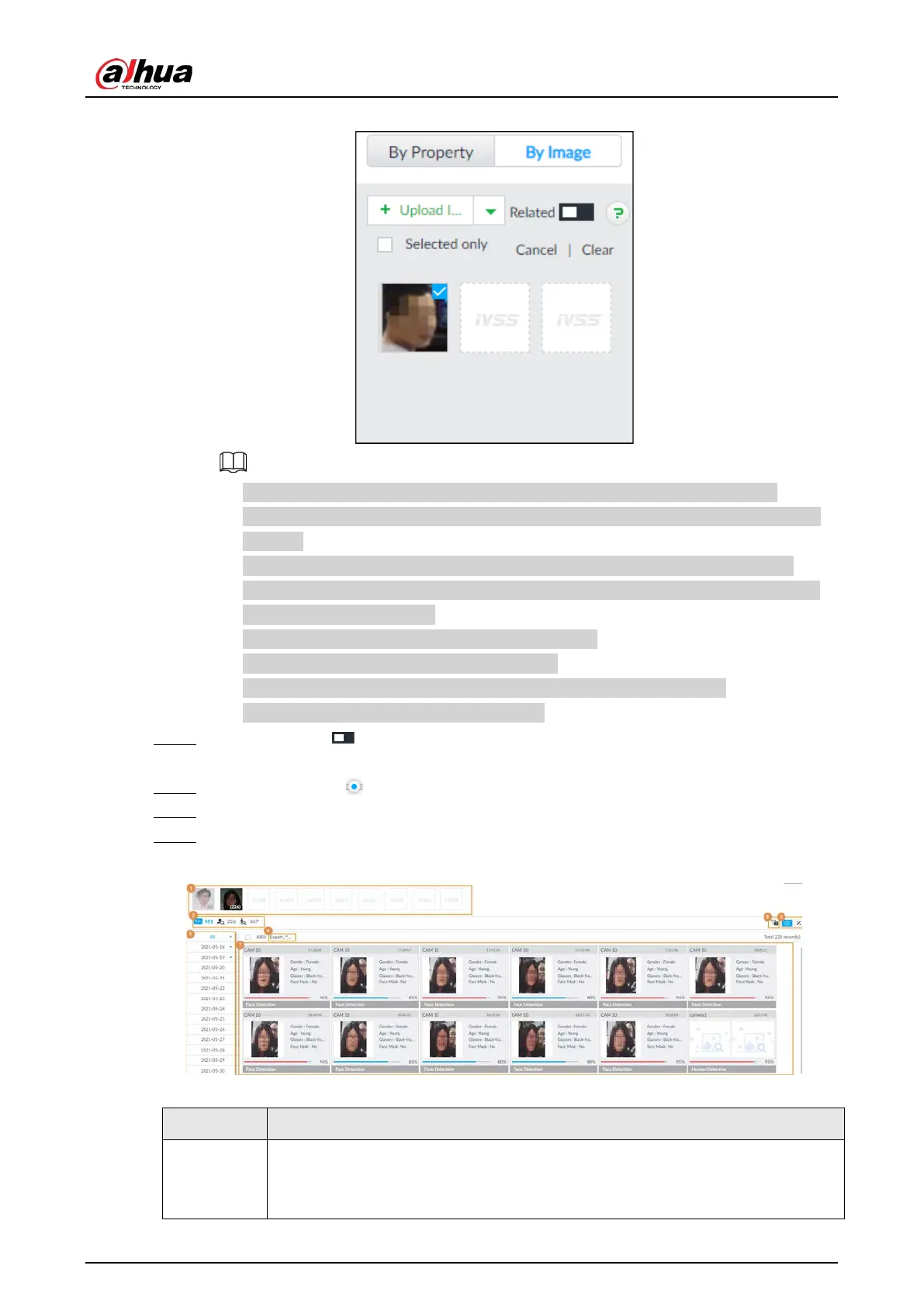User's Manual
70
Figure 6-13 By image
●
When the uploaded image is half-length photo or full-body photo, the system
automatically selects the frame of the uploaded image and only the face area will be
retained.
●
When there are multiple faces in the uploaded images, the system automatically
identifies the faces in the images and uploads multiple face images according to the
number of faces recognized.
●
Device supports selecting maximum 10 face images.
●
Click
Cancel to cancel all selected face images.
●
Select
Selected only, device displays selected human face images only.
●
Click
Clear to clear all uploaded face images.
Step 4 (Optional) Click to enable related search. If related search is enabled, the system
searches for both face detection results and human detection results.
Step 5 Hold on and drag to set human face similarity. It is 80% by default.
Step 6 Select remote device on the device list and then set record file time period.
Step 7 Click Query.
Figure 6-14 Search results
Table 6-3 Search results page description
1
●
Displays the selected search images. The number at the lower-right corner of
the image represents the number of records found.
●
Click the image to view detailed results.