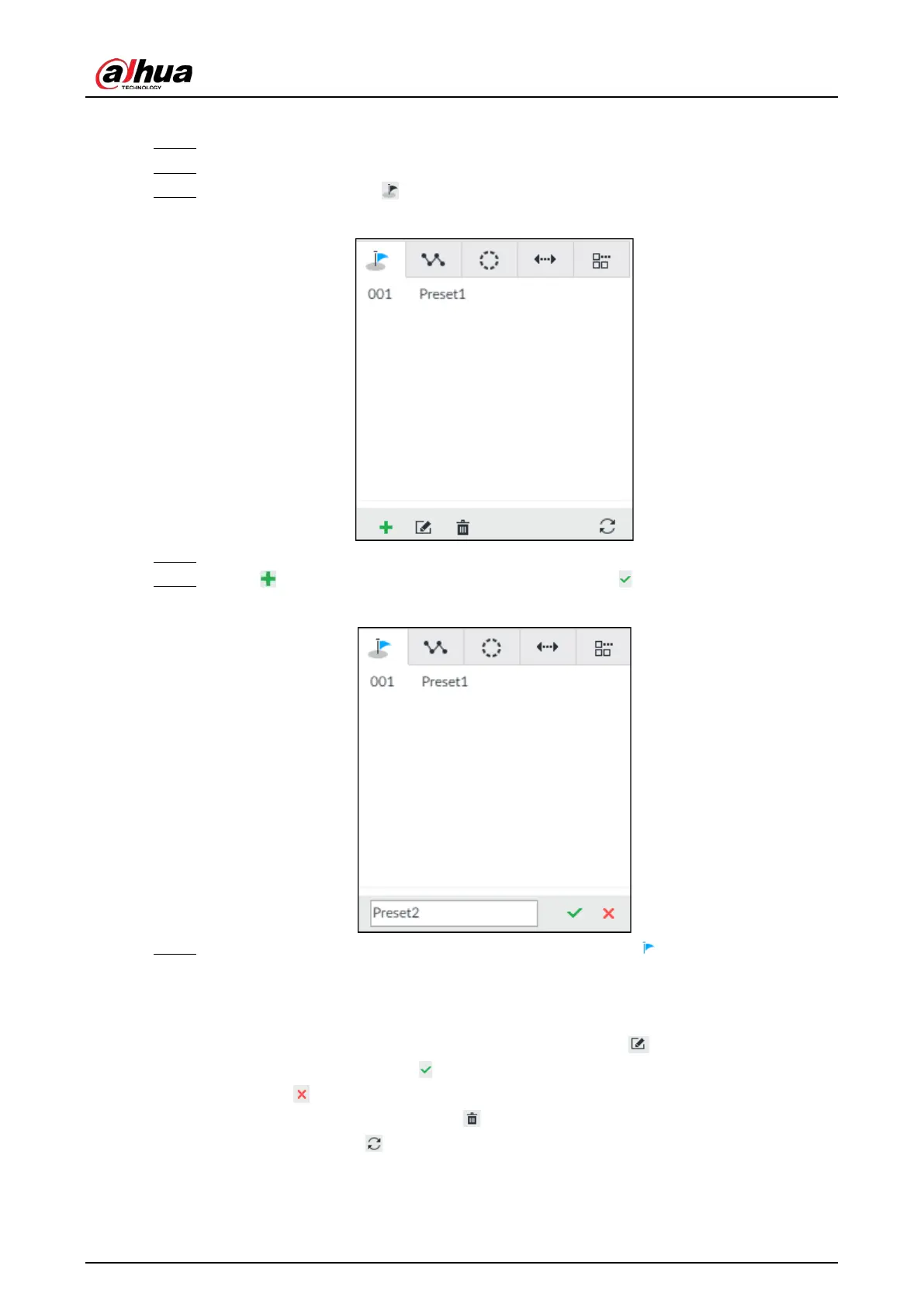User's Manual
192
You can set a preset so that you can quickly adjust the PTZ to the desired position in the future.
Step 1 Log in to PCAPP.
Step 2 Select a PTZ camera from the views.
Step 3 On the PTZ panel, click .
Figure 7-23 Call a preset
Step 4 Click the direction icons to rotate the camera to a specific position.
Step 5 Click , enter the name of the new preset, and then click to save the preset.
Figure 7-24 Add a preset
Step 6 To call the preset, hover over the preset name, and then click .
●
Edit a preset:
◇
To edit preset name, double-click the name. The camera rotates to the preset after the
double-click.
◇
To modify the preset position, select the preset, and then click , rotate the camera to the
desired position, and then click .
◇
To quit, click .
●
To delete a preset, select it and then click .
●
To refresh presets list, click .