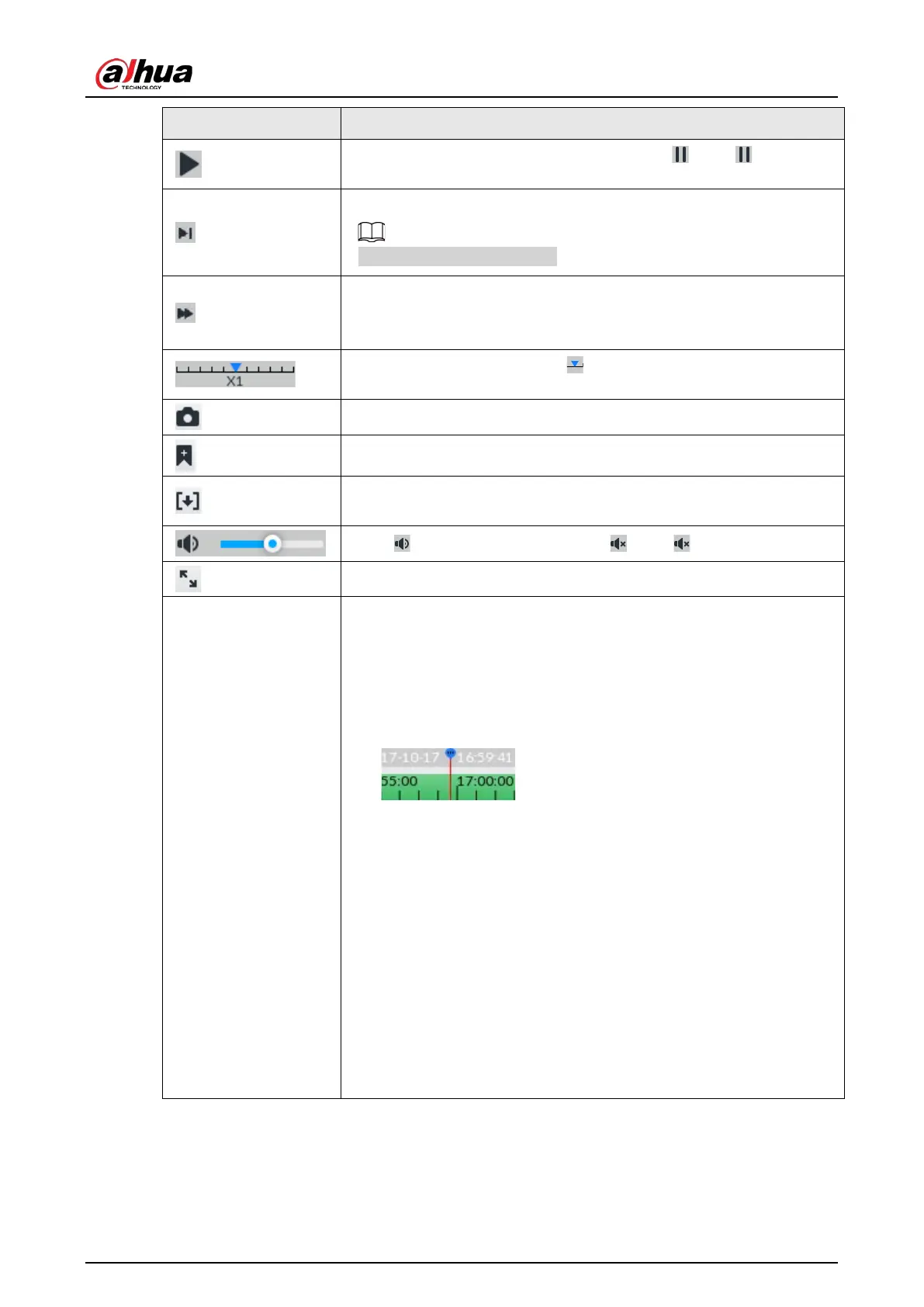User's Manual
199
Click to start playback. Now the icon becomes . Click to pause
playback video.
Click to switch to frame by frame playback.
It is only valid in pause mode.
Click to play back at fast speed.
The fast speed includes1,2,4,8, and16. Click the icon once, the playback
speed upgrades one level.
Displays playback speed. Drag to the left or right, it is to playback
at fast forward or fast backward.
Click to capture an image.
Click this icon to tag the current video.
Click to obtain one part of record, and save it in designated storage
path.
Click to mute. The icon becomes . Click to unmute.
Click to play back at full screen.
—
Time bar. Displays record type and record file period.
●
There are two record file bars on the time bar. The top bar is to
display record time of selected window. The bottom bar is to
display record time of all selected remote devices.
●
The time bar adopts color to categorize record type.
Green=Regular record. Red=Alarm record. Blank=No record.
●
Time scale is to display record file date and
time. System automatically adjusts time scale according to the
record playback process.
●
On the time bar, you can:
◇
Click the time bar and rotate the mouse wheel button to adjust
the time accuracy.
◇
Press the time bar and then drag to the left or right. It is to
move the time bar to view the hidden record time.
◇
Drag time scale to adjust start time of record playback.
◇
Click or drag the time scale to position where there is a record,
system starts playing from the selected time.
◇
Click or drag the time scale to position where there is no record,
system stops playing record.