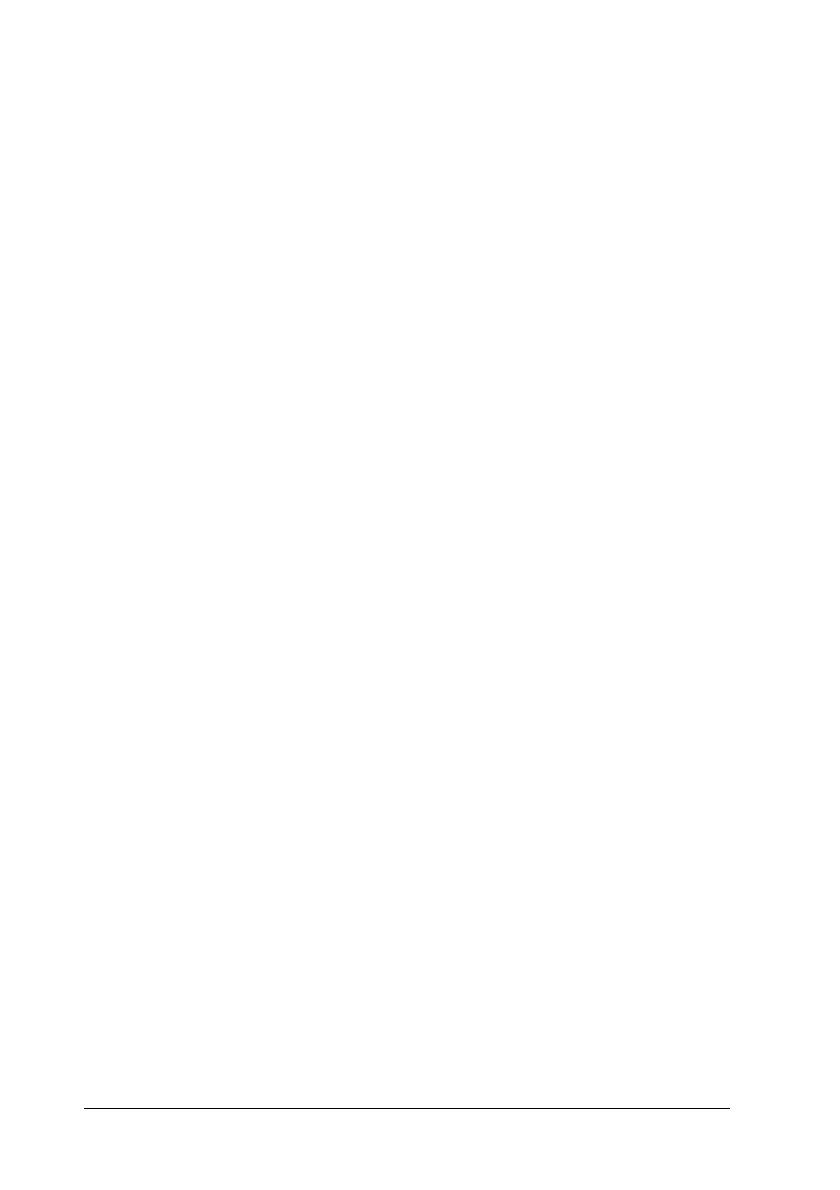100 Using the Printer Software with Windows
Stopping monitoring
You can stop monitoring the printing status by clearing the
Monitor the Printing Status check box in the printer driver’s
Optional Settings menu if you don’t need to monitor the printer
at all.
Note:
❏ The Monitor the Printing Status check box is displayed in the
Optional Settings menu of Printing Preference in Windows XP,
2000, or Server 2003.
❏ You can find out the current printer status by clicking the EPSON
Status Monitor 3 button in the printer driver’s Optional Settings
menu.
Monitored Printers settings
You can use the Monitored Printers utility to change the types of
printers that EPSON Status Monitor 3 will monitor. When you
install EPSON Status Monitor 3, this utility is also installed.
Usually, it is not necessary to change the setup.
1. Click Start, point to Programs, point to EPSON Printers, then
click Monitored printers.
