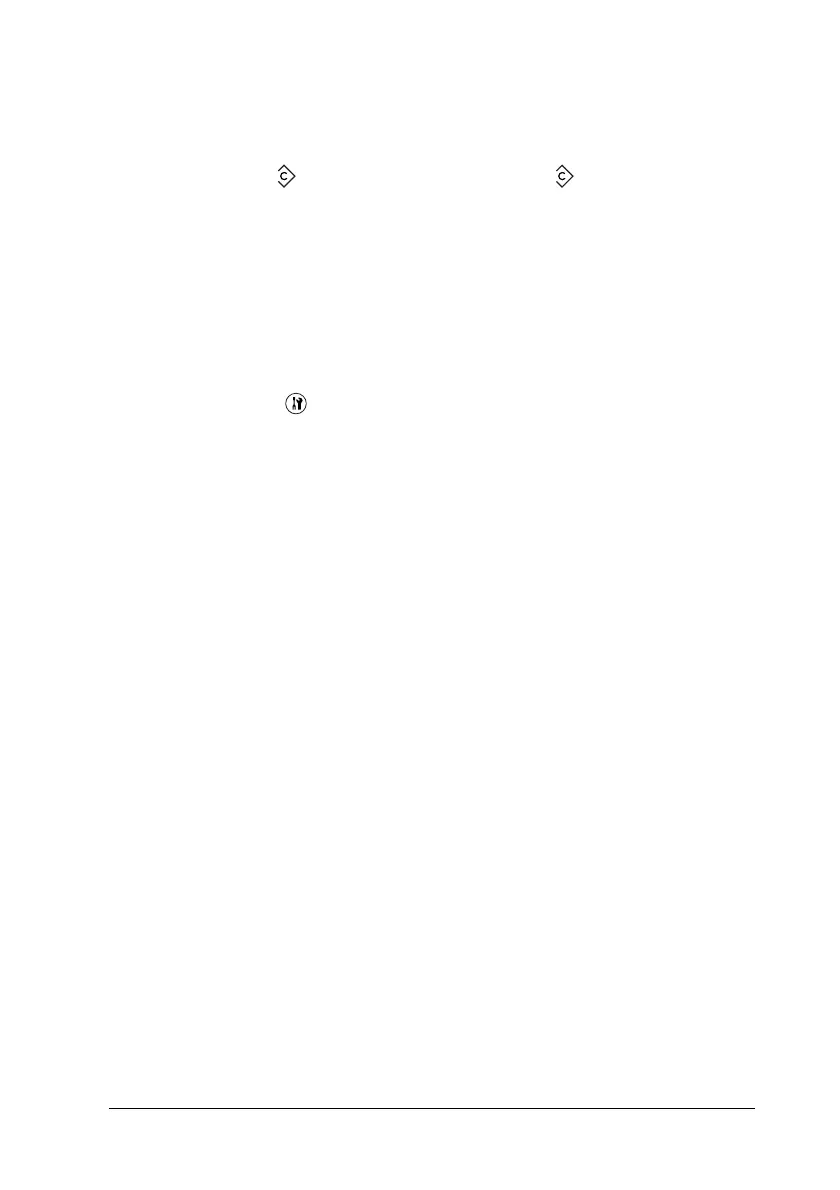Copying 243
7
7
7
7
7
7
7
7
7
7
7
7
Reset the copy settings
The currently selected setting can be reset to the default value by
pressing the Reset button. Pressing the Reset button for a
while resets all setting values to the default and the LCD panel
returns to the initial display.
Reset the copy settings in the LCD panel
To reset all settings you made to the factory settings, follow the
steps below.
1. Press the Setup button on the control panel.
The Setup light is on and the Setup menu appears in the LCD
panel.
2. Press the d Down button until Copy Settings appears, and
then press the r Right button.
3. Press the d Down button to select Factory Settings, and
then press the r Right button.
4. Make sure that Factory Settings is selected, and then press
the r Right button.
When all settings are changed to the factory settings, the
product returns to the Print mode.
