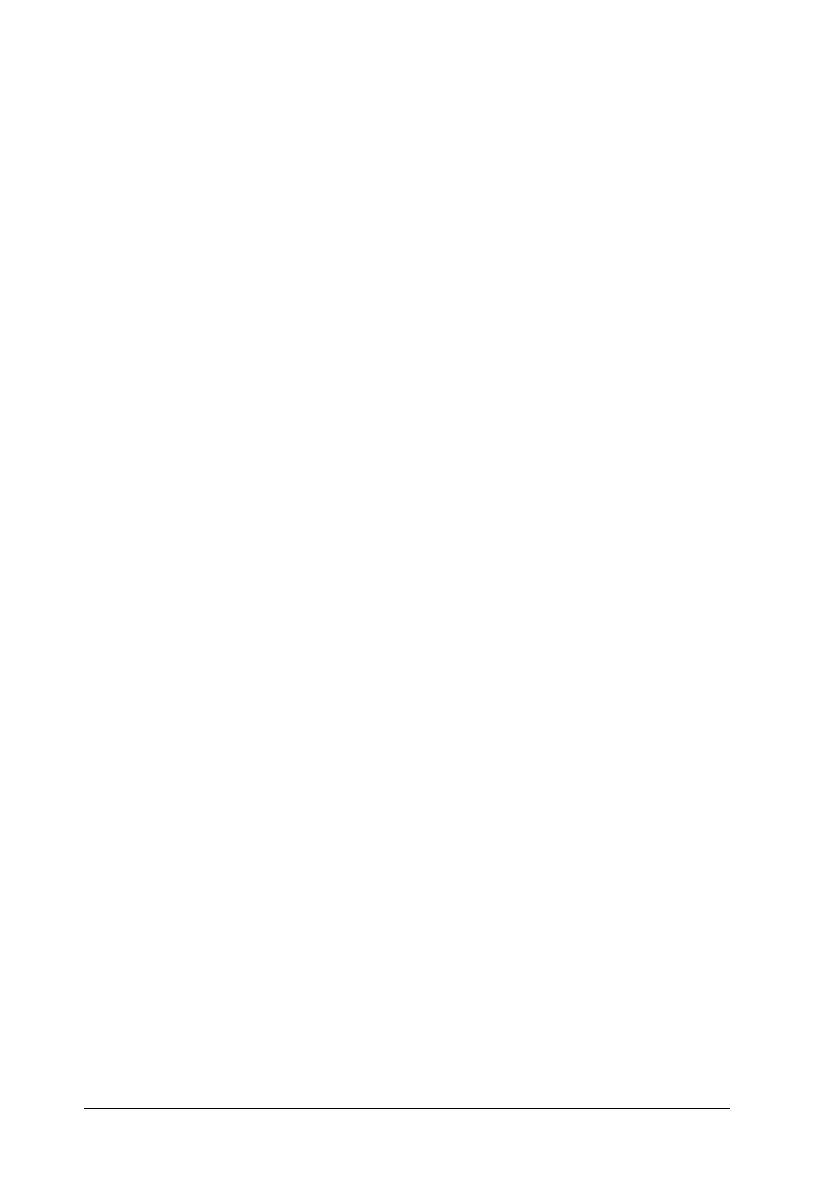410 Scanning Problems
❏ Your system may not work properly if you use a USB cable
other than the one supplied by Epson. Use the USB cable that
comes with your product.
❏ The product may not work properly when connected to the
computer through more than one hub. In this case, connect
the product directly to the computer’s USB port, or through
one hub only.
Pressing the Start button does not start scanning.
Try one or more of the following solutions.
❏ Make sure EPSON Scan is installed.
❏ For Windows XP users:
Click the Events tab in your product’s Properties dialog box
and make sure Take no action is not selected. Also, make
sure the desired button is selected in the Select an event list
box, and Start this program is selected.
❏ For Windows Me, 98, and 2000 users:
Click the Events tab in your product’s Properties dialog box
and make sure the Disable device events check box is clear.
Also, make sure the desired button is selected in the Scanner
events list box, and the desired application in the Send to this
application list is selected.
❏ For Mac OS X users:
❏ In the Classic mode, the x B&W Start or x Color Start
button is disabled. Therefore, quit the Classic mode.
❏ Initially, only the user who installed the scanner software
can scan using the x B&W Start or x Color Start button.
For other users, they must first start EPSON Scanner
Monitor in the Applications folder; subsequently they can
use the button to automatically start the application to
scan.
