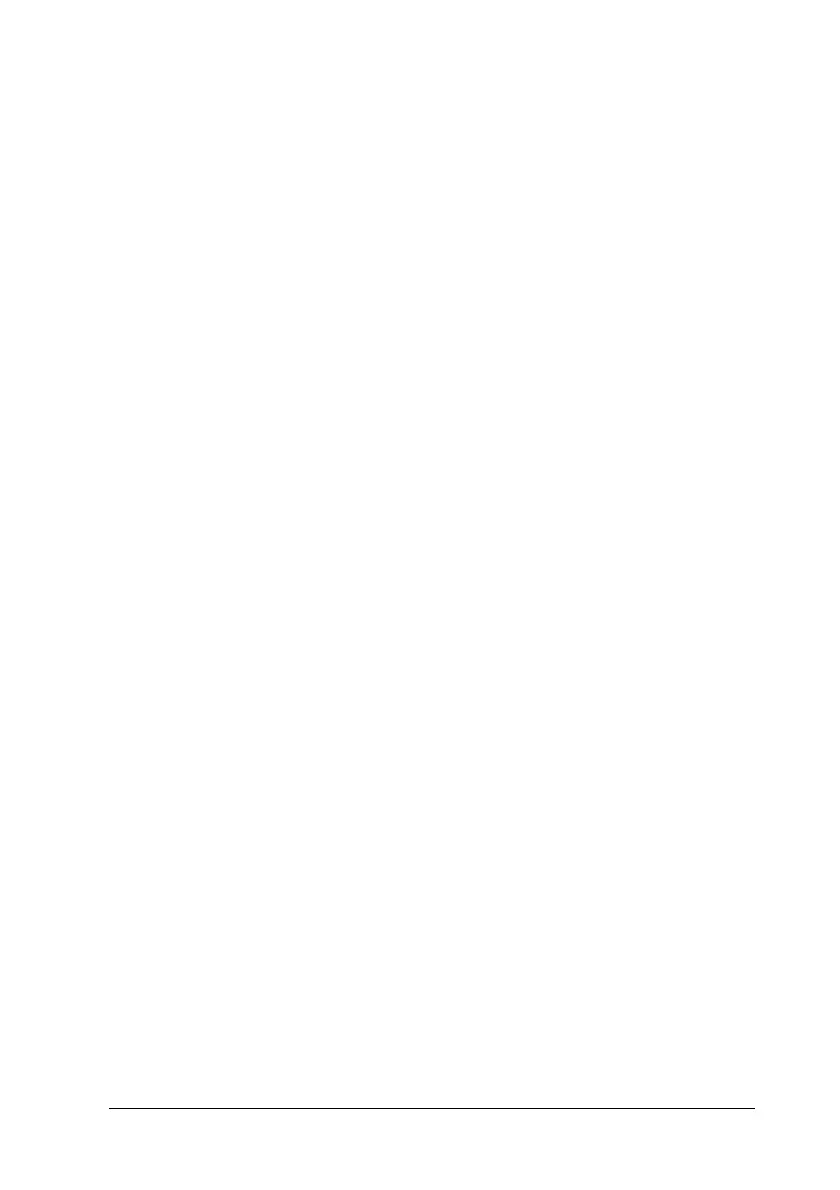Copying Problems 433
15
15
15
15
15
15
15
15
15
15
15
15
You cannot scan using the Auto Document
Feeder.
Try one or more of the following solutions:
❏ Make sure either the Office Mode or the Professional Mode is
selected in EPSON Scan.
❏ Make sure ADF-Single-sided or ADF-Double-sided is
selected as the document source in EPSON Scan.
❏ If the Auto Document Feeder is open, close it and then try
again. If the Auto Document Feeder is already open while you
are scanning, remove any jammed paper; reload any
document not yet scanned and then restart EPSON Scan.
❏ Remove any jammed paper, and then reload the document
and restart EPSON Scan.
❏ Check if the ADF pickup roller is dirty. If the pickup roller is
not clean, wipe it with a wet, well-wrung cloth. For details,
see “Cleaning the ADF pickup roller” on page 356.
High quality color copy stops halfway
When you make a continuous high quality (600 dpi) color copy
with the default memory (128 MB), the product may not work
properly because of insufficient memory. We recommend adding
an memory module so that the total memory size is 256 MB or
higher.
