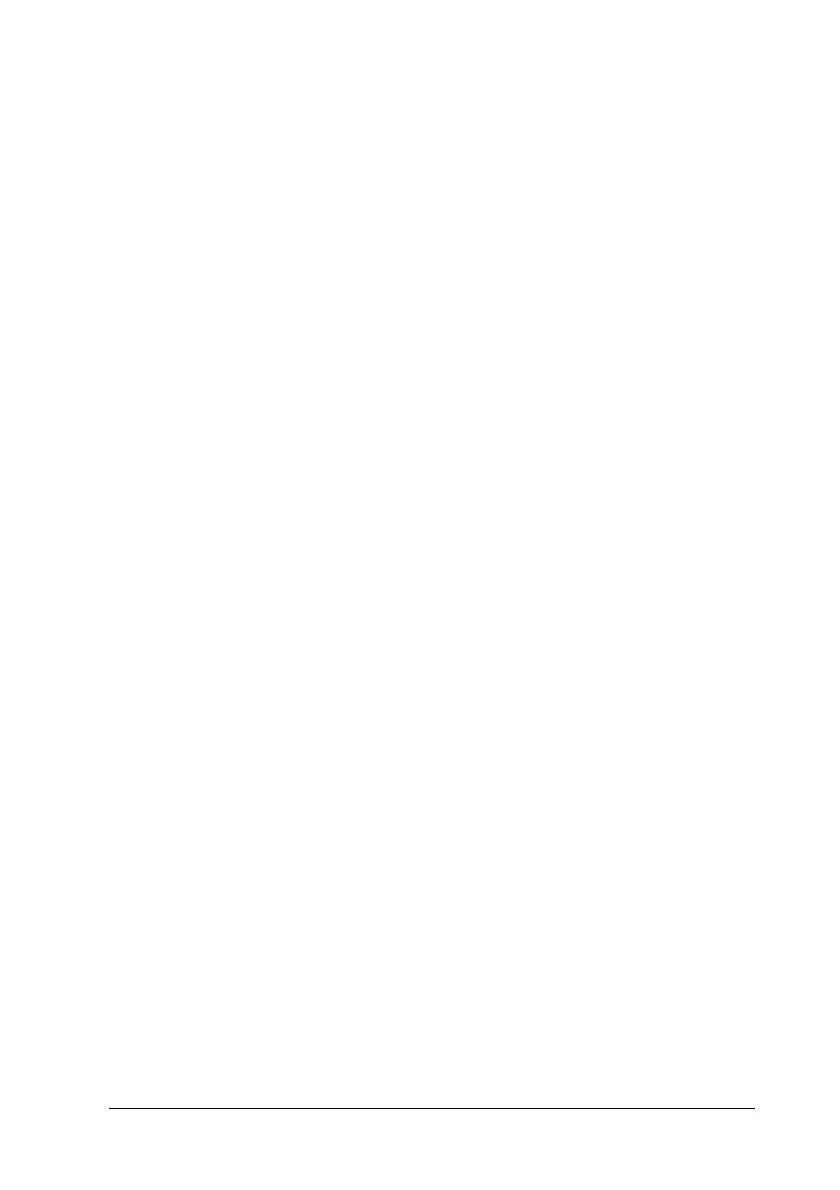Using the Printer Software with Macintosh 133
5
5
5
5
5
5
5
5
5
5
5
5
Duplex printing
Duplex printing prints on both sides of the paper. You can do
duplex printing manually. When printing for binding, the
binding edge can be specified as required to produce the desired
page order.
Note:
When printing on both sides of the paper, you need to clear the Skip
Blank Page check box and select the Avoid Page Error check box in
the Extended Settings dialog box. For details, see “Making Extended
Settings” on page 136.
Doing duplex printing manually
1. Open the Print dialog box.
2. Select Printer Settings from the drop-down list, and select the
Basic settings tab.
3. Select the Duplex (Manual) check box, then click the Duplex
Settings button.
4. Select a Binding position from Left, Top, or Right.
