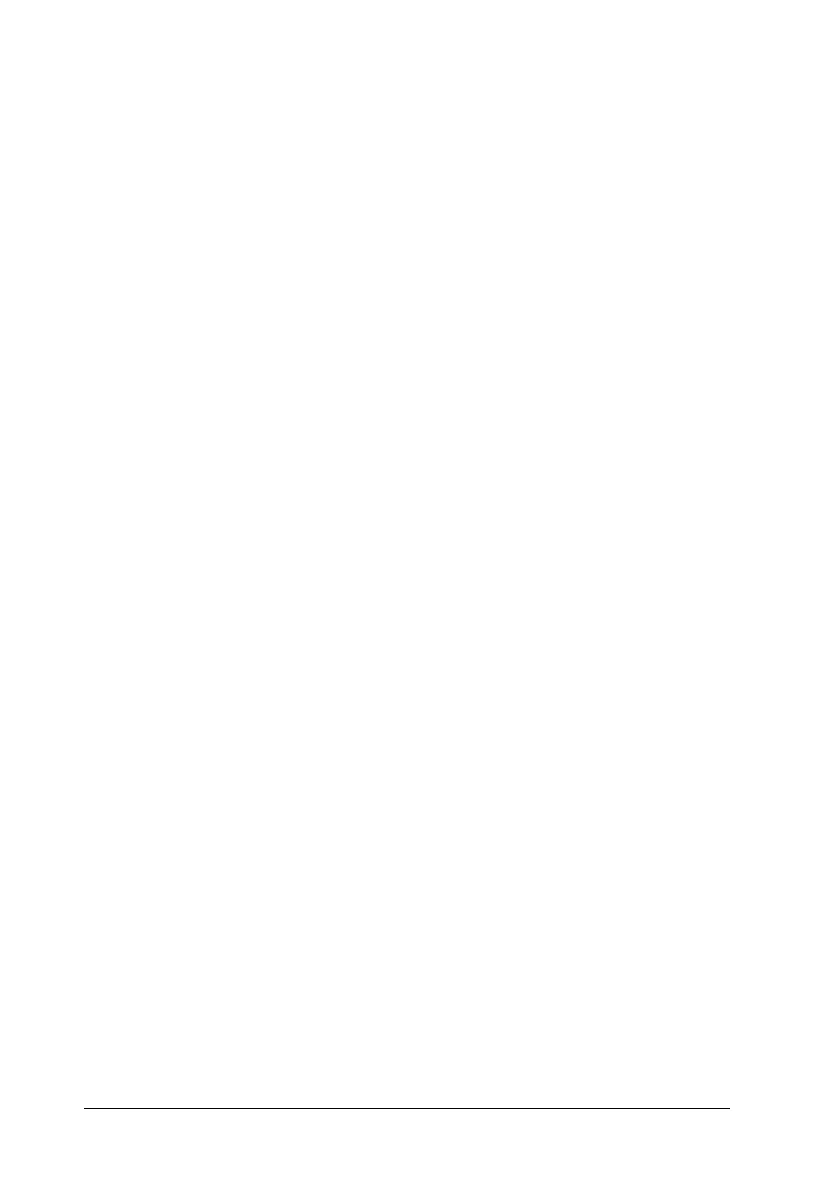228 Scanning
Note:
To use PageManager for EPSON, select Local or Network in the
EPSON Scan settings.
Presto! BizCard 5 SE
There are two ways to start Presto! BizCard 5 SE.
❏ Double-click the PageManager For EPSON icon on the
desktop, then click the BizCard icon in the lower part of the
PageManager For EPSON window.
❏ For Windows:
Click Start, point to All Programs (Windows XP) or Programs
(Windows Me, 98, or 2000), point to PageManager For
EPSON, then click PageManager For EPSON. Then, click the
BizCard icon in the lower part of the PageManager For
EPSON window.
For Mac OS X:
Double-click the Applications folder in Macintosh HD, then
double-click the EPSON folder. Next, double-click the
PageManager For EPSON folder, and then double-click the
PageManager For EPSON icon. Then, click the BizCard icon
in the lower part of the PageManager For EPSON window.
EPSON File Manager
There are three ways to start EPSON File Manager.
❏ Double-click the EPSON File Manager icon on the desktop.
❏ Drag and drop images or a folder to the EPSON File Manager
icon on the desktop.
❏ For Windows:
Click Start, point to All Programs (Windows XP) or Programs
(Windows Me, 98, or 2000), point to EPSON Creativity Suite,
point to File Manager, and then click EPSON File Manager.
