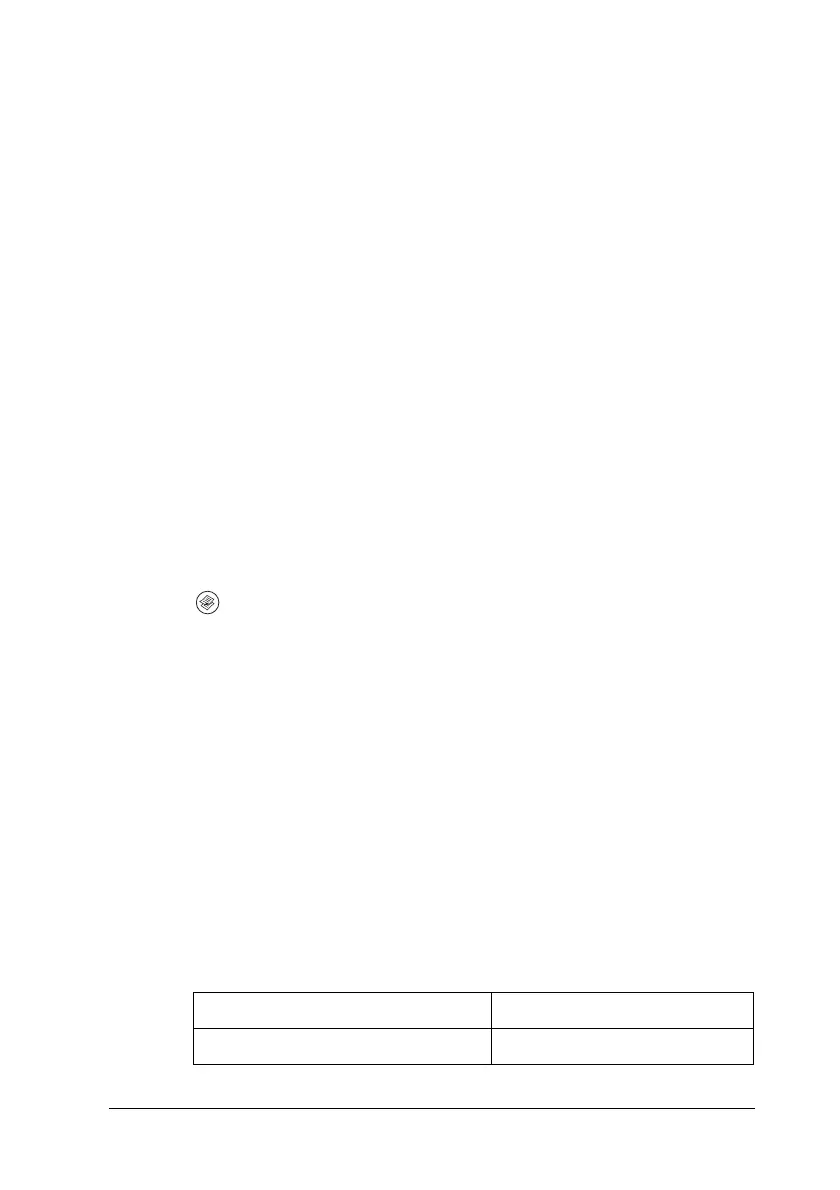Copying 239
7
7
7
7
7
7
7
7
7
7
7
7
2. Press the u Up or d Down button several times until your
desired color (R, G, or B) is selected.
The current value next to R, G, or B is highlighted.
3. Specify the color strength.
Note:
To increase or decrease the color strength, press the r Right or
l Left button, respectively. The color density increases or decreases
one level at a time.
Specifying the zoom ratio
You can specify a zoom ratio by selecting from the fixed zoom
ratios, or by specifying a value from 25 to 400% in increments of
1%. The default zoom ratio is 100%.
1. Make sure that the product is in Copy mode. If not, press the
Copy button to enter the Copy mode.
2. Place your original either on the document table or in the Auto
Document Feeder (fax model only). For details, see “Setting
Your Originals” on page 154.
3. Press the d Down button to select Zoom.
4. Specify your desired zoom ratio with either of the following
methods.
Selecting a zoom ratio:
Press the l Left or r Right button several times until the
desired fixed zoom ratio is displayed.
The following document fixed zoom ratios are available:
Zoom Ratio Settings Zoom
LGL > LT 78%
