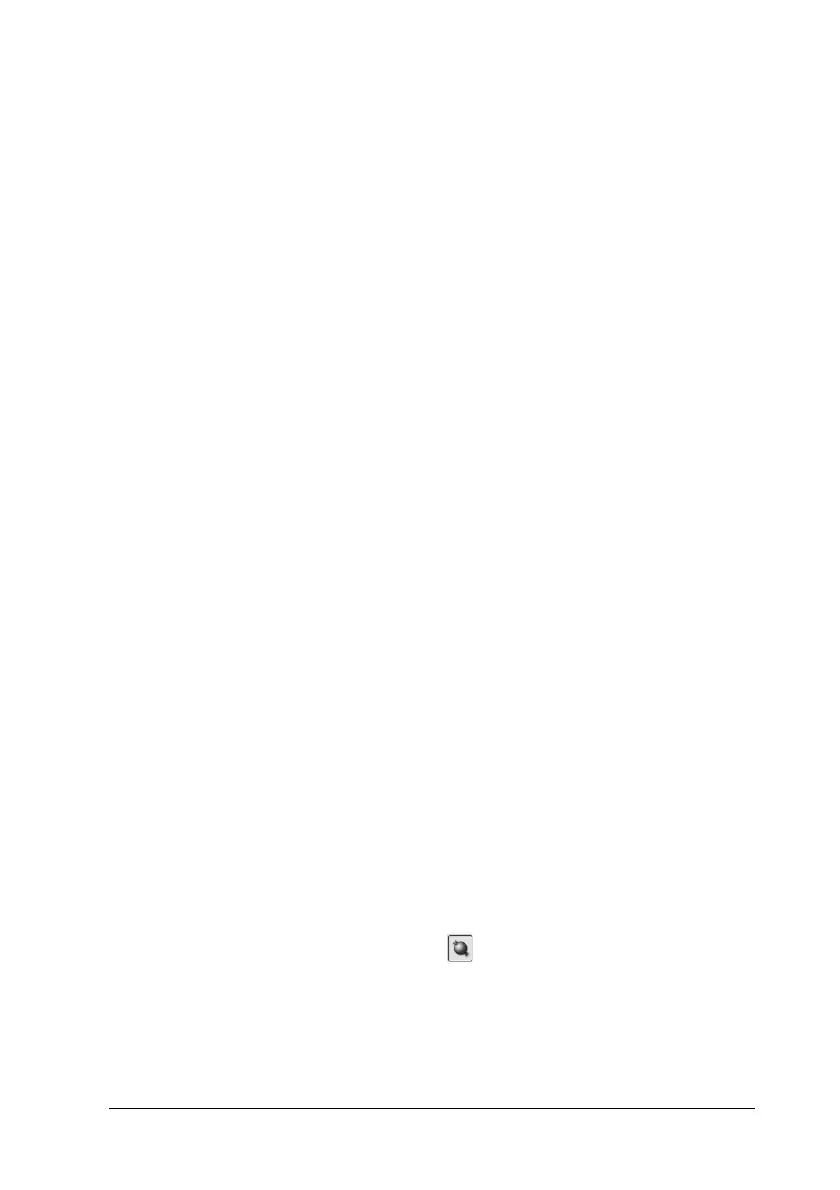Scanning Problems 415
14
14
14
14
14
14
14
14
14
14
14
14
When scanning an original, straight lines in the
image come out jagged.
Make sure the document orientation is perfectly straight on the
document table. Align the vertical and horizontal lines with the
scales at the top and side of the document table.
The image is distorted or blurred.
Try one or more of the following solutions.
❏ Make sure the document is flat against the document table.
c
Caution:
Do not place heavy objects on the document table.
❏ Make sure you do not accidentally move the document while
scanning.
❏ Make sure the product is on a flat, stable surface.
❏ Change the Display Gamma setting of the scanned image for
your output device, such as a monitor or the product, in the
Configuration dialog box.
❏ Select Unsharp Mask Filter in the Professional Mode main
window. If moiré patterns appear in the image, see “Moiré
(cross-hatch) patterns appear in the scanned image.” on page
417 for more information.
❏ Select Color Control and also check Continuous auto
exposure in the Configuration dialog box, or adjust the
Exposure setting using the Auto Exposure button in the
Professional Mode main window.
❏ Change the Resolution setting for your document.
