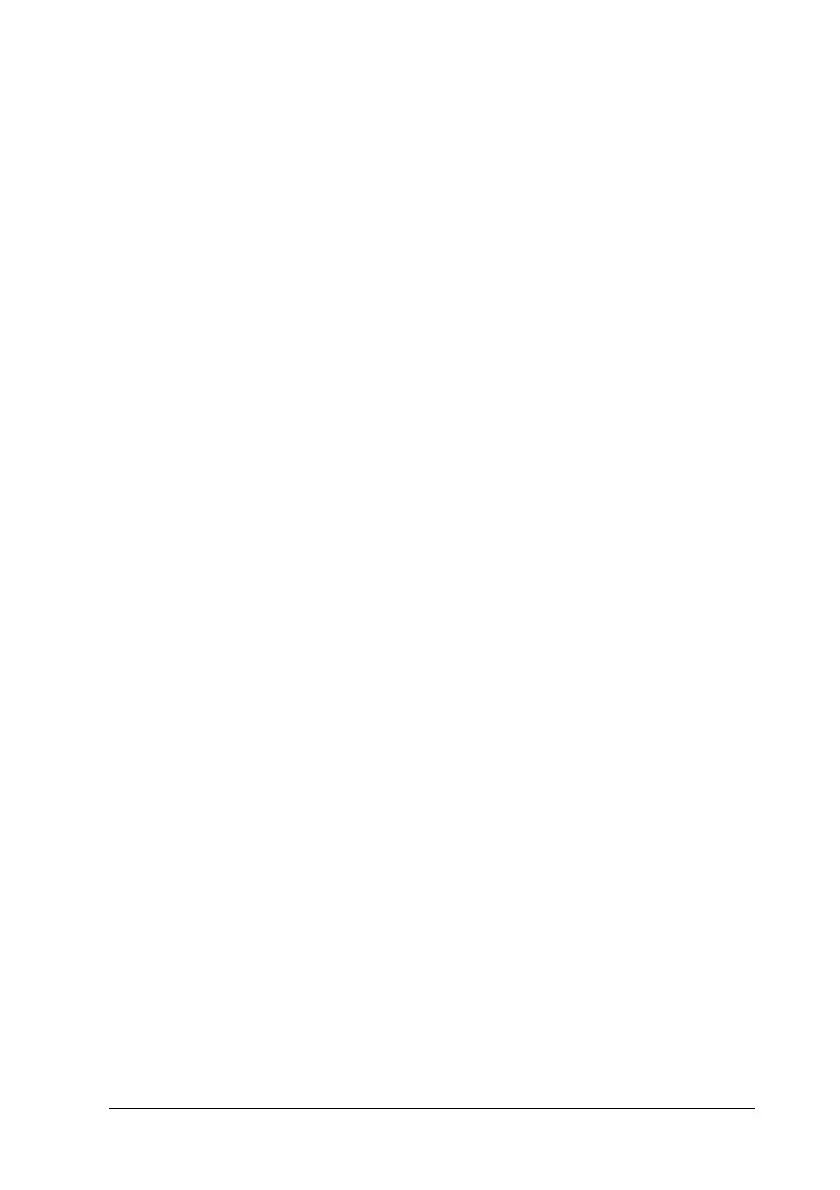Copying Problems 429
15
15
15
15
15
15
15
15
15
15
15
15
❏ If your product frequently feeds more than one page at a time,
replace the pickup roller.
❏ Use or make a carrier sheet to protect your originals.
Completely blank pages are output
Try one or more of the following solutions.
❏ The original might have been loaded upside down. In the
Auto Document Feeder, load the original with the short edge
forward and the side to be scanned facing up.
❏ If you are getting blank pages when scanning from the
document table, make sure the original is loaded correctly.
Place the original face-down on the document table with the
top left corner of the document located in the lower right
corner of the glass.
❏ The media might not meet EPSON’s media specifications
(e.g., the media is too moist or too rough).
❏ The toner might be out.
❏ The tape might not have been removed from the toner
cartridge.
The background is dark and dirty
Make sure you have the correct copy quality settings. Try
adjusting the settings. See “Making Changes to Copy Settings” on
page 234.
