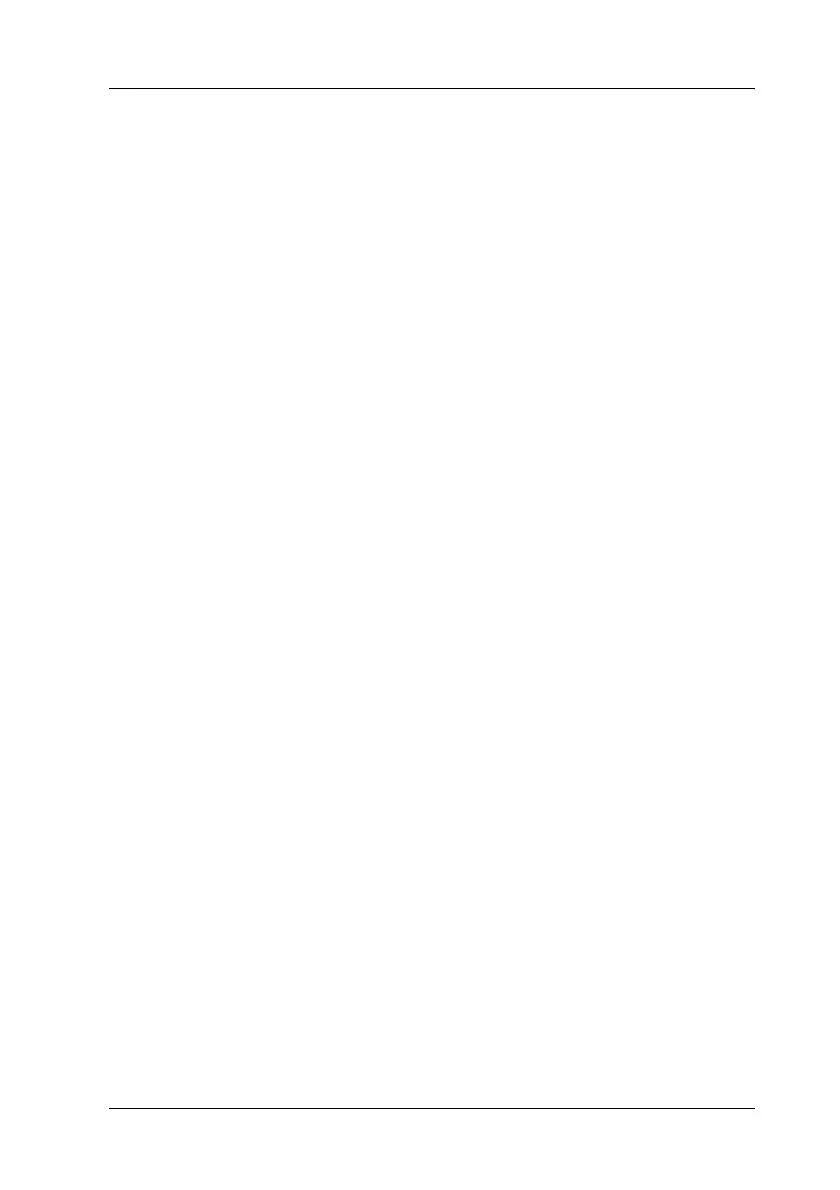Using the Printer Software with Windows 83
4
4
4
4
4
4
4
4
4
4
4
4
Monitoring Your Printer Using EPSON Status
Monitor 3
EPSON Status Monitor 3 is a utility program that monitors your
product and gives you information about its current status.
Note for Windows XP users:
❏ Shared Windows XP LPR connections and shared Windows XP
Standard TCP/IP connections with Windows clients do not support
the Job Management function.
❏ EPSON Status Monitor 3 is not available when printing from a
Remote Desktop connection.
Installing EPSON Status Monitor 3
Follow the steps below to install EPSON Status Monitor 3.
1. Make sure that the product is off and that Windows is running
on your computer.
2. Insert the software CD-ROM in the CD-ROM drive.
Note:
❏ If the language selection window appears, select your country.
❏ If the Epson Installation Program screen does not appear
automatically, double-click the My Computer icon,
right-click the CD-ROM icon, click OPEN in the menu that
appears, then double-click Epsetup.exe.
3. Click Continue. When the software license agreement screen
appears, read the statement, then click Agree.
4. Click User Installation.
