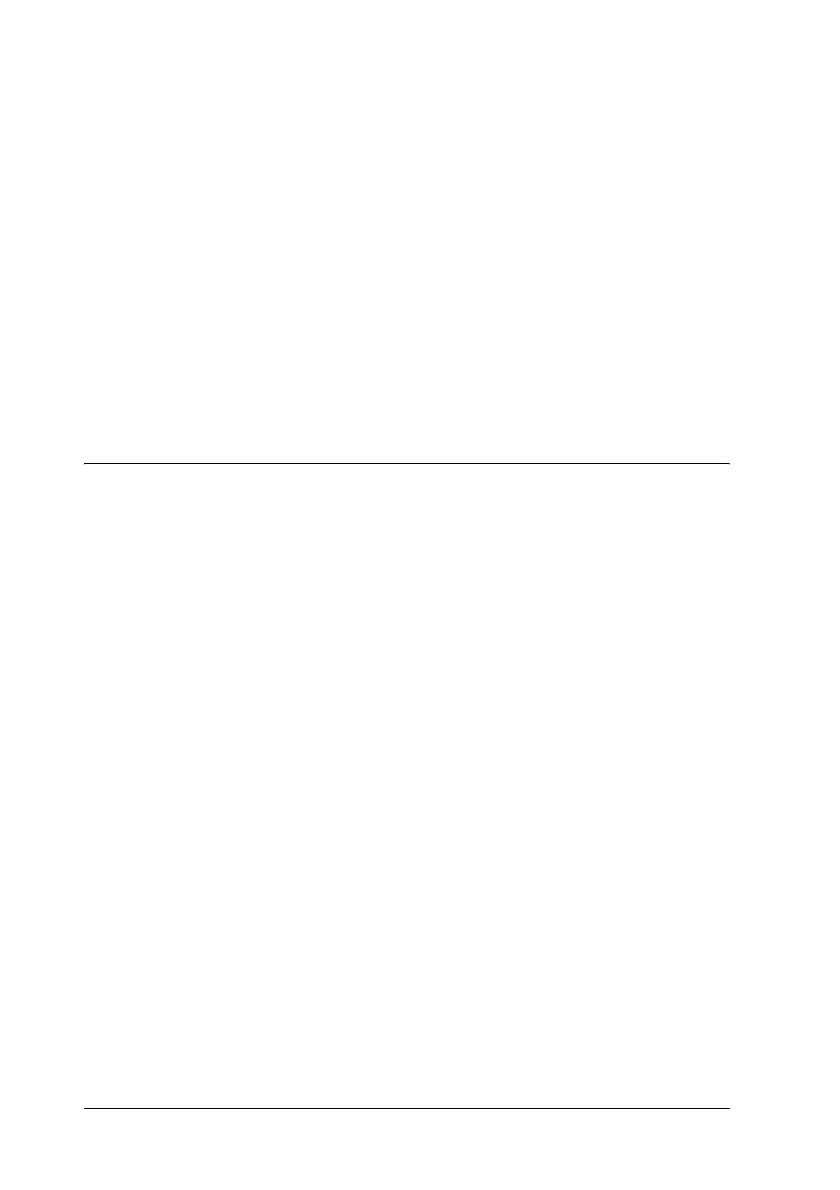138 Using the Printer Software with Macintosh
Monitoring Your Printer using EPSON Status
Monitor 3
EPSON Status Monitor 3 monitors your printer and gives you
information about its current status.
Accessing EPSON Status Monitor 3
1. Click Print in the File menu of any application. The Print
dialog box appears.
2. Select Printer Settings from the drop-down list and select
Utility tab.
Automatically change
to monochrome mode
check box:
Select this check box to have the
printer driver analyze the printing
data, and automatically switch to
monochrome mode if the printing
data is black and white.
Default button: Click this button to return the driver
settings to the initial settings.
Cancel button: Click this button to exit the dialog box
or printer driver without saving the
settings.
