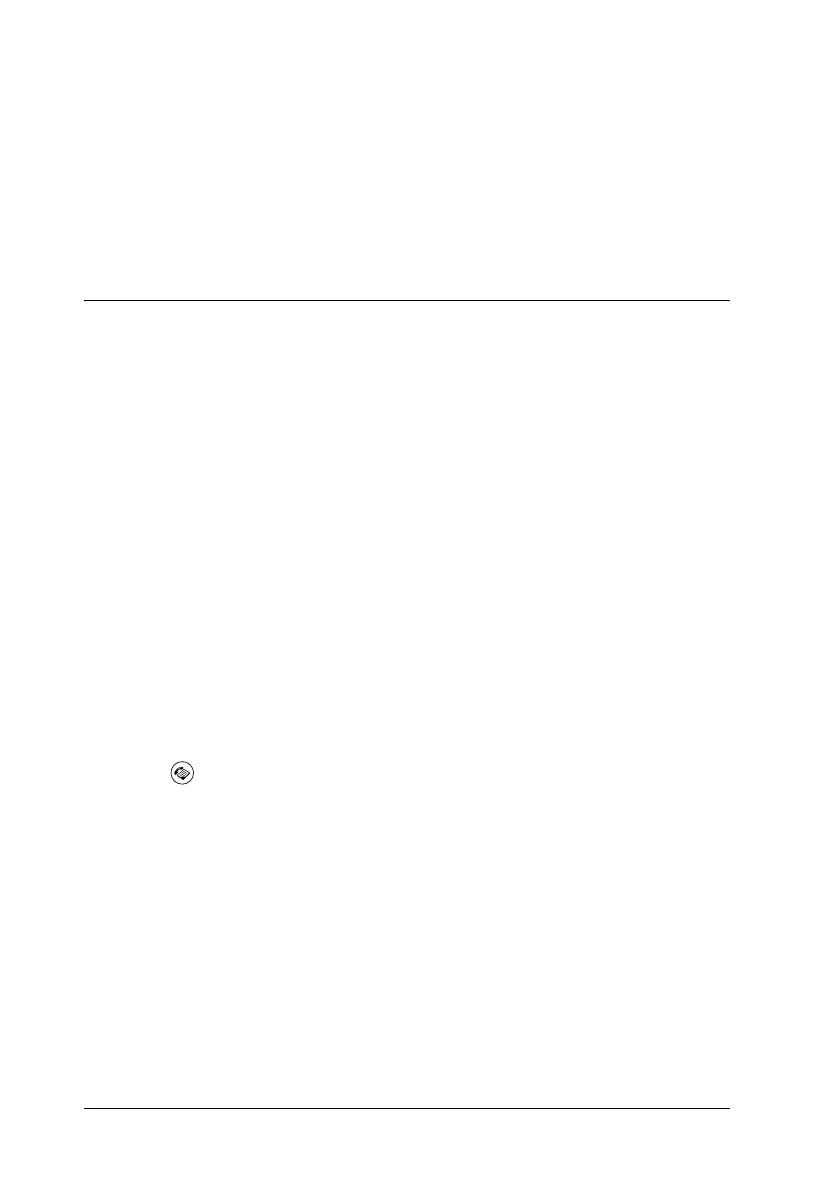258 Faxing (Fax Model Only)
3. Press the u Up or d Down button several times until Polling
Rcptn appears, then press the l Left or r Right button to
select On.
4. When you hear a beep sound or voice guidance, press the
x B&W Start or x Color Start button to start the transmission.
Making Changes to Fax Settings
Selecting the appropriate settings
You can change the following settings for transmitting or
receiving faxes with the appropriate settings.
Document size
You can specify the document size from A4, Letter, and Legal.
Note:
Legal size documents are available only with the Auto Document Feeder.
1. Make sure that the product is in Fax mode. If not, press the
Fax button to enter the Fax mode.
2. Make sure Docu Size is selected. If not, press the d Down
button to select the item.
3. Press the l Left or r Right button several times until your
desired document size appears.
4. Press the u Up button to exit the document size setting, or
make other settings if necessary.
