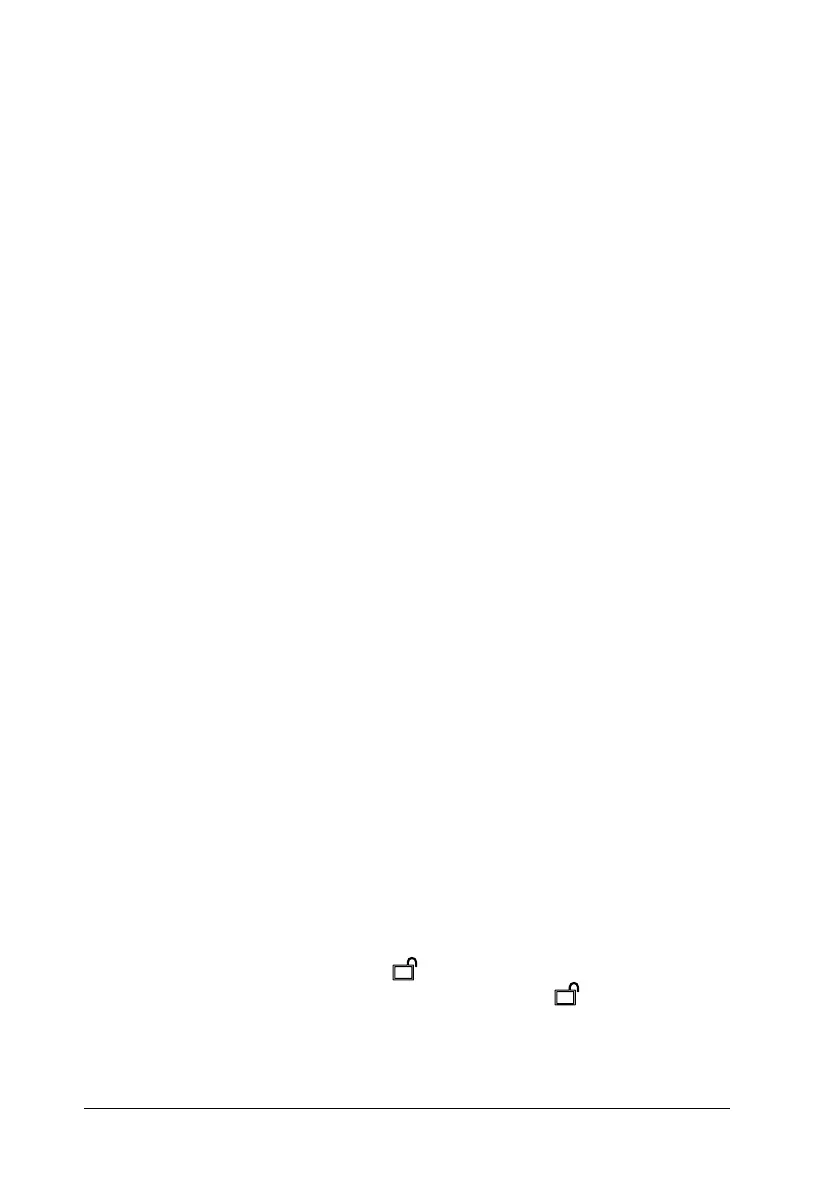414 Scanning Problems
Document is not scanned or only a few dots
appear as the scanned image.
Try one or more of the following solutions.
❏ Make sure the document is placed on the document table of
the product, with the side to be scanned facing down.
❏ When scanning with the Black&White setting in the Home
Mode or the Professional Mode, change the Threshold setting.
A line of dots is always missing from the scanned
image.
If a line is missing on both your screen image and printout, this
indicates the scanner sensor is malfunctioning. Contact your
dealer.
A line of dots always appears in the scanned
image.
If this happens on both your screen image and printout, this
indicates that the document table may be dusty or scratched.
Clean the document table.
Black vertical lines appear on the scanned
image or the image is all black.
Make sure if the transportation lock on the left side of the
document table is set in the unlocked position. The
transportation lock must always be set in the unlocked
position except when transporting the product. See “Scan
Settings” on page 303.
